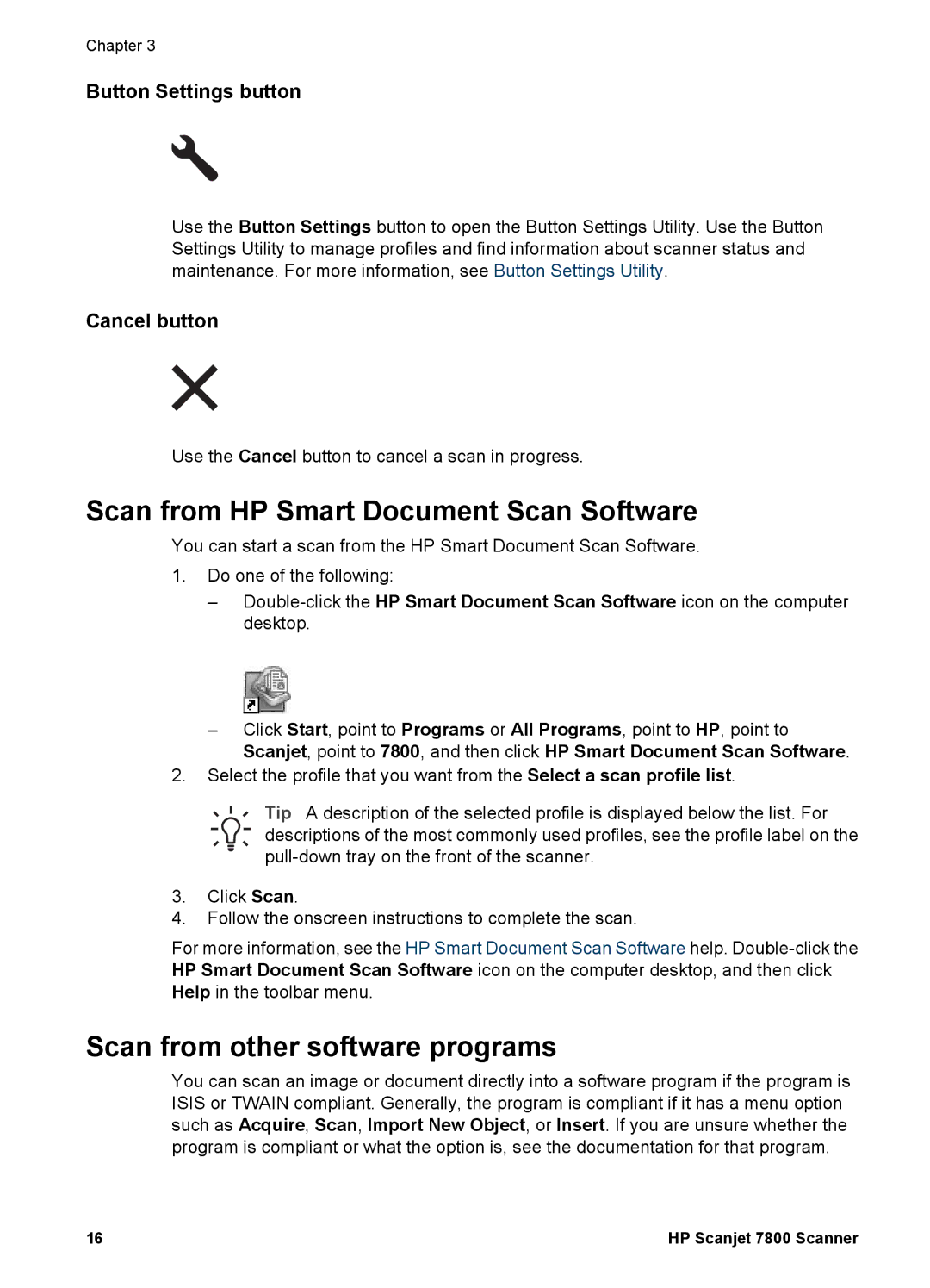Chapter 3
Button Settings button
Use the Button Settings button to open the Button Settings Utility. Use the Button Settings Utility to manage profiles and find information about scanner status and maintenance. For more information, see Button Settings Utility.
Cancel button
Use the Cancel button to cancel a scan in progress.
Scan from HP Smart Document Scan Software
You can start a scan from the HP Smart Document Scan Software.
1.Do one of the following:
–
–Click Start, point to Programs or All Programs, point to HP, point to Scanjet, point to 7800, and then click HP Smart Document Scan Software.
2.Select the profile that you want from the Select a scan profile list.
Tip A description of the selected profile is displayed below the list. For descriptions of the most commonly used profiles, see the profile label on the
3.Click Scan.
4.Follow the onscreen instructions to complete the scan.
For more information, see the HP Smart Document Scan Software help.
Scan from other software programs
You can scan an image or document directly into a software program if the program is ISIS or TWAIN compliant. Generally, the program is compliant if it has a menu option such as Acquire, Scan, Import New Object, or Insert. If you are unsure whether the program is compliant or what the option is, see the documentation for that program.
16 | HP Scanjet 7800 Scanner |