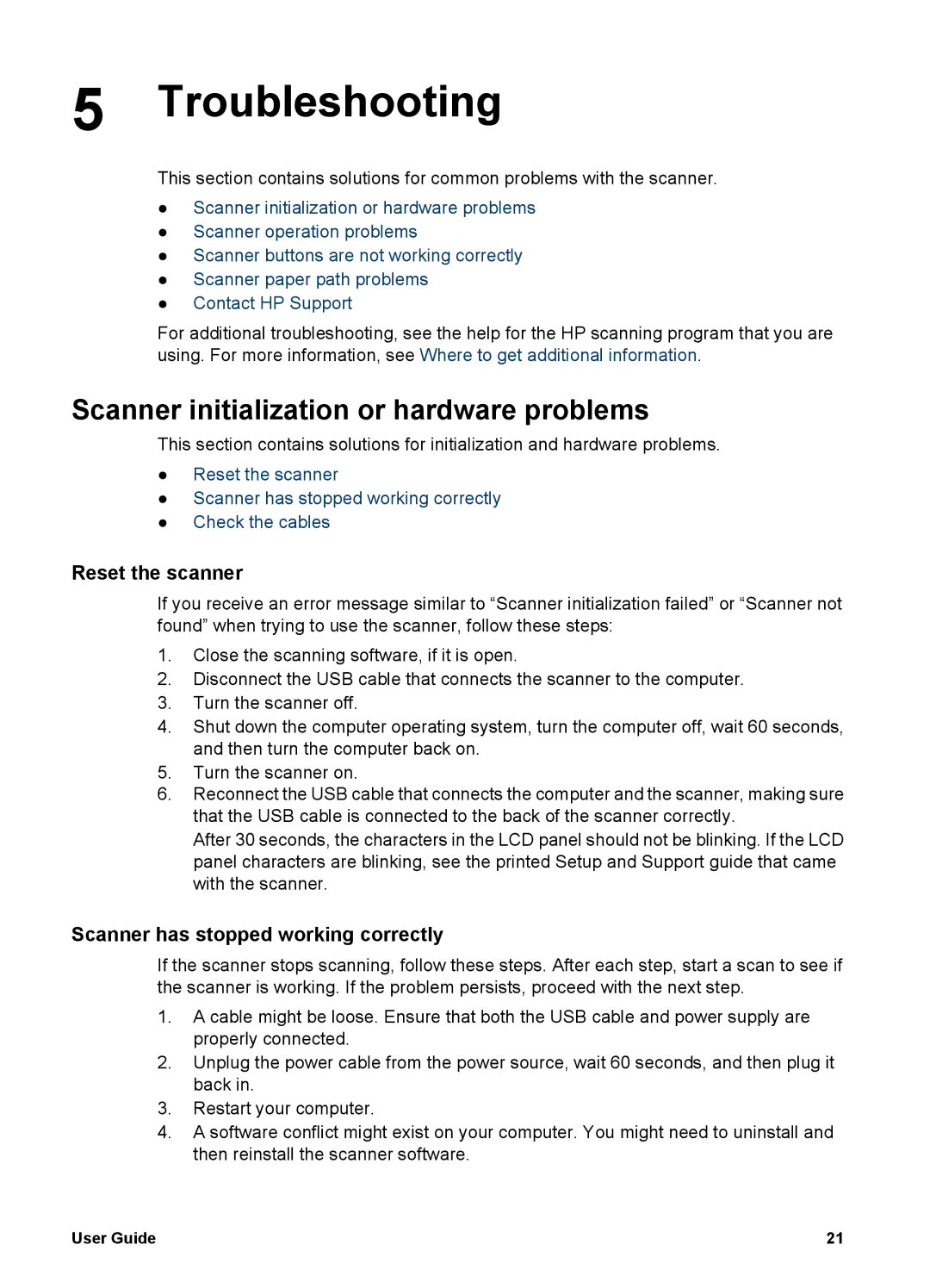5 Troubleshooting
This section contains solutions for common problems with the scanner.
●Scanner initialization or hardware problems
●Scanner operation problems
●Scanner buttons are not working correctly
●Scanner paper path problems
●Contact HP Support
For additional troubleshooting, see the help for the HP scanning program that you are using. For more information, see Where to get additional information.
Scanner initialization or hardware problems
This section contains solutions for initialization and hardware problems.
●Reset the scanner
●Scanner has stopped working correctly
●Check the cables
Reset the scanner
If you receive an error message similar to “Scanner initialization failed” or “Scanner not found” when trying to use the scanner, follow these steps:
1.Close the scanning software, if it is open.
2.Disconnect the USB cable that connects the scanner to the computer.
3.Turn the scanner off.
4.Shut down the computer operating system, turn the computer off, wait 60 seconds, and then turn the computer back on.
5.Turn the scanner on.
6.Reconnect the USB cable that connects the computer and the scanner, making sure that the USB cable is connected to the back of the scanner correctly.
After 30 seconds, the characters in the LCD panel should not be blinking. If the LCD panel characters are blinking, see the printed Setup and Support guide that came with the scanner.
Scanner has stopped working correctly
If the scanner stops scanning, follow these steps. After each step, start a scan to see if the scanner is working. If the problem persists, proceed with the next step.
1.A cable might be loose. Ensure that both the USB cable and power supply are properly connected.
2.Unplug the power cable from the power source, wait 60 seconds, and then plug it back in.
3.Restart your computer.
4.A software conflict might exist on your computer. You might need to uninstall and then reinstall the scanner software.
User Guide | 21 |