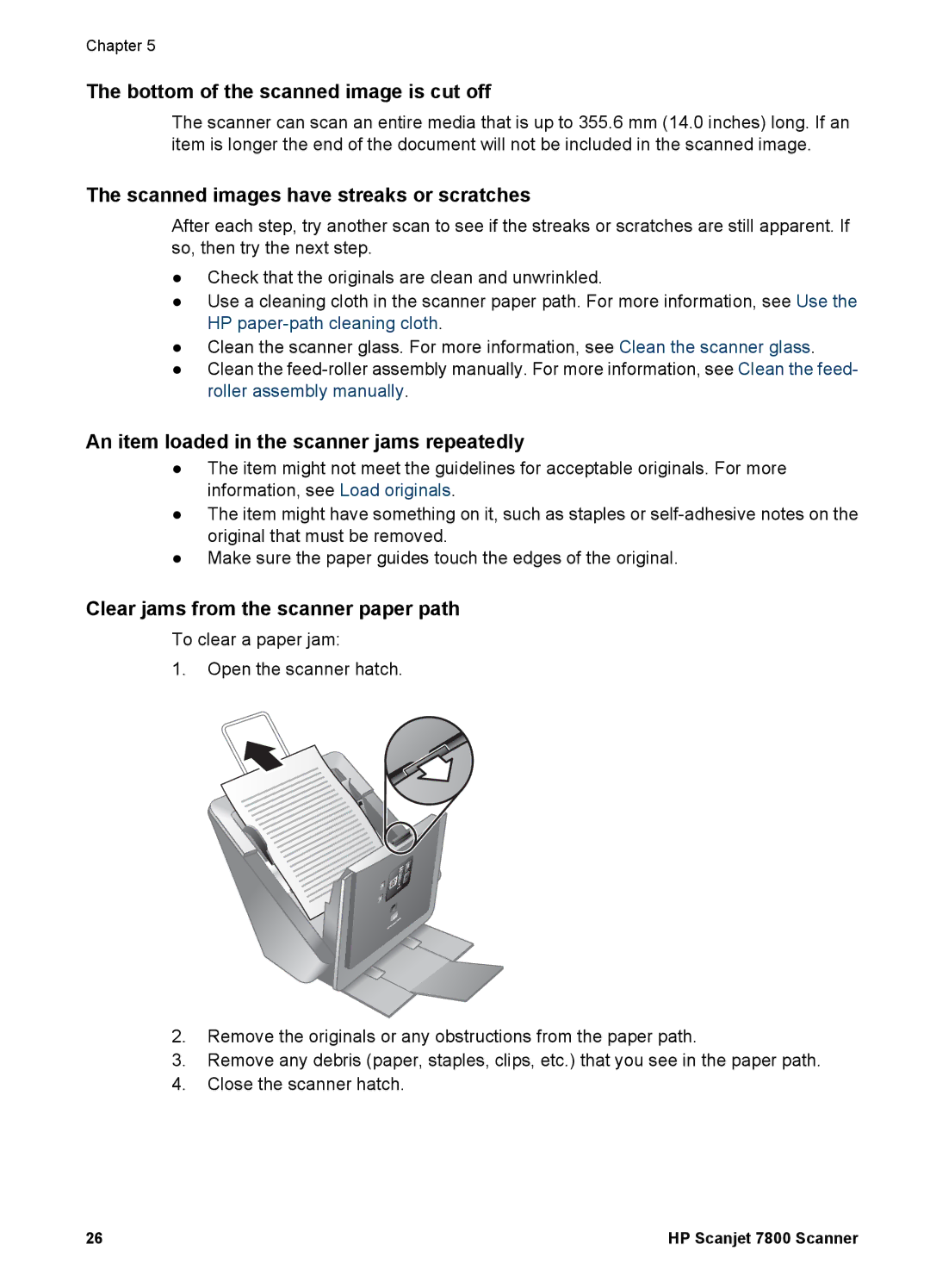Chapter 5
The bottom of the scanned image is cut off
The scanner can scan an entire media that is up to 355.6 mm (14.0 inches) long. If an item is longer the end of the document will not be included in the scanned image.
The scanned images have streaks or scratches
After each step, try another scan to see if the streaks or scratches are still apparent. If so, then try the next step.
●Check that the originals are clean and unwrinkled.
●Use a cleaning cloth in the scanner paper path. For more information, see Use the HP
●Clean the scanner glass. For more information, see Clean the scanner glass.
●Clean the
An item loaded in the scanner jams repeatedly
●The item might not meet the guidelines for acceptable originals. For more information, see Load originals.
●The item might have something on it, such as staples or
●Make sure the paper guides touch the edges of the original.
Clear jams from the scanner paper path
To clear a paper jam:
1.Open the scanner hatch.
2.Remove the originals or any obstructions from the paper path.
3.Remove any debris (paper, staples, clips, etc.) that you see in the paper path.
4.Close the scanner hatch.
26 | HP Scanjet 7800 Scanner |