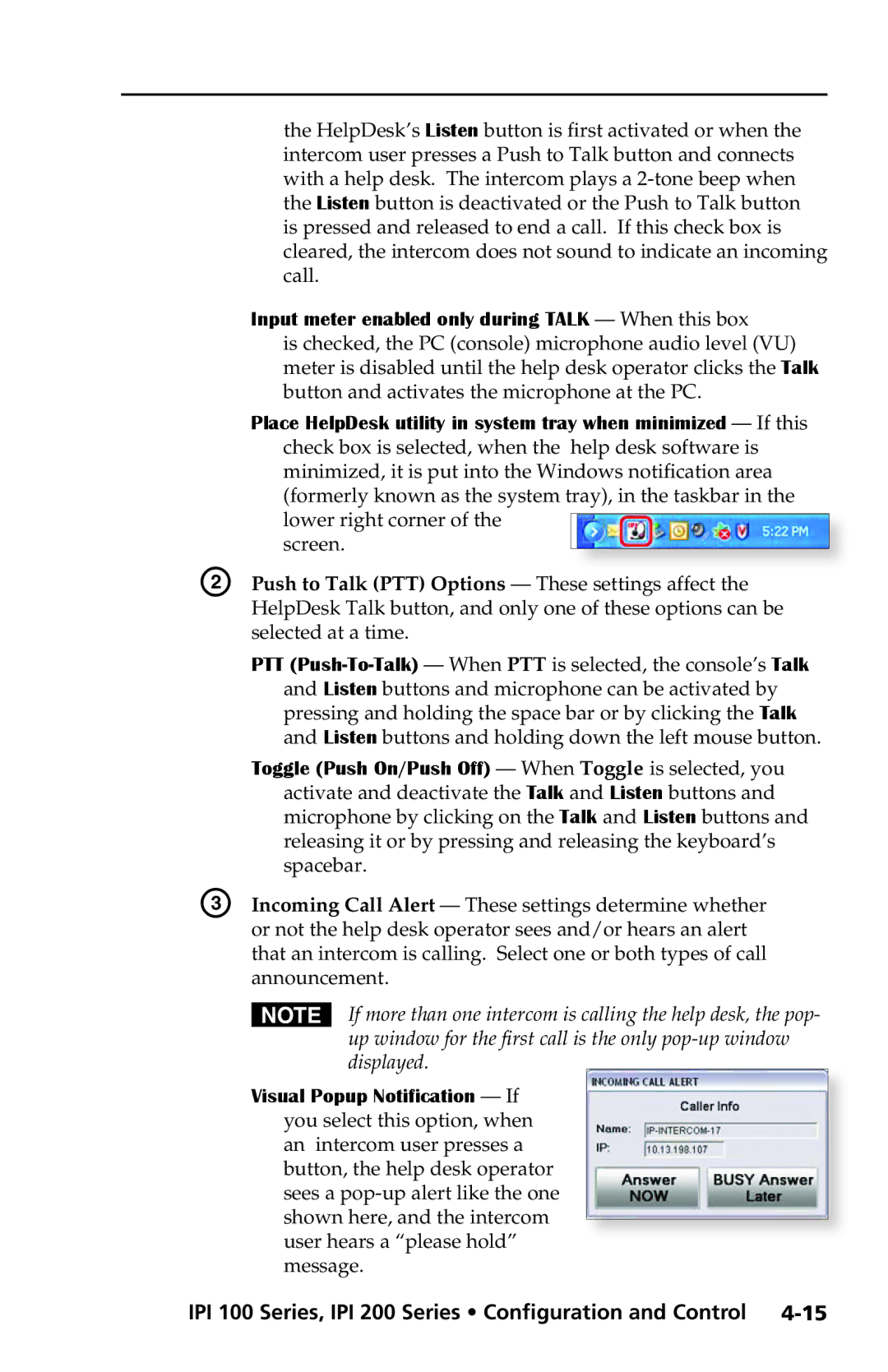the HelpDesk’s Listen button is first activated or when the intercom user presses a Push to Talk button and connects with a help desk. The intercom plays a
Input meter enabled only during TALK — When this box
is checked, the PC (console) microphone audio level (VU) meter is disabled until the help desk operator clicks the Talk button and activates the microphone at the PC.
Place HelpDesk utility in system tray when minimized — If this
| check box is selected, when the help desk software is | ||||
| minimized, it is put into the Windows notification area | ||||
| (formerly known as the system tray), in the taskbar in the | ||||
| lower right corner of the |
|
|
|
|
|
|
|
|
| |
B | screen. |
|
|
|
|
|
|
|
| ||
Push to Talk (PTT) Options — These settings affect the | |||||
| HelpDesk Talk button, and only one of these options can be | ||||
| selected at a time. | ||||
| PTT | ||||
| and Listen buttons and microphone can be activated by | ||||
| pressing and holding the space bar or by clicking the Talk | ||||
| and Listen buttons and holding down the left mouse button. | ||||
| Toggle (Push On/Push Off) — When Toggle is selected, you | ||||
| activate and deactivate the Talk and Listen buttons and | ||||
| microphone by clicking on the Talk and Listen buttons and | ||||
| releasing it or by pressing and releasing the keyboard’s | ||||
| spacebar. | ||||
C | Incoming Call Alert — These settings determine whether | ||||
| or not the help desk operator sees and/or hears an alert | ||||
| that an intercom is calling. Select one or both types of call | ||||
| announcement. | ||||
| N If more than one intercom is calling the help desk, the pop- | ||||
| up window for the first call is the only | ||||
| displayed. |
| |||
| Visual Popup Notification — If |
|
| ||
| you select this option, when |
| |||
| an intercom user presses a |
| |||
| button, the help desk operator |
| |||
| sees a |
| |||
| shown here, and the intercom |
|
| ||
| user hears a “please hold” |
| |||
| message. | ||||