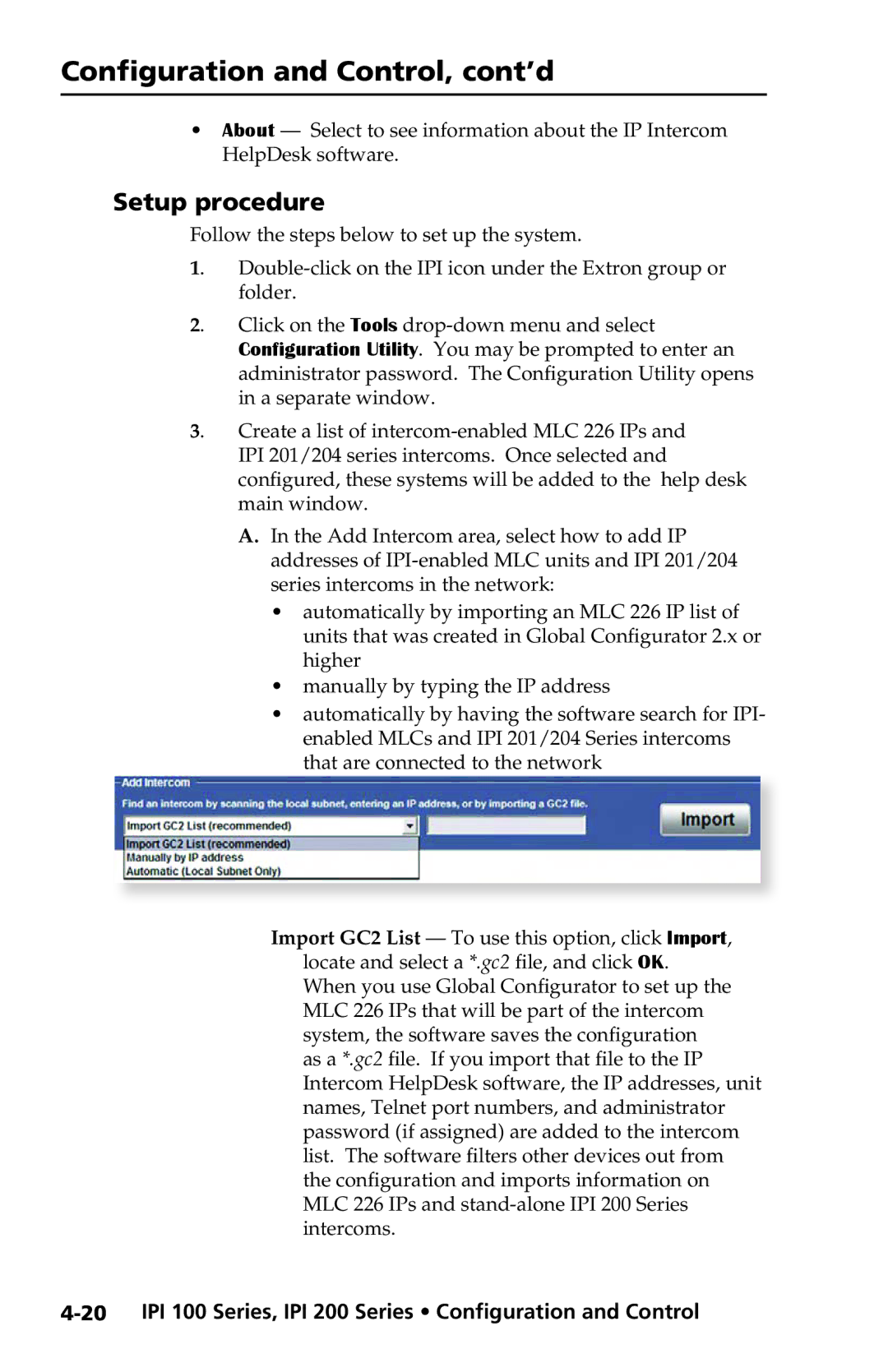Configuration and Control, cont’d
•About — Select to see information about the IP Intercom HelpDesk software.
Setup procedure
Follow the steps below to set up the system.
1.
2. Click on the Tools
3. Create a list of
A.In the Add Intercom area, select how to add IP addresses of
•automatically by importing an MLC 226 IP list of units that was created in Global Configurator 2.x or higher
•manually by typing the IP address
•automatically by having the software search for IPI- enabled MLCs and IPI 201/204 Series intercoms that are connected to the network
Import GC2 List — To use this option, click Import, locate and select a *.gc2 file, and click OK. When you use Global Configurator to set up the MLC 226 IPs that will be part of the intercom system, the software saves the configuration as a *.gc2 file. If you import that file to the IP Intercom HelpDesk software, the IP addresses, unit names, Telnet port numbers, and administrator password (if assigned) are added to the intercom list. The software filters other devices out from the configuration and imports information on MLC 226 IPs and