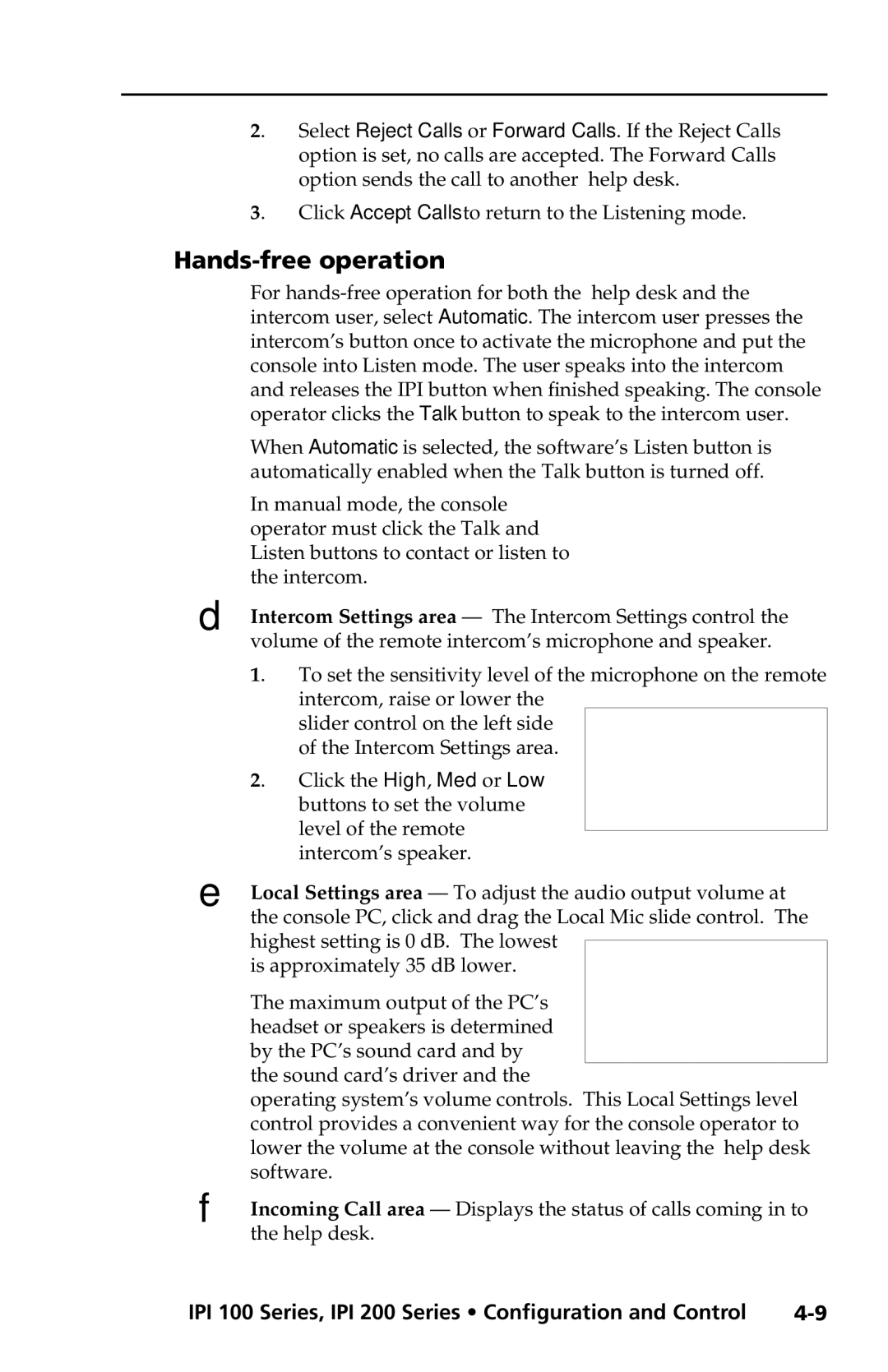2. Select Reject Calls or Forward Calls. If the Reject Calls option is set, no calls are accepted. The Forward Calls option sends the call to another help desk.
3. Click Accept Calls to return to the Listening mode.
Hands-free operation
For
When Automatic is selected, the software’s Listen button is automatically enabled when the Talk button is turned off.
In manual mode, the console operator must click the Talk and Listen buttons to contact or listen to the intercom.
D | Intercom Settings area — The Intercom Settings control the |
| ||
| volume of the remote intercom’s microphone and speaker. |
| ||
| 1. | To set the sensitivity level of the microphone on the remote | ||
|
| intercom, raise or lower the |
|
|
|
| slider control on the left side |
|
|
|
| of the Intercom Settings area. |
|
|
| 2. | Click the High, Med or Low |
|
|
|
| buttons to set the volume |
|
|
|
| level of the remote |
|
|
|
| intercom’s speaker. |
|
|
E | Local Settings area — To adjust the audio output volume at |
| ||
| the console PC, click and drag the Local Mic slide control. The | |||
| highest setting is 0 dB. The lowest |
|
| |
|
|
| ||
| is approximately 35 dB lower. |
|
| |
| The maximum output of the PC’s |
|
| |
| headset or speakers is determined |
|
| |
| by the PC’s sound card and by |
|
| |
| the sound card’s driver and the |
|
| |
| operating system’s volume controls. |
| ||
| This Local Settings level | |||
| control provides a convenient way for the console operator to | |||
| lower the volume at the console without leaving the help desk | |||
| software. |
| ||
F | Incoming Call area — Displays the status of calls coming in to | |||
| the help desk. |
| ||
IPI 100 Series, IPI 200 Series • Configuration and Control | ||||