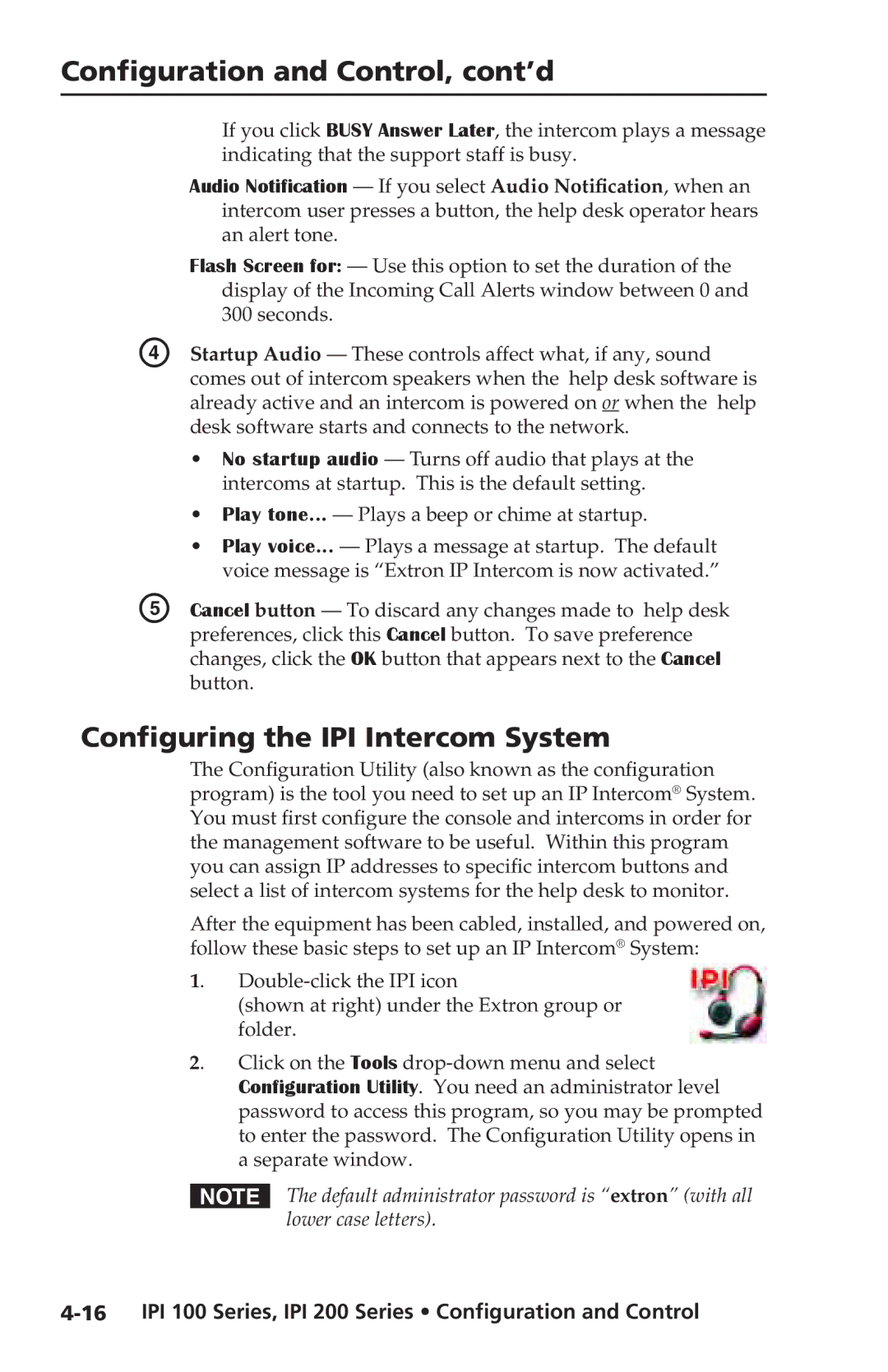Configuration and Control, cont’d
If you click BUSY Answer Later, the intercom plays a message indicating that the support staff is busy.
Audio Notification — If you select Audio Notification, when an
| intercom user presses a button, the help desk operator hears |
| an alert tone. |
| Flash Screen for: — Use this option to set the duration of the |
| display of the Incoming Call Alerts window between 0 and |
| 300 seconds. |
D | Startup Audio — These controls affect what, if any, sound |
| comes out of intercom speakers when the help desk software is |
| already active and an intercom is powered on or when the help |
| desk software starts and connects to the network. |
| • No startup audio — Turns off audio that plays at the |
| intercoms at startup. This is the default setting. |
| • Play tone... — Plays a beep or chime at startup. |
| • Play voice... — Plays a message at startup. The default |
| voice message is “Extron IP Intercom is now activated.” |
E | Cancel button — To discard any changes made to help desk |
| preferences, click this Cancel button. To save preference |
| changes, click the OK button that appears next to the Cancel |
| button. |
Configuring the IPI Intercom System
The Configuration Utility (also known as the configuration program) is the tool you need to set up an IP Intercom® System. You must first configure the console and intercoms in order for the management software to be useful. Within this program you can assign IP addresses to specific intercom buttons and select a list of intercom systems for the help desk to monitor.
After the equipment has been cabled, installed, and powered on, follow these basic steps to set up an IP Intercom® System:
1.
(shown at right) under the Extron group or folder.
2. Click on the Tools
NThe default administrator password is “extron” (with all lower case letters).