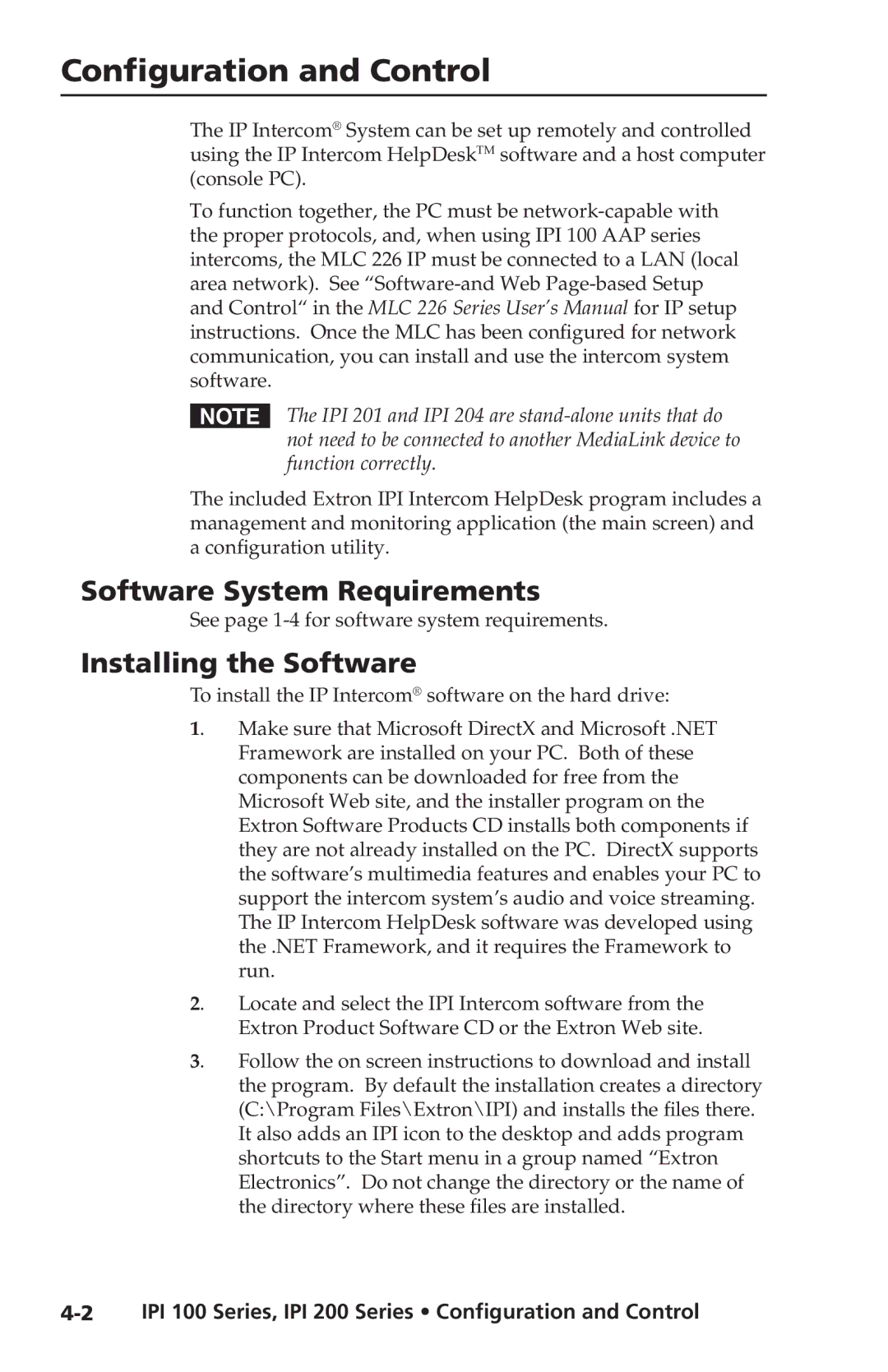Configuration and Control
The IP Intercom® System can be set up remotely and controlled using the IP Intercom HelpDeskTM software and a host computer (console PC).
To function together, the PC must be
NThe IPI 201 and IPI 204 are
The included Extron IPI Intercom HelpDesk program includes a management and monitoring application (the main screen) and a configuration utility.
Software System Requirements
See page
Installing the Software
To install the IP Intercom® software on the hard drive:
1. Make sure that Microsoft DirectX and Microsoft .NET Framework are installed on your PC. Both of these components can be downloaded for free from the Microsoft Web site, and the installer program on the Extron Software Products CD installs both components if they are not already installed on the PC. DirectX supports the software’s multimedia features and enables your PC to support the intercom system’s audio and voice streaming. The IP Intercom HelpDesk software was developed using the .NET Framework, and it requires the Framework to run.
2. Locate and select the IPI Intercom software from the Extron Product Software CD or the Extron Web site.
3. Follow the on screen instructions to download and install the program. By default the installation creates a directory (C:\Program Files\Extron\IPI) and installs the files there. It also adds an IPI icon to the desktop and adds program shortcuts to the Start menu in a group named “Extron Electronics”. Do not change the directory or the name of the directory where these files are installed.