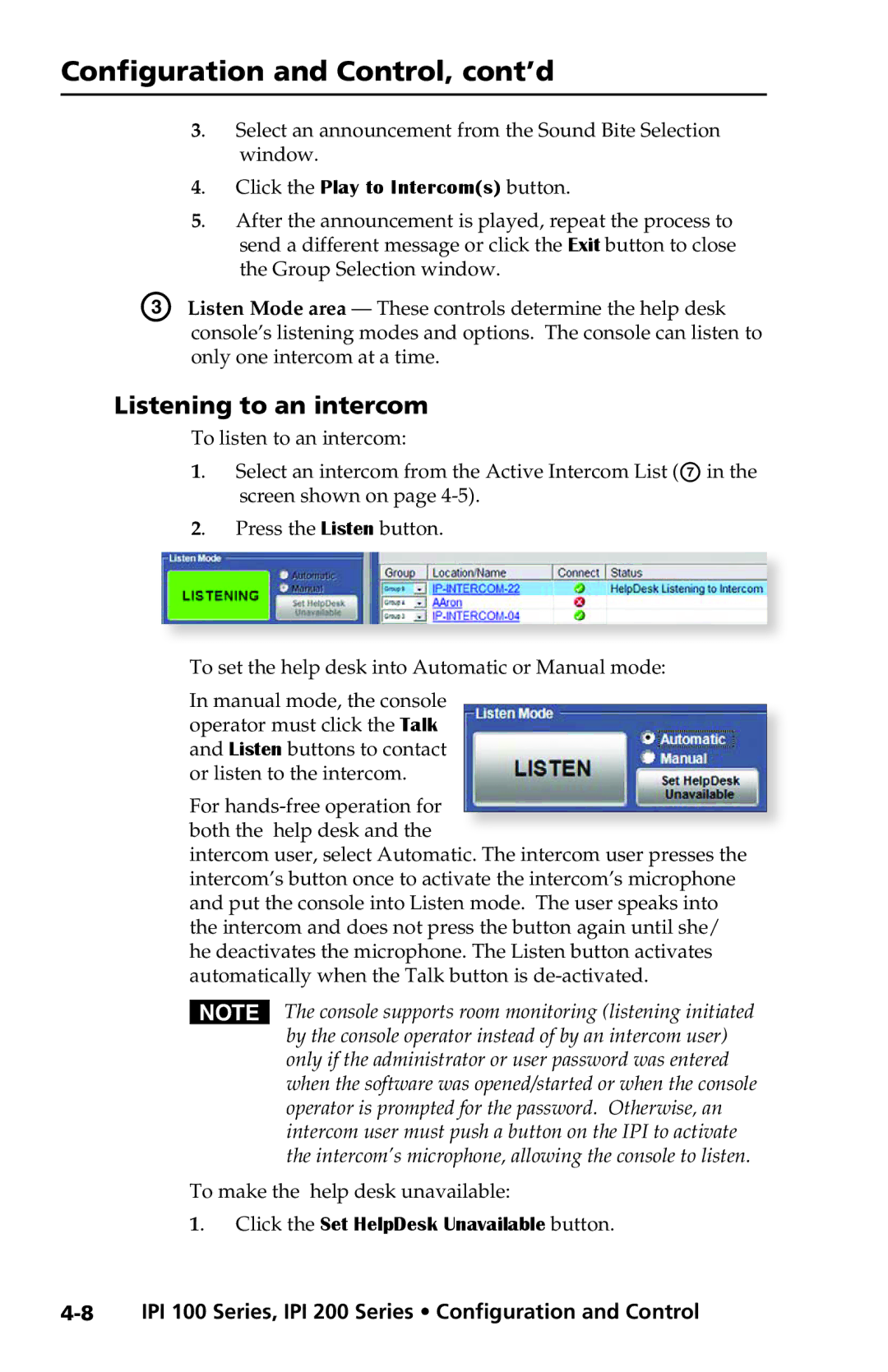Configuration and Control, cont’d
3. Select an announcement from the Sound Bite Selection window.
4. Click the Play to Intercom(s) button.
5. After the announcement is played, repeat the process to send a different message or click the Exit button to close the Group Selection window.
C Listen Mode area — These controls determine the help desk console’s listening modes and options. The console can listen to only one intercom at a time.
Listening to an intercom
To listen to an intercom:
1. Select an intercom from the Active Intercom List (G in the screen shown on page
2. Press the Listen button.
To set the help desk into Automatic or Manual mode:
In manual mode, the console operator must click the Talk and Listen buttons to contact or listen to the intercom.
For
intercom user, select Automatic. The intercom user presses the intercom’s button once to activate the intercom’s microphone and put the console into Listen mode. The user speaks into the intercom and does not press the button again until she/ he deactivates the microphone. The Listen button activates automatically when the Talk button is
NThe console supports room monitoring (listening initiated by the console operator instead of by an intercom user) only if the administrator or user password was entered when the software was opened/started or when the console operator is prompted for the password. Otherwise, an intercom user must push a button on the IPI to activate the intercom’s microphone, allowing the console to listen.
To make the help desk unavailable:
1. Click the Set HelpDesk Unavailable button.