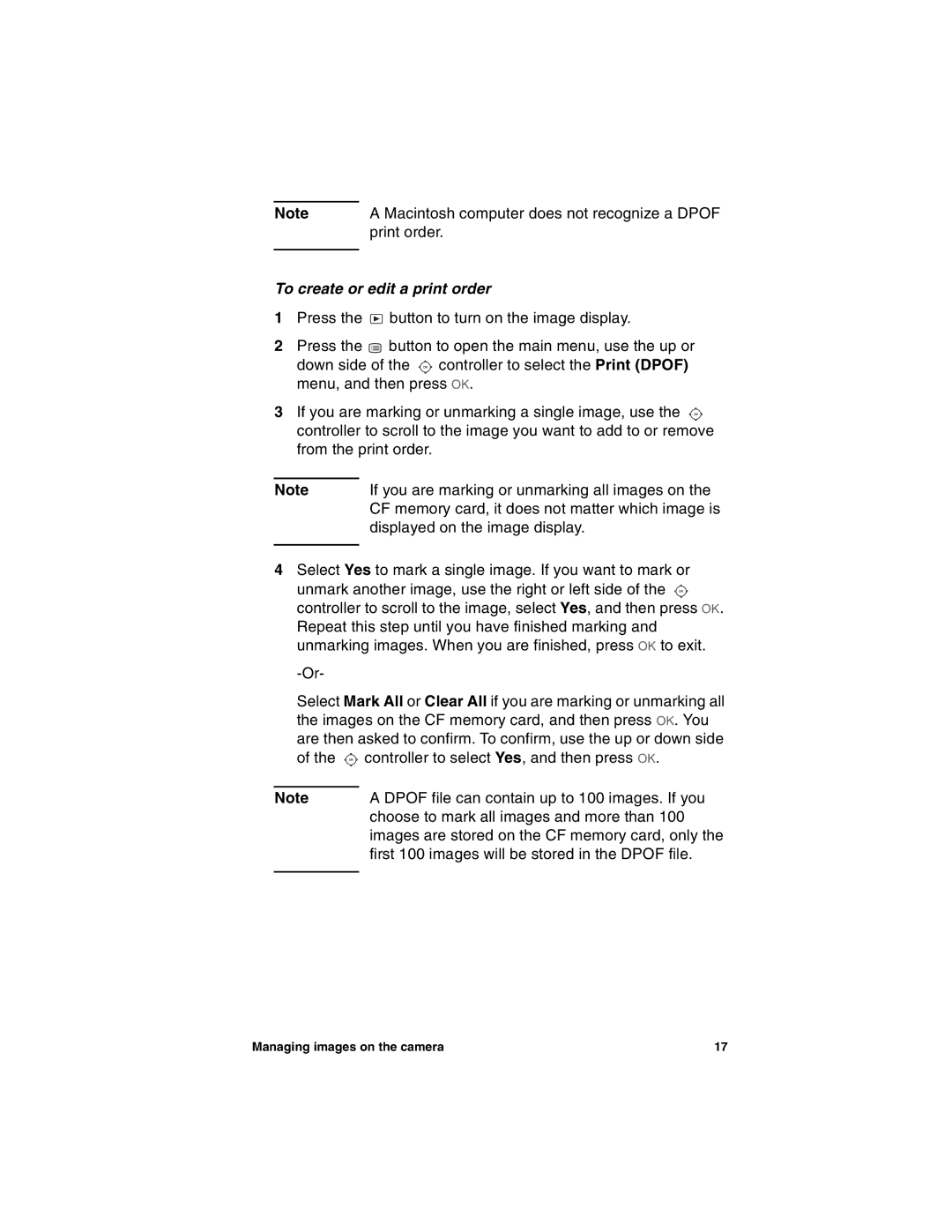Note | A Macintosh computer does not recognize a DPOF |
| print order. |
|
|
To create or edit a print order
1Press the ![]() button to turn on the image display.
button to turn on the image display.
2Press the ![]() button to open the main menu, use the up or
button to open the main menu, use the up or
down side of the ![]() controller to select the Print (DPOF) menu, and then press OK.
controller to select the Print (DPOF) menu, and then press OK.
3If you are marking or unmarking a single image, use the ![]() controller to scroll to the image you want to add to or remove from the print order.
controller to scroll to the image you want to add to or remove from the print order.
Note | If you are marking or unmarking all images on the |
| CF memory card, it does not matter which image is |
| displayed on the image display. |
|
|
4Select Yes to mark a single image. If you want to mark or
unmark another image, use the right or left side of the ![]() controller to scroll to the image, select Yes, and then press OK. Repeat this step until you have finished marking and unmarking images. When you are finished, press OK to exit.
controller to scroll to the image, select Yes, and then press OK. Repeat this step until you have finished marking and unmarking images. When you are finished, press OK to exit.
Select Mark All or Clear All if you are marking or unmarking all the images on the CF memory card, and then press OK. You are then asked to confirm. To confirm, use the up or down side of the ![]() controller to select Yes, and then press OK.
controller to select Yes, and then press OK.
Note | A DPOF file can contain up to 100 images. If you |
| choose to mark all images and more than 100 |
| images are stored on the CF memory card, only the |
| first 100 images will be stored in the DPOF file. |
|
|
Managing images on the camera | 17 |