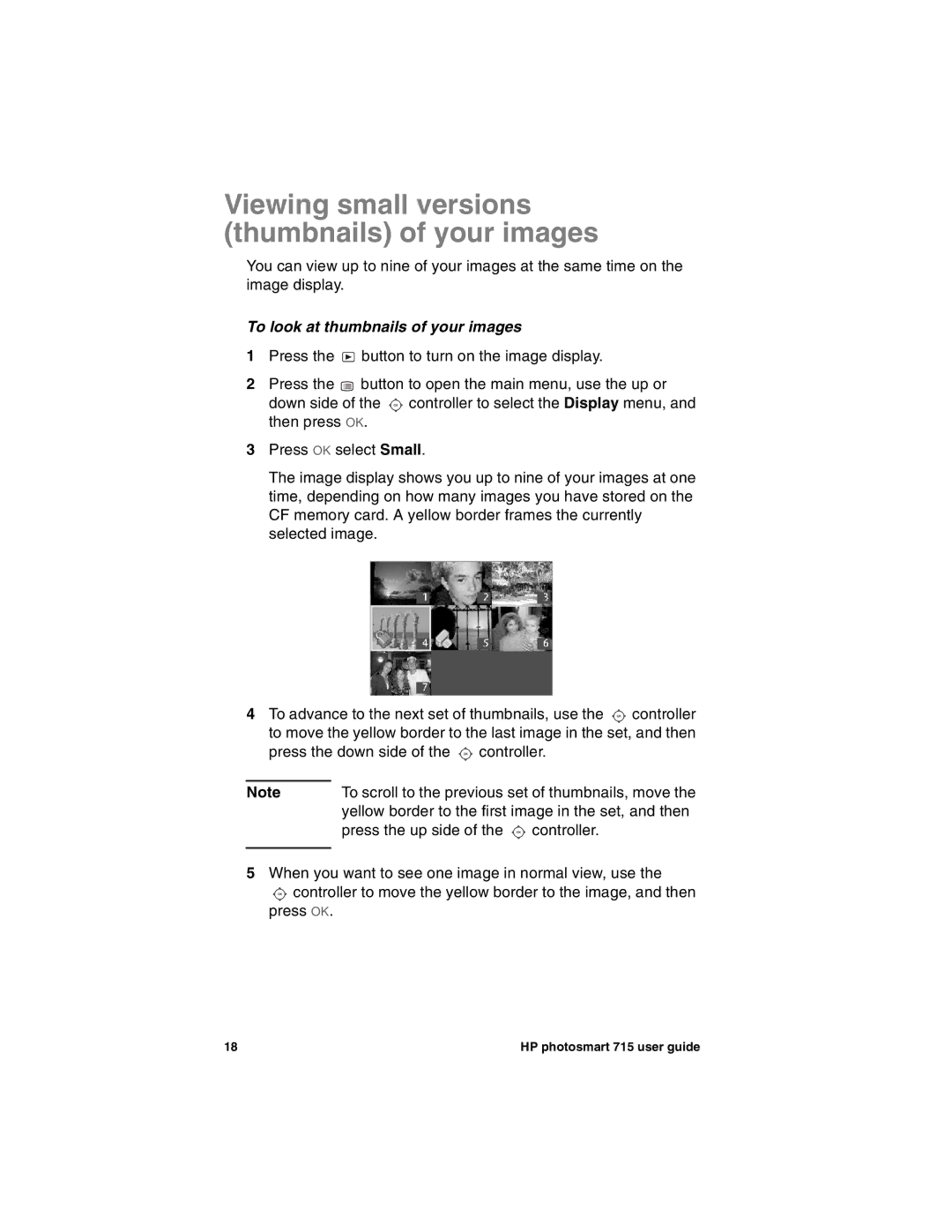Viewing small versions (thumbnails) of your images
You can view up to nine of your images at the same time on the image display.
To look at thumbnails of your images
1Press the ![]() button to turn on the image display.
button to turn on the image display.
2Press the ![]() button to open the main menu, use the up or
button to open the main menu, use the up or
down side of the ![]() controller to select the Display menu, and then press OK.
controller to select the Display menu, and then press OK.
3Press OK select Small.
The image display shows you up to nine of your images at one time, depending on how many images you have stored on the CF memory card. A yellow border frames the currently selected image.
4To advance to the next set of thumbnails, use the ![]() controller to move the yellow border to the last image in the set, and then press the down side of the
controller to move the yellow border to the last image in the set, and then press the down side of the ![]() controller.
controller.
Note | To scroll to the previous set of thumbnails, move the | |
| yellow border to the first image in the set, and then | |
| press the up side of the | controller. |
|
|
|
5When you want to see one image in normal view, use the
![]() controller to move the yellow border to the image, and then press OK.
controller to move the yellow border to the image, and then press OK.
18 | HP photosmart 715 user guide |