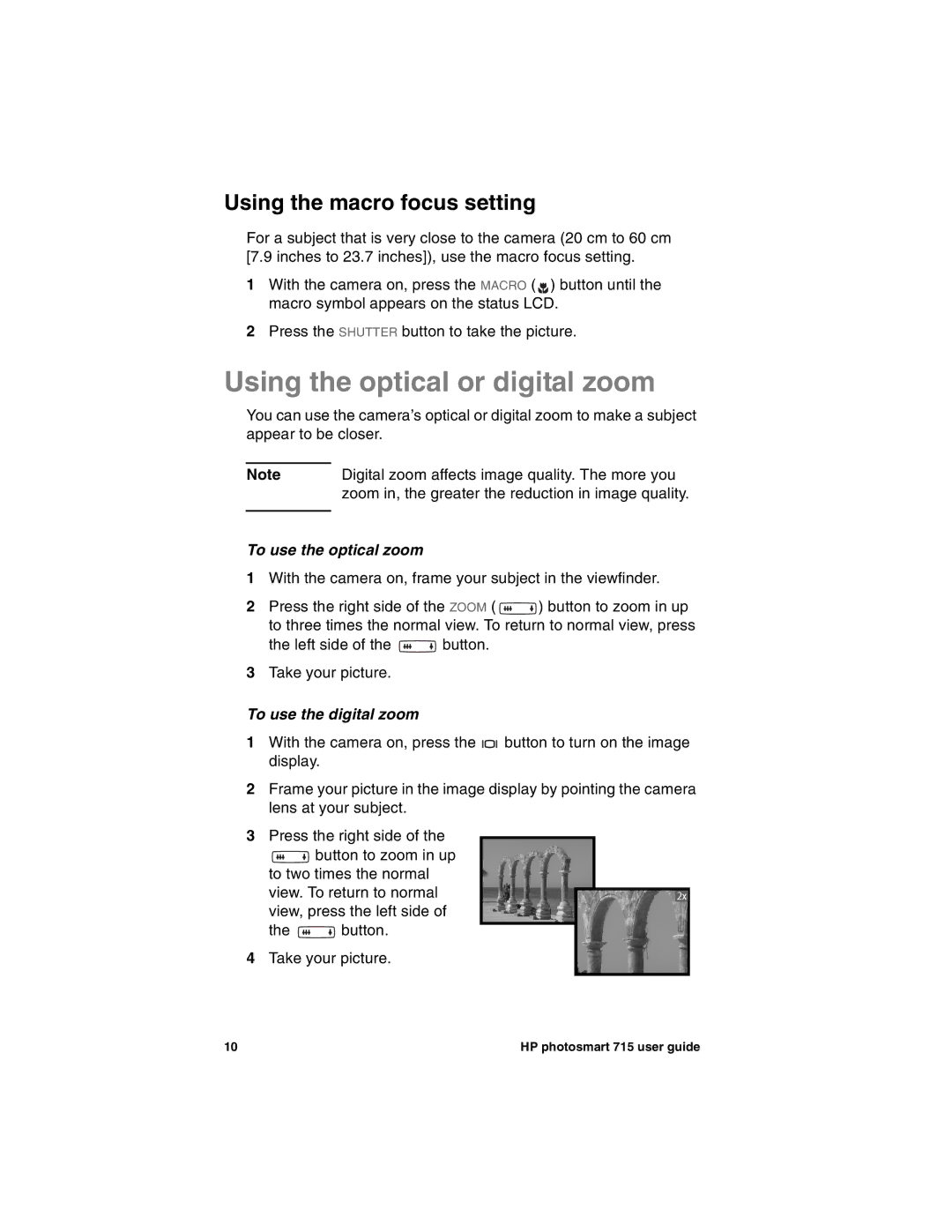Using the macro focus setting
For a subject that is very close to the camera (20 cm to 60 cm [7.9 inches to 23.7 inches]), use the macro focus setting.
1With the camera on, press the MACRO ( ![]() ) button until the macro symbol appears on the status LCD.
) button until the macro symbol appears on the status LCD.
2Press the SHUTTER button to take the picture.
Using the optical or digital zoom
You can use the camera’s optical or digital zoom to make a subject appear to be closer.
Note | Digital zoom affects image quality. The more you |
| zoom in, the greater the reduction in image quality. |
|
|
To use the optical zoom
1With the camera on, frame your subject in the viewfinder.
2Press the right side of the ZOOM ( ![]() ) button to zoom in up to three times the normal view. To return to normal view, press
) button to zoom in up to three times the normal view. To return to normal view, press
the left side of the ![]() button.
button.
3Take your picture.
To use the digital zoom
1With the camera on, press the ![]()
![]() button to turn on the image display.
button to turn on the image display.
2Frame your picture in the image display by pointing the camera lens at your subject.
3Press the right side of the
![]() button to zoom in up to two times the normal view. To return to normal view, press the left side of
button to zoom in up to two times the normal view. To return to normal view, press the left side of
the ![]() button.
button.
4Take your picture.
10 | HP photosmart 715 user guide |