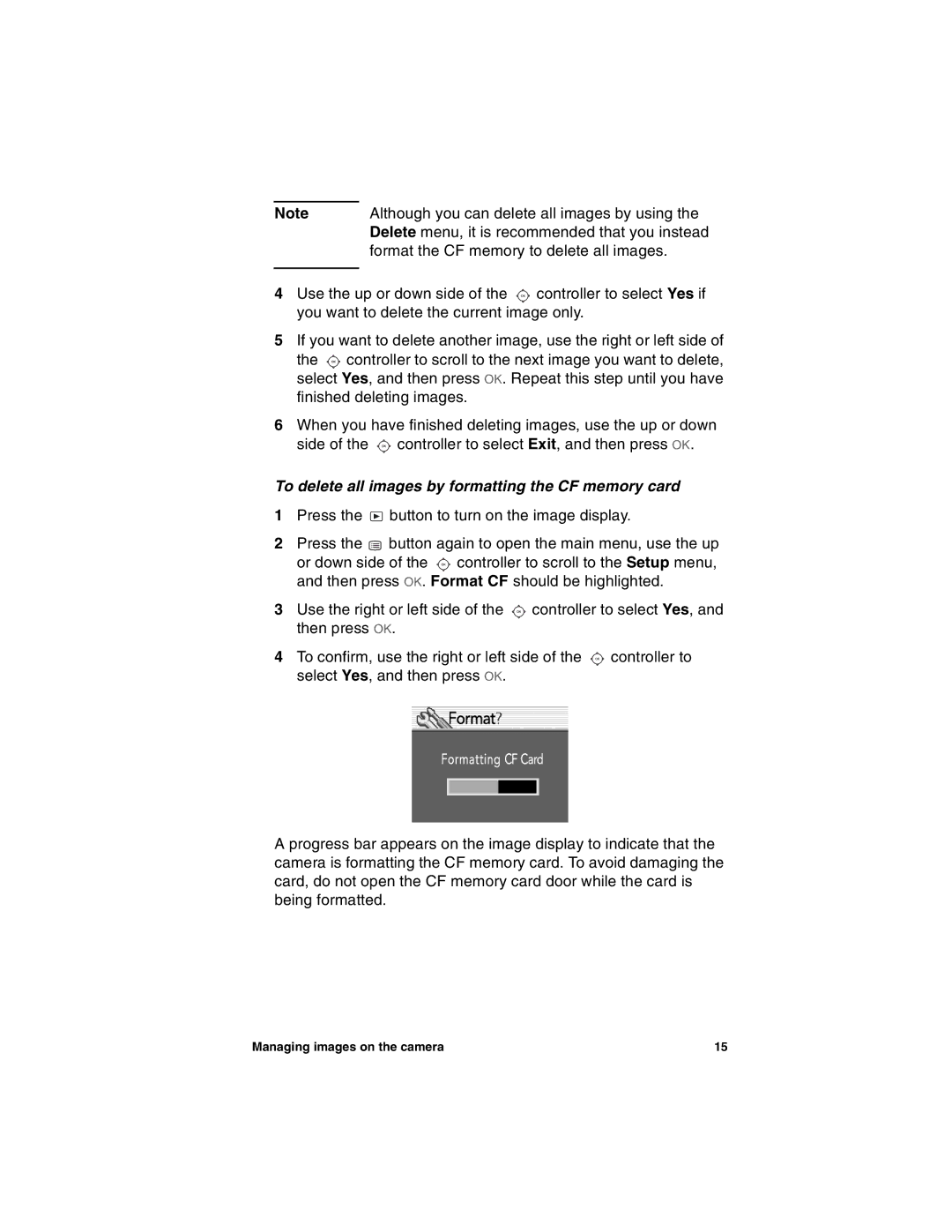Note | Although you can delete all images by using the |
| Delete menu, it is recommended that you instead |
| format the CF memory to delete all images. |
|
|
4Use the up or down side of the ![]() controller to select Yes if you want to delete the current image only.
controller to select Yes if you want to delete the current image only.
5If you want to delete another image, use the right or left side of
the ![]() controller to scroll to the next image you want to delete, select Yes, and then press OK. Repeat this step until you have finished deleting images.
controller to scroll to the next image you want to delete, select Yes, and then press OK. Repeat this step until you have finished deleting images.
6When you have finished deleting images, use the up or down side of the ![]() controller to select Exit, and then press OK.
controller to select Exit, and then press OK.
To delete all images by formatting the CF memory card
1Press the ![]() button to turn on the image display.
button to turn on the image display.
2Press the ![]() button again to open the main menu, use the up or down side of the
button again to open the main menu, use the up or down side of the ![]() controller to scroll to the Setup menu, and then press OK. Format CF should be highlighted.
controller to scroll to the Setup menu, and then press OK. Format CF should be highlighted.
3Use the right or left side of the ![]() controller to select Yes, and then press OK.
controller to select Yes, and then press OK.
4To confirm, use the right or left side of the ![]() controller to select Yes, and then press OK.
controller to select Yes, and then press OK.
A progress bar appears on the image display to indicate that the camera is formatting the CF memory card. To avoid damaging the card, do not open the CF memory card door while the card is being formatted.
Managing images on the camera | 15 |