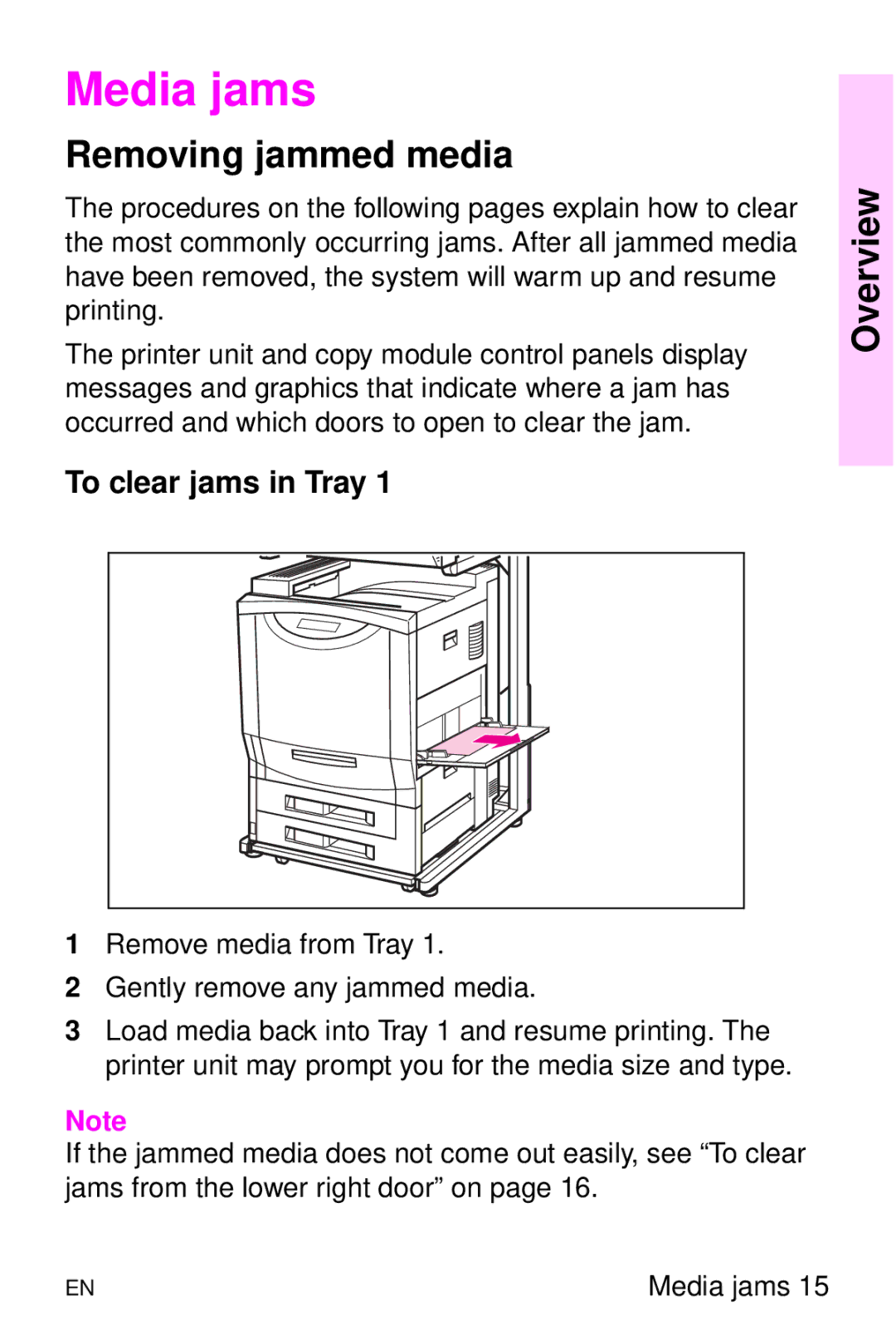Media jams
Removing jammed media
The procedures on the following pages explain how to clear the most commonly occurring jams. After all jammed media have been removed, the system will warm up and resume printing.
The printer unit and copy module control panels display messages and graphics that indicate where a jam has occurred and which doors to open to clear the jam.
To clear jams in Tray 1
1Remove media from Tray 1.
2Gently remove any jammed media.
3Load media back into Tray 1 and resume printing. The printer unit may prompt you for the media size and type.
Note
If the jammed media does not come out easily, see “To clear jams from the lower right door” on page 16.
Overview
EN | Media jams 15 |