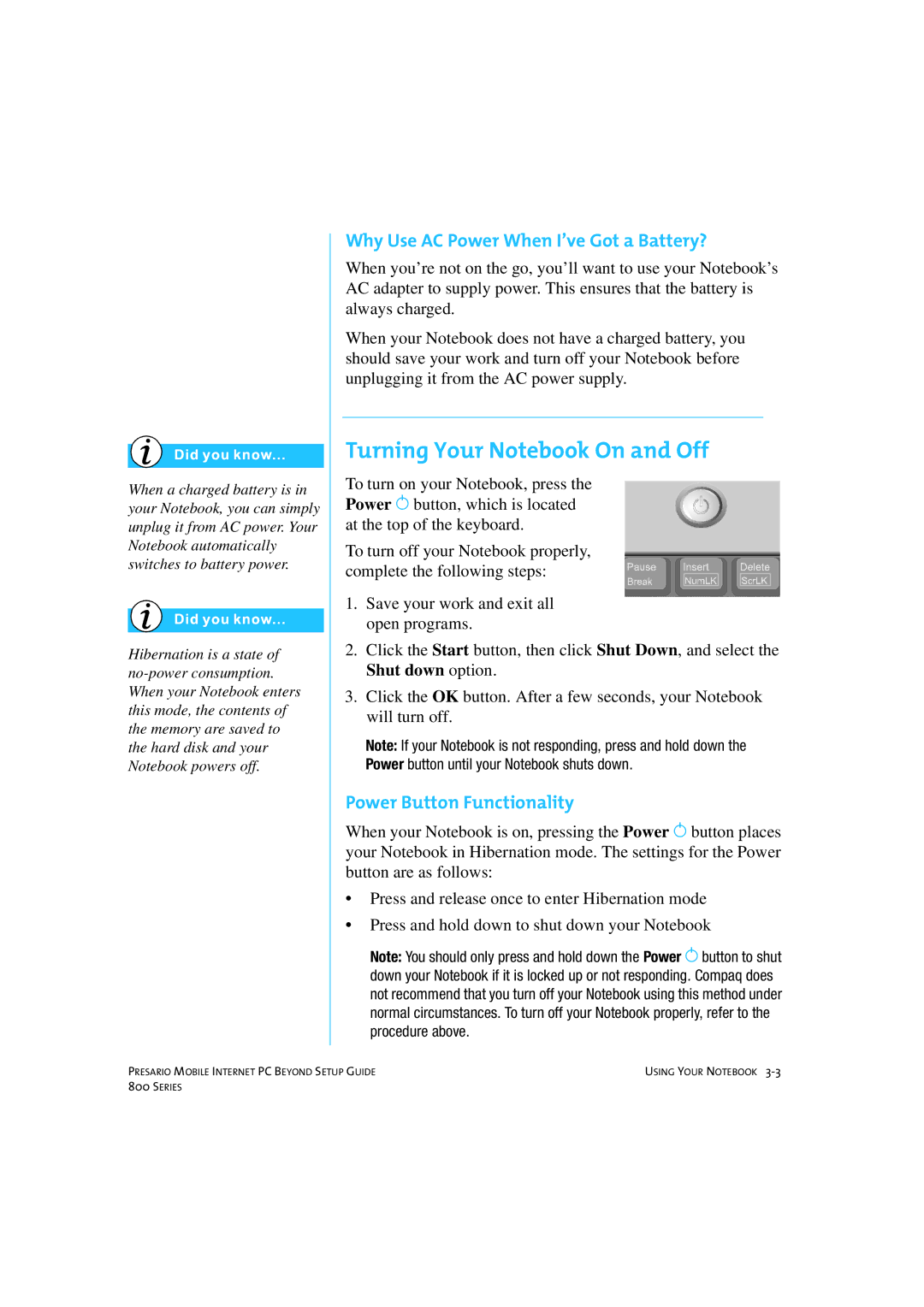When a charged battery is in your Notebook, you can simply unplug it from AC power. Your Notebook automatically switches to battery power.
Hibernation is a state of
Why Use AC Power When I’ve Got a Battery?
When you’re not on the go, you’ll want to use your Notebook’s AC adapter to supply power. This ensures that the battery is always charged.
When your Notebook does not have a charged battery, you should save your work and turn off your Notebook before unplugging it from the AC power supply.
Turning Your Notebook On and Off
To turn on your Notebook, press the Power ª button, which is located at the top of the keyboard.
To turn off your Notebook properly, complete the following steps:
1.Save your work and exit all open programs.
2.Click the Start button, then click Shut Down, and select the Shut down option.
3.Click the OK button. After a few seconds, your Notebook will turn off.
Note: If your Notebook is not responding, press and hold down the Power button until your Notebook shuts down.
Power Button Functionality
When your Notebook is on, pressing the Power ª button places your Notebook in Hibernation mode. The settings for the Power button are as follows:
•Press and release once to enter Hibernation mode
•Press and hold down to shut down your Notebook
Note: You should only press and hold down the Power ª button to shut down your Notebook if it is locked up or not responding. Compaq does not recommend that you turn off your Notebook using this method under normal circumstances. To turn off your Notebook properly, refer to the procedure above.
PRESARIO MOBILE INTERNET PC BEYOND SETUP GUIDE | USING YOUR NOTEBOOK |
800 SERIES |
|