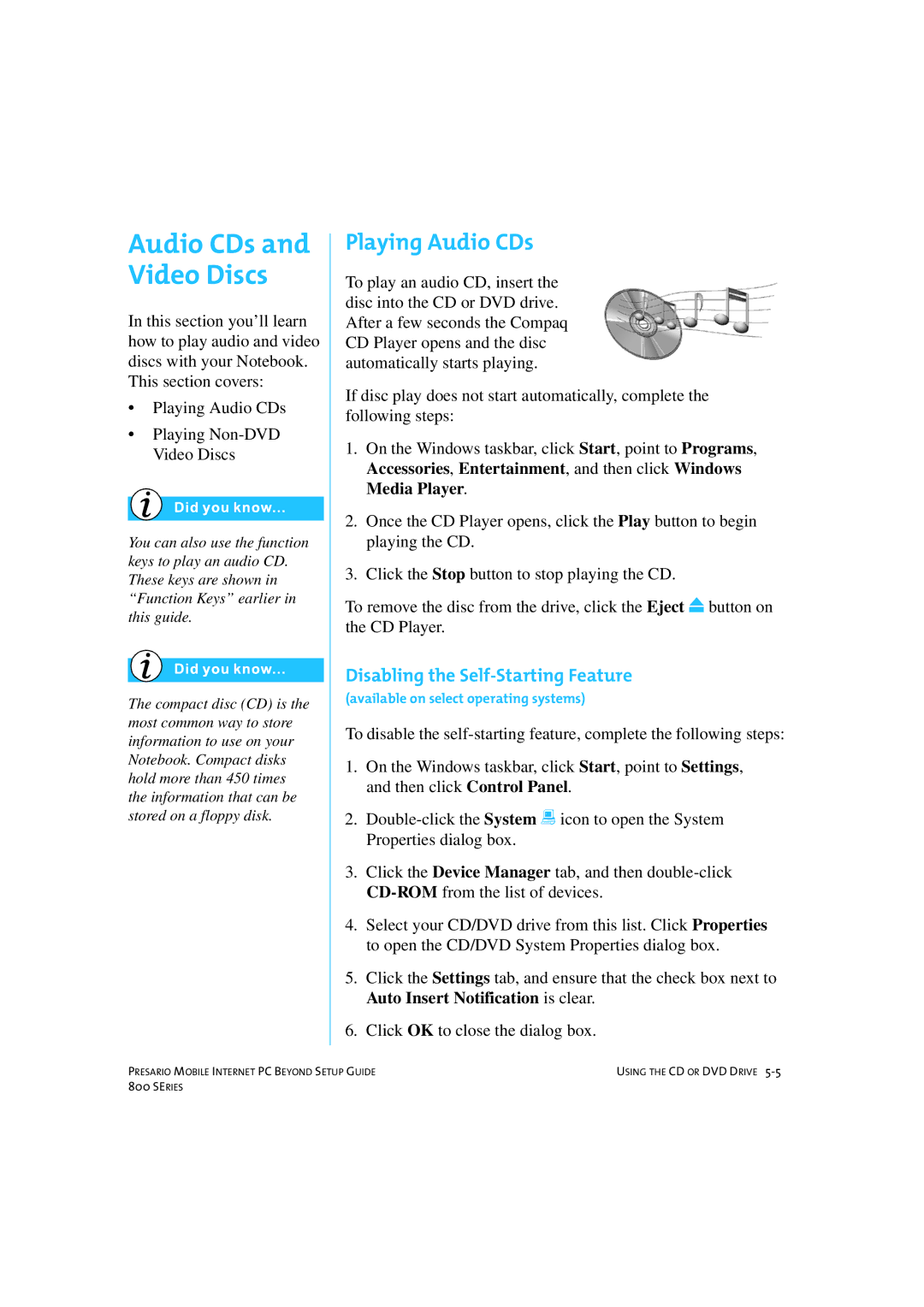Audio CDs and Video Discs
In this section you’ll learn how to play audio and video discs with your Notebook. This section covers:
•Playing Audio CDs
•Playing
You can also use the function keys to play an audio CD. These keys are shown in “Function Keys” earlier in this guide.
The compact disc (CD) is the most common way to store information to use on your Notebook. Compact disks hold more than 450 times the information that can be stored on a floppy disk.
Playing Audio CDs
To play an audio CD, insert the disc into the CD or DVD drive. After a few seconds the Compaq CD Player opens and the disc automatically starts playing.
If disc play does not start automatically, complete the following steps:
1.On the Windows taskbar, click Start, point to Programs, Accessories, Entertainment, and then click Windows Media Player.
2.Once the CD Player opens, click the Play button to begin playing the CD.
3.Click the Stop button to stop playing the CD.
To remove the disc from the drive, click the Eject ≤ button on the CD Player.
Disabling the Self-Starting Feature
(available on select operating systems)
To disable the
1.On the Windows taskbar, click Start, point to Settings, and then click Control Panel.
2.
3.Click the Device Manager tab, and then
4.Select your CD/DVD drive from this list. Click Properties to open the CD/DVD System Properties dialog box.
5.Click the Settings tab, and ensure that the check box next to Auto Insert Notification is clear.
6.Click OK to close the dialog box.
PRESARIO MOBILE INTERNET PC BEYOND SETUP GUIDE | USING THE CD OR DVD DRIVE |
800 SERIES |
|