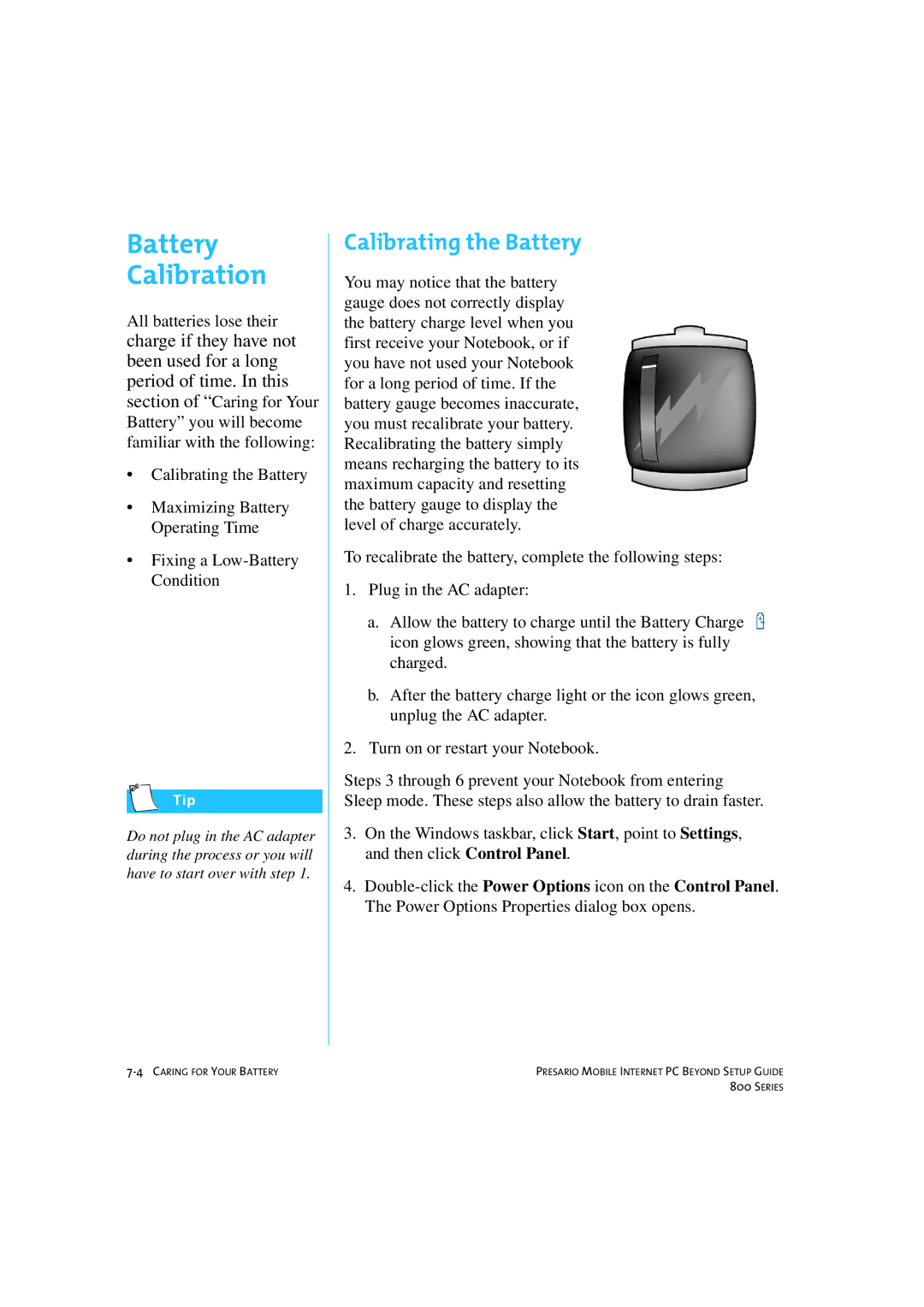Battery
Calibration
All batteries lose their
charge if they have not been used for a long period of time. In this section of “Caring for Your Battery” you will become familiar with the following:
•Calibrating the Battery
•Maximizing Battery Operating Time
•Fixing a
Do not plug in the AC adapter during the process or you will have to start over with step 1.
Calibrating the Battery
You may notice that the battery gauge does not correctly display the battery charge level when you first receive your Notebook, or if you have not used your Notebook for a long period of time. If the battery gauge becomes inaccurate, you must recalibrate your battery. Recalibrating the battery simply means recharging the battery to its maximum capacity and resetting the battery gauge to display the level of charge accurately.
To recalibrate the battery, complete the following steps:
1.Plug in the AC adapter:
a.Allow the battery to charge until the Battery Charge ![]()
![]()
![]() icon glows green, showing that the battery is fully charged.
icon glows green, showing that the battery is fully charged.
b.After the battery charge light or the icon glows green, unplug the AC adapter.
2.Turn on or restart your Notebook.
Steps 3 through 6 prevent your Notebook from entering Sleep mode. These steps also allow the battery to drain faster.
3.On the Windows taskbar, click Start, point to Settings, and then click Control Panel.
4.
PRESARIO MOBILE INTERNET PC BEYOND SETUP GUIDE | |
| 800 SERIES |