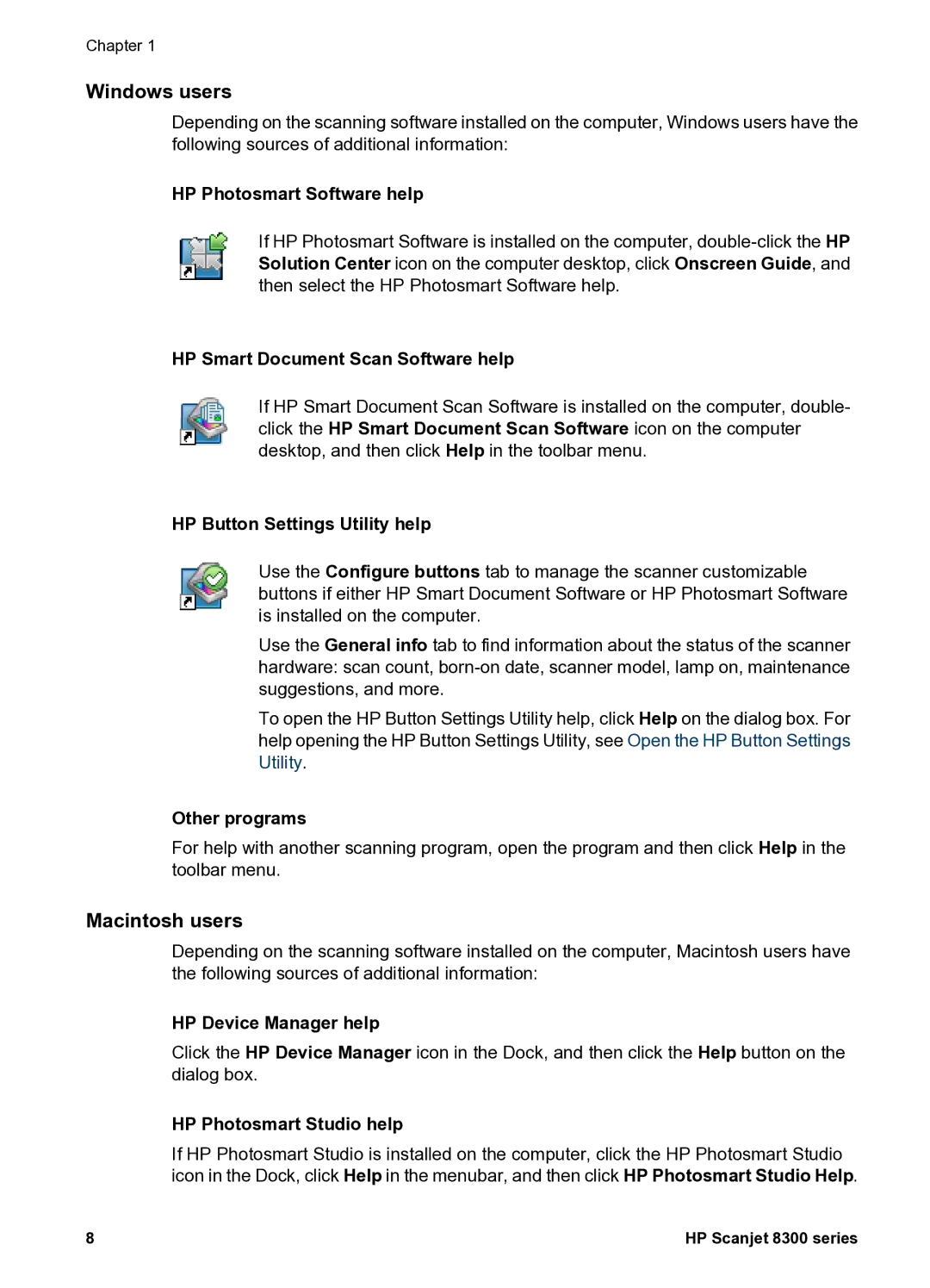Chapter 1
Windows users
Depending on the scanning software installed on the computer, Windows users have the following sources of additional information:
HP Photosmart Software help
If HP Photosmart Software is installed on the computer,
HP Smart Document Scan Software help
If HP Smart Document Scan Software is installed on the computer, double- click the HP Smart Document Scan Software icon on the computer desktop, and then click Help in the toolbar menu.
HP Button Settings Utility help
Use the Configure buttons tab to manage the scanner customizable buttons if either HP Smart Document Software or HP Photosmart Software is installed on the computer.
Use the General info tab to find information about the status of the scanner hardware: scan count,
To open the HP Button Settings Utility help, click Help on the dialog box. For help opening the HP Button Settings Utility, see Open the HP Button Settings Utility.
Other programs
For help with another scanning program, open the program and then click Help in the toolbar menu.
Macintosh users
Depending on the scanning software installed on the computer, Macintosh users have the following sources of additional information:
HP Device Manager help
Click the HP Device Manager icon in the Dock, and then click the Help button on the dialog box.
HP Photosmart Studio help
If HP Photosmart Studio is installed on the computer, click the HP Photosmart Studio icon in the Dock, click Help in the menubar, and then click HP Photosmart Studio Help.
8 | HP Scanjet 8300 series |