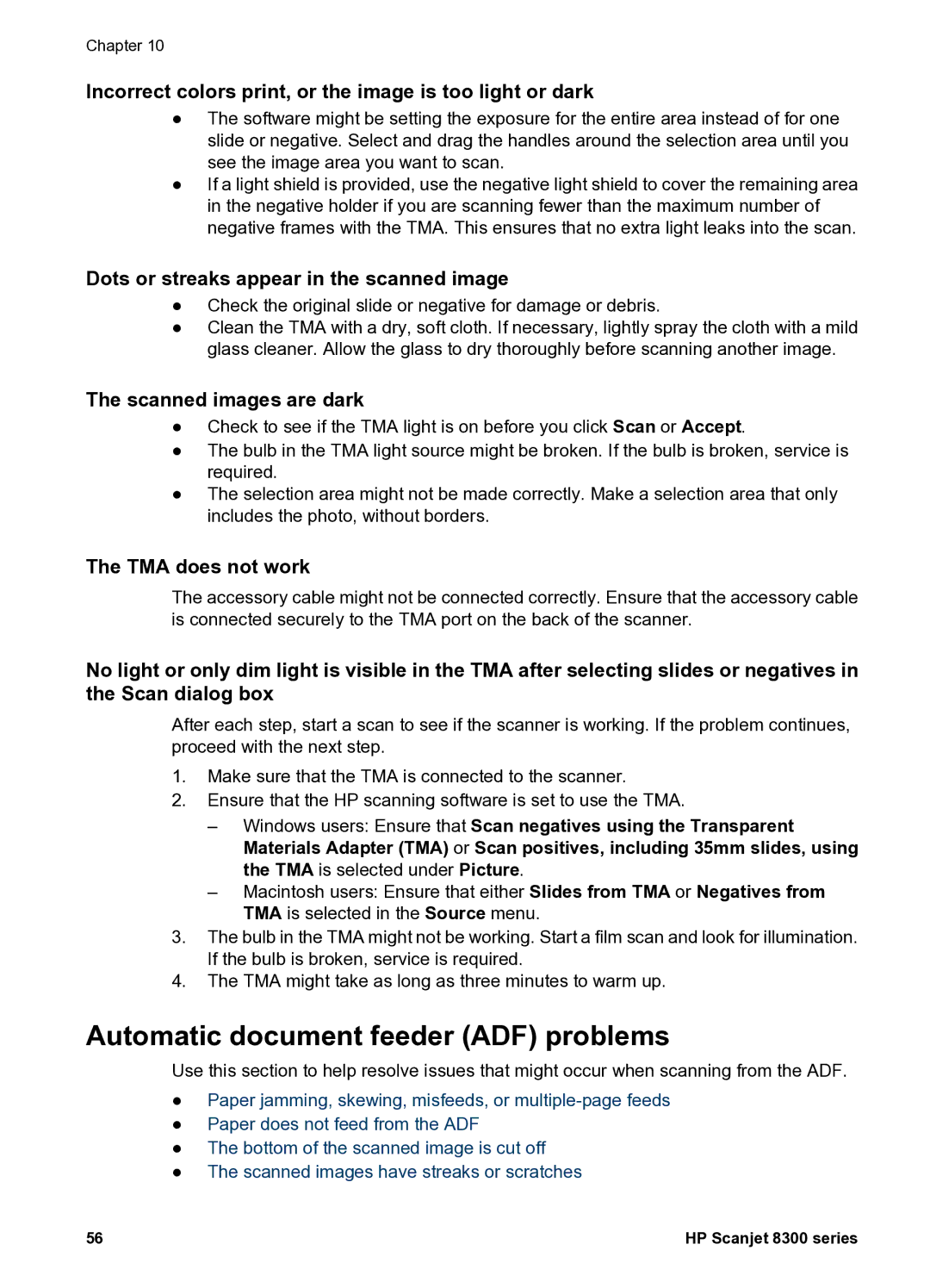Chapter 10
Incorrect colors print, or the image is too light or dark
●The software might be setting the exposure for the entire area instead of for one slide or negative. Select and drag the handles around the selection area until you see the image area you want to scan.
●If a light shield is provided, use the negative light shield to cover the remaining area in the negative holder if you are scanning fewer than the maximum number of negative frames with the TMA. This ensures that no extra light leaks into the scan.
Dots or streaks appear in the scanned image
●Check the original slide or negative for damage or debris.
●Clean the TMA with a dry, soft cloth. If necessary, lightly spray the cloth with a mild glass cleaner. Allow the glass to dry thoroughly before scanning another image.
The scanned images are dark
●Check to see if the TMA light is on before you click Scan or Accept.
●The bulb in the TMA light source might be broken. If the bulb is broken, service is required.
●The selection area might not be made correctly. Make a selection area that only includes the photo, without borders.
The TMA does not work
The accessory cable might not be connected correctly. Ensure that the accessory cable is connected securely to the TMA port on the back of the scanner.
No light or only dim light is visible in the TMA after selecting slides or negatives in the Scan dialog box
After each step, start a scan to see if the scanner is working. If the problem continues, proceed with the next step.
1.Make sure that the TMA is connected to the scanner.
2.Ensure that the HP scanning software is set to use the TMA.
–Windows users: Ensure that Scan negatives using the Transparent Materials Adapter (TMA) or Scan positives, including 35mm slides, using the TMA is selected under Picture.
–Macintosh users: Ensure that either Slides from TMA or Negatives from TMA is selected in the Source menu.
3.The bulb in the TMA might not be working. Start a film scan and look for illumination. If the bulb is broken, service is required.
4.The TMA might take as long as three minutes to warm up.
Automatic document feeder (ADF) problems
Use this section to help resolve issues that might occur when scanning from the ADF.
●Paper jamming, skewing, misfeeds, or
●Paper does not feed from the ADF
●The bottom of the scanned image is cut off
●The scanned images have streaks or scratches
56 | HP Scanjet 8300 series |