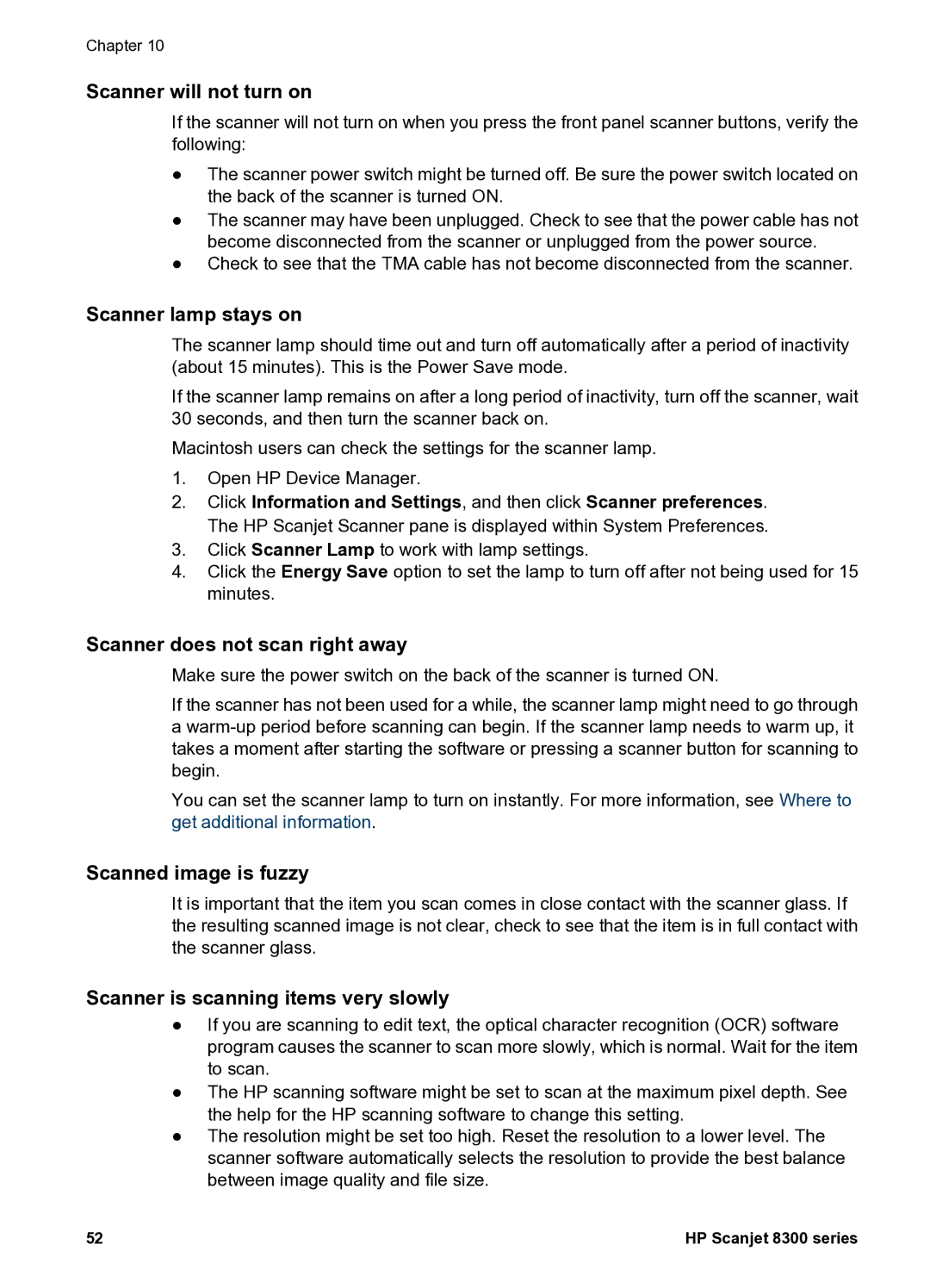Chapter 10
Scanner will not turn on
If the scanner will not turn on when you press the front panel scanner buttons, verify the following:
●The scanner power switch might be turned off. Be sure the power switch located on the back of the scanner is turned ON.
●The scanner may have been unplugged. Check to see that the power cable has not become disconnected from the scanner or unplugged from the power source.
●Check to see that the TMA cable has not become disconnected from the scanner.
Scanner lamp stays on
The scanner lamp should time out and turn off automatically after a period of inactivity (about 15 minutes). This is the Power Save mode.
If the scanner lamp remains on after a long period of inactivity, turn off the scanner, wait 30 seconds, and then turn the scanner back on.
Macintosh users can check the settings for the scanner lamp.
1.Open HP Device Manager.
2.Click Information and Settings, and then click Scanner preferences. The HP Scanjet Scanner pane is displayed within System Preferences.
3.Click Scanner Lamp to work with lamp settings.
4.Click the Energy Save option to set the lamp to turn off after not being used for 15 minutes.
Scanner does not scan right away
Make sure the power switch on the back of the scanner is turned ON.
If the scanner has not been used for a while, the scanner lamp might need to go through a
You can set the scanner lamp to turn on instantly. For more information, see Where to get additional information.
Scanned image is fuzzy
It is important that the item you scan comes in close contact with the scanner glass. If the resulting scanned image is not clear, check to see that the item is in full contact with the scanner glass.
Scanner is scanning items very slowly
●If you are scanning to edit text, the optical character recognition (OCR) software program causes the scanner to scan more slowly, which is normal. Wait for the item to scan.
●The HP scanning software might be set to scan at the maximum pixel depth. See the help for the HP scanning software to change this setting.
●The resolution might be set too high. Reset the resolution to a lower level. The scanner software automatically selects the resolution to provide the best balance between image quality and file size.
52 | HP Scanjet 8300 series |