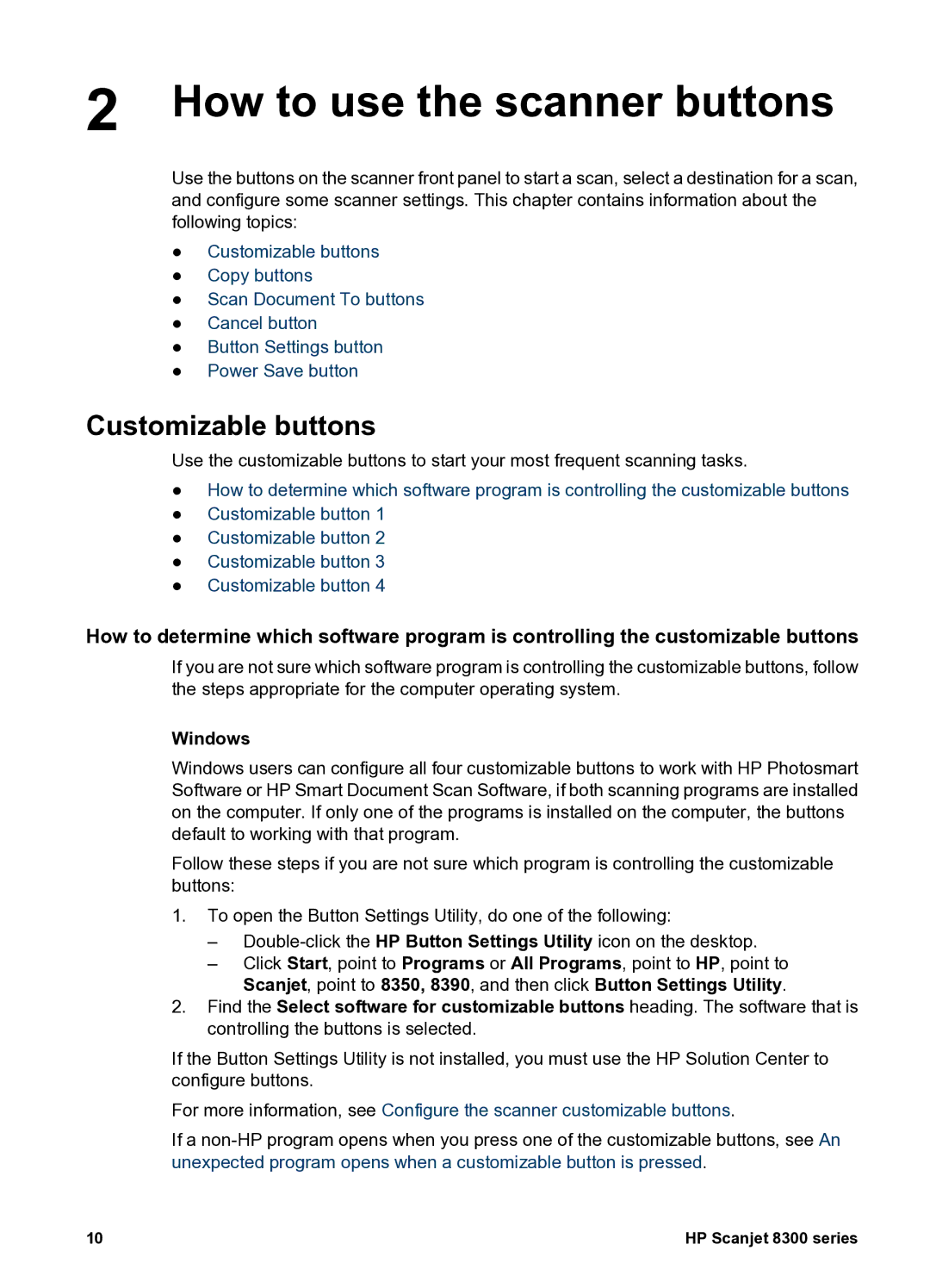2 How to use the scanner buttons
Use the buttons on the scanner front panel to start a scan, select a destination for a scan, and configure some scanner settings. This chapter contains information about the following topics:
●Customizable buttons
●Copy buttons
●Scan Document To buttons
●Cancel button
●Button Settings button
●Power Save button
Customizable buttons
Use the customizable buttons to start your most frequent scanning tasks.
●How to determine which software program is controlling the customizable buttons
●Customizable button 1
●Customizable button 2
●Customizable button 3
●Customizable button 4
How to determine which software program is controlling the customizable buttons
If you are not sure which software program is controlling the customizable buttons, follow the steps appropriate for the computer operating system.
Windows
Windows users can configure all four customizable buttons to work with HP Photosmart Software or HP Smart Document Scan Software, if both scanning programs are installed on the computer. If only one of the programs is installed on the computer, the buttons default to working with that program.
Follow these steps if you are not sure which program is controlling the customizable buttons:
1.To open the Button Settings Utility, do one of the following:
–
–Click Start, point to Programs or All Programs, point to HP, point to Scanjet, point to 8350, 8390, and then click Button Settings Utility.
2.Find the Select software for customizable buttons heading. The software that is controlling the buttons is selected.
If the Button Settings Utility is not installed, you must use the HP Solution Center to configure buttons.
For more information, see Configure the scanner customizable buttons.
If a
10 | HP Scanjet 8300 series |