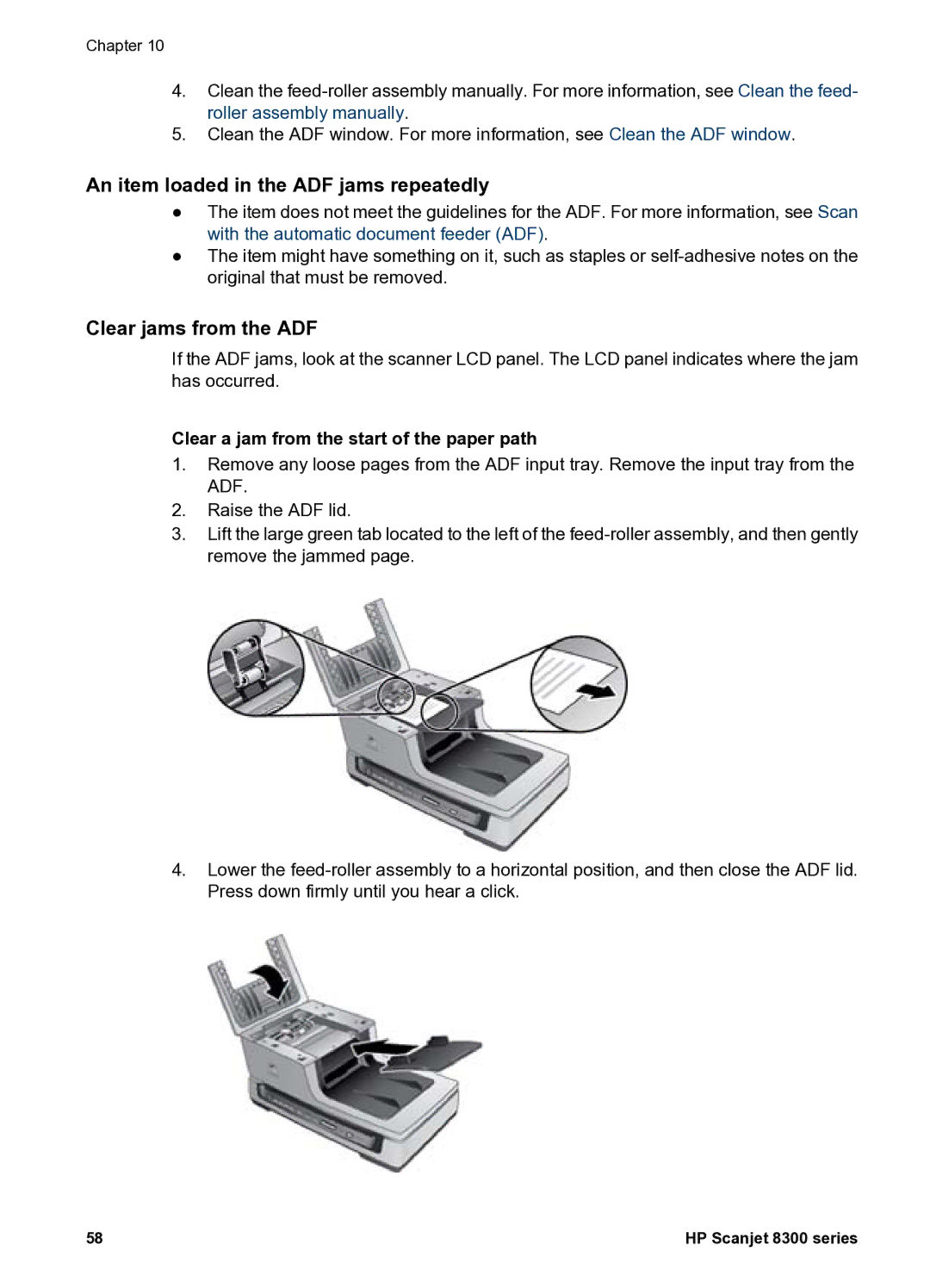Chapter 10
4.Clean the
5.Clean the ADF window. For more information, see Clean the ADF window.
An item loaded in the ADF jams repeatedly
●The item does not meet the guidelines for the ADF. For more information, see Scan with the automatic document feeder (ADF).
●The item might have something on it, such as staples or
Clear jams from the ADF
If the ADF jams, look at the scanner LCD panel. The LCD panel indicates where the jam has occurred.
Clear a jam from the start of the paper path
1.Remove any loose pages from the ADF input tray. Remove the input tray from the ADF.
2.Raise the ADF lid.
3.Lift the large green tab located to the left of the
4.Lower the
58 | HP Scanjet 8300 series |