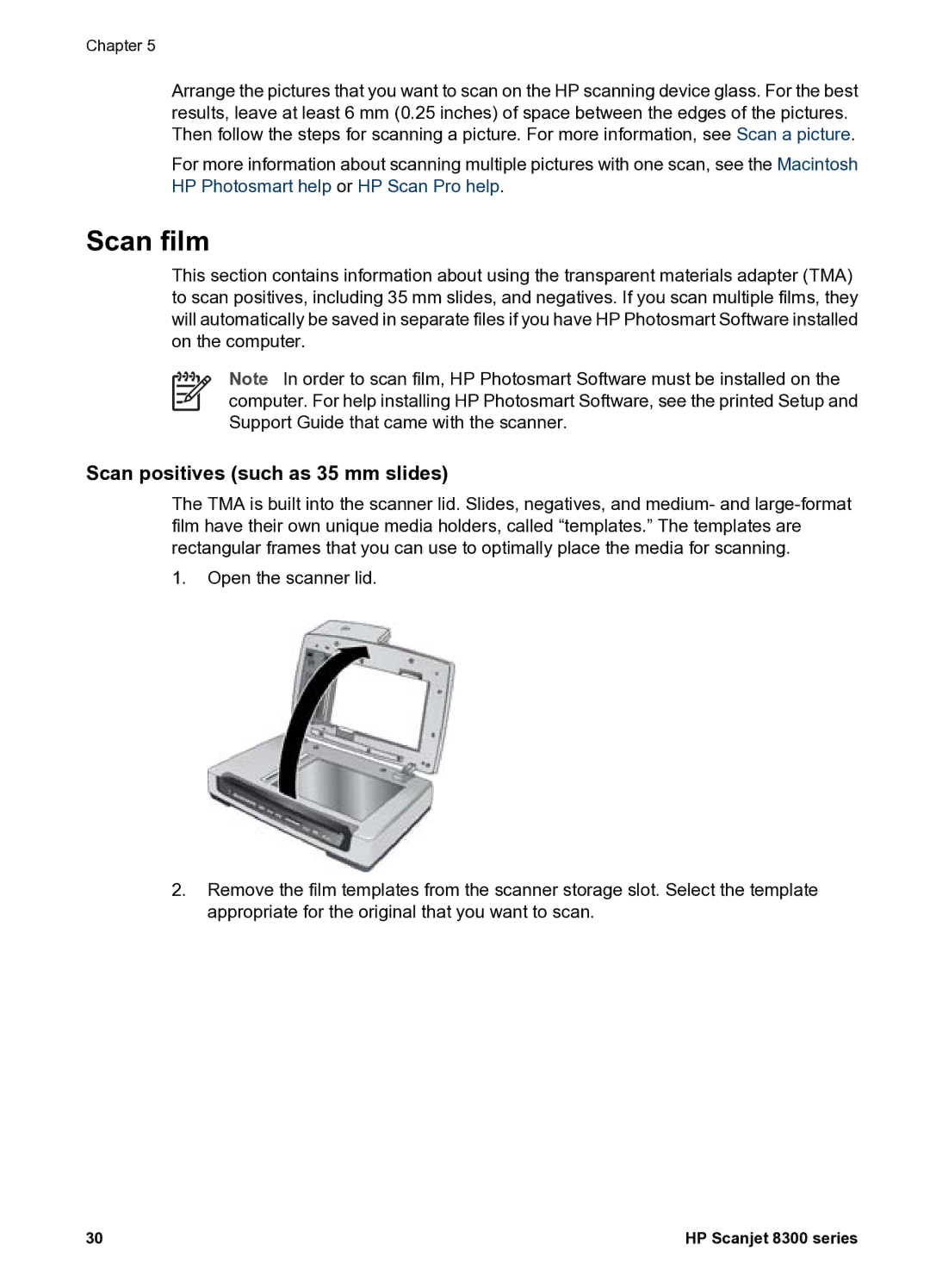Chapter 5
Arrange the pictures that you want to scan on the HP scanning device glass. For the best results, leave at least 6 mm (0.25 inches) of space between the edges of the pictures. Then follow the steps for scanning a picture. For more information, see Scan a picture.
For more information about scanning multiple pictures with one scan, see the Macintosh HP Photosmart help or HP Scan Pro help.
Scan film
This section contains information about using the transparent materials adapter (TMA) to scan positives, including 35 mm slides, and negatives. If you scan multiple films, they will automatically be saved in separate files if you have HP Photosmart Software installed on the computer.
Note In order to scan film, HP Photosmart Software must be installed on the computer. For help installing HP Photosmart Software, see the printed Setup and Support Guide that came with the scanner.
Scan positives (such as 35 mm slides)
The TMA is built into the scanner lid. Slides, negatives, and medium- and
1.Open the scanner lid.
2.Remove the film templates from the scanner storage slot. Select the template appropriate for the original that you want to scan.
30 | HP Scanjet 8300 series |