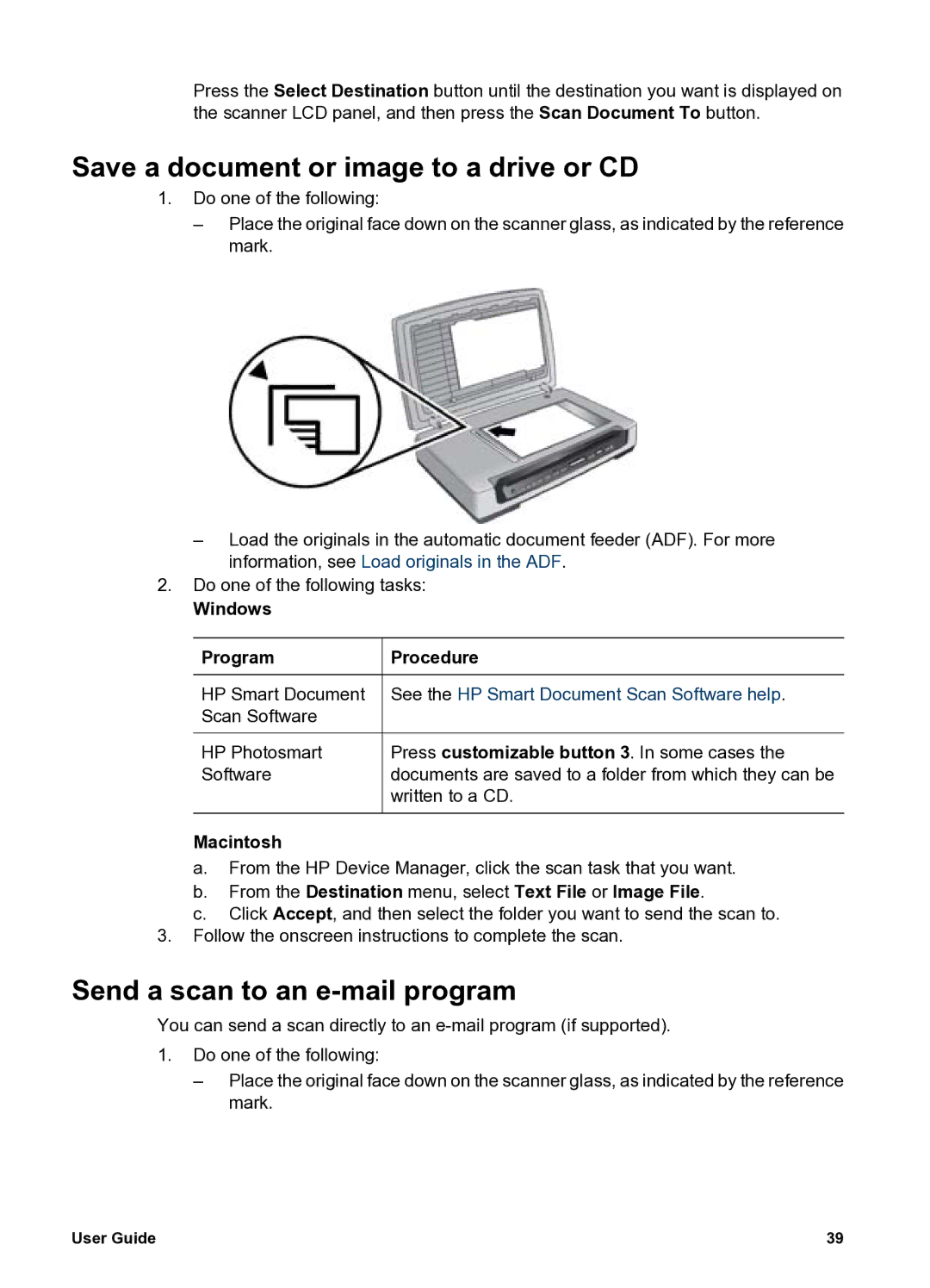Press the Select Destination button until the destination you want is displayed on the scanner LCD panel, and then press the Scan Document To button.
Save a document or image to a drive or CD
1.Do one of the following:
–Place the original face down on the scanner glass, as indicated by the reference mark.
–Load the originals in the automatic document feeder (ADF). For more information, see Load originals in the ADF.
2.Do one of the following tasks:
Windows
Program
HP Smart Document Scan Software
HP Photosmart
Software
Macintosh
Procedure
See the HP Smart Document Scan Software help.
Press customizable button 3. In some cases the documents are saved to a folder from which they can be written to a CD.
a.From the HP Device Manager, click the scan task that you want.
b.From the Destination menu, select Text File or Image File.
c.Click Accept, and then select the folder you want to send the scan to.
3.Follow the onscreen instructions to complete the scan.
Send a scan to an e-mail program
You can send a scan directly to an
1.Do one of the following:
–Place the original face down on the scanner glass, as indicated by the reference mark.
User Guide | 39 |