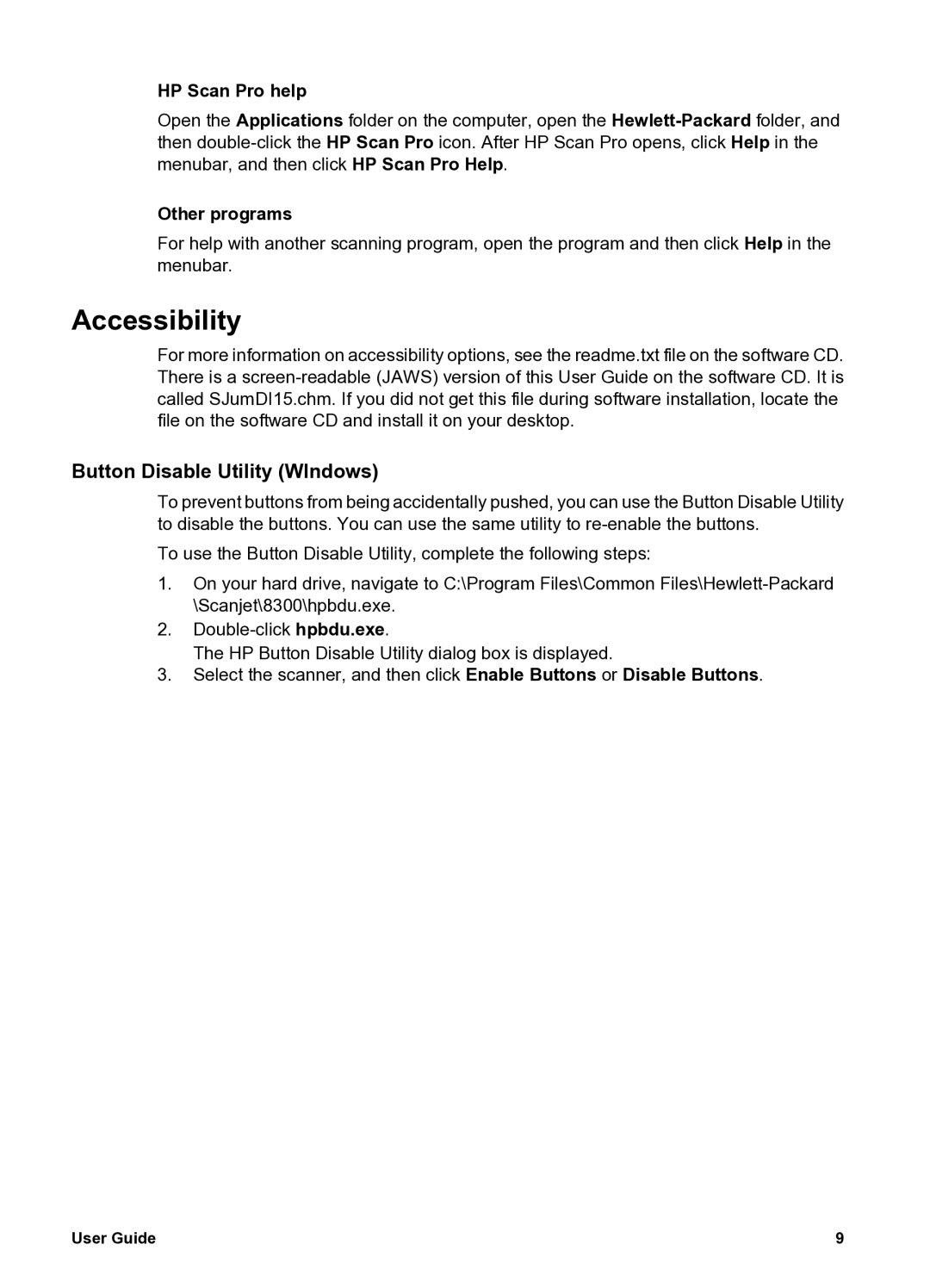HP Scan Pro help
Open the Applications folder on the computer, open the
Other programs
For help with another scanning program, open the program and then click Help in the menubar.
Accessibility
For more information on accessibility options, see the readme.txt file on the software CD. There is a
Button Disable Utility (WIndows)
To prevent buttons from being accidentally pushed, you can use the Button Disable Utility to disable the buttons. You can use the same utility to
To use the Button Disable Utility, complete the following steps:
1.On your hard drive, navigate to C:\Program Files\Common
2.
The HP Button Disable Utility dialog box is displayed.
3.Select the scanner, and then click Enable Buttons or Disable Buttons.
User Guide | 9 |