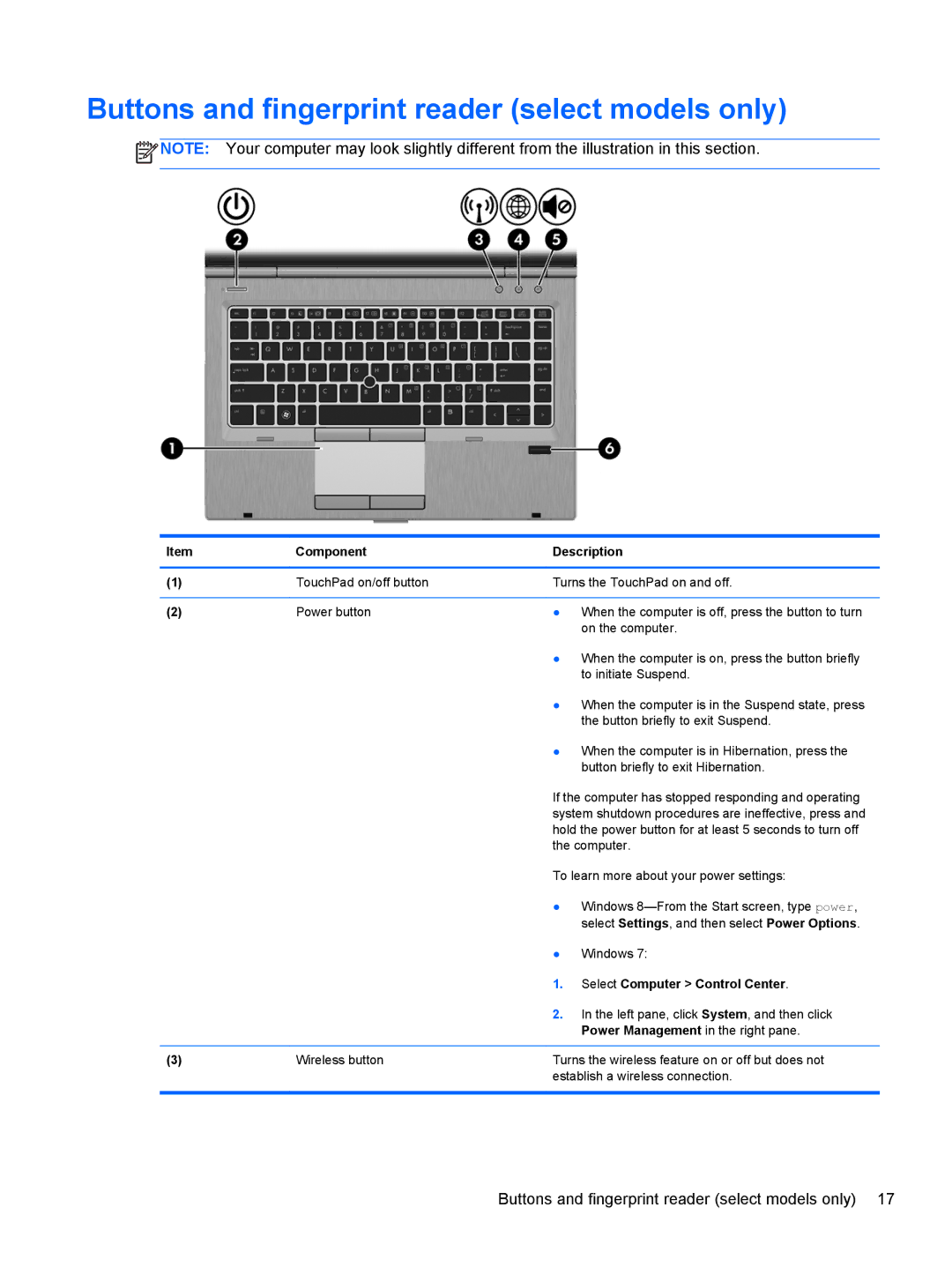Buttons and fingerprint reader (select models only)
![]() NOTE: Your computer may look slightly different from the illustration in this section.
NOTE: Your computer may look slightly different from the illustration in this section.
Item | Component | Description | |
|
|
| |
(1) | TouchPad on/off button | Turns the TouchPad on and off. | |
|
|
|
|
(2) | Power button | ● | When the computer is off, press the button to turn |
|
|
| on the computer. |
|
| ● | When the computer is on, press the button briefly |
|
|
| to initiate Suspend. |
|
| ● | When the computer is in the Suspend state, press |
|
|
| the button briefly to exit Suspend. |
|
| ● | When the computer is in Hibernation, press the |
|
|
| button briefly to exit Hibernation. |
|
| If the computer has stopped responding and operating | |
|
| system shutdown procedures are ineffective, press and | |
|
| hold the power button for at least 5 seconds to turn off | |
|
| the computer. | |
|
| To learn more about your power settings: | |
|
| ● | Windows |
|
|
| select Settings, and then select Power Options. |
|
| ● | Windows 7: |
|
| 1. | Select Computer > Control Center. |
|
| 2. | In the left pane, click System, and then click |
|
|
| Power Management in the right pane. |
|
|
| |
(3) | Wireless button | Turns the wireless feature on or off but does not | |
|
| establish a wireless connection. | |
|
|
|
|
Buttons and fingerprint reader (select models only) 17