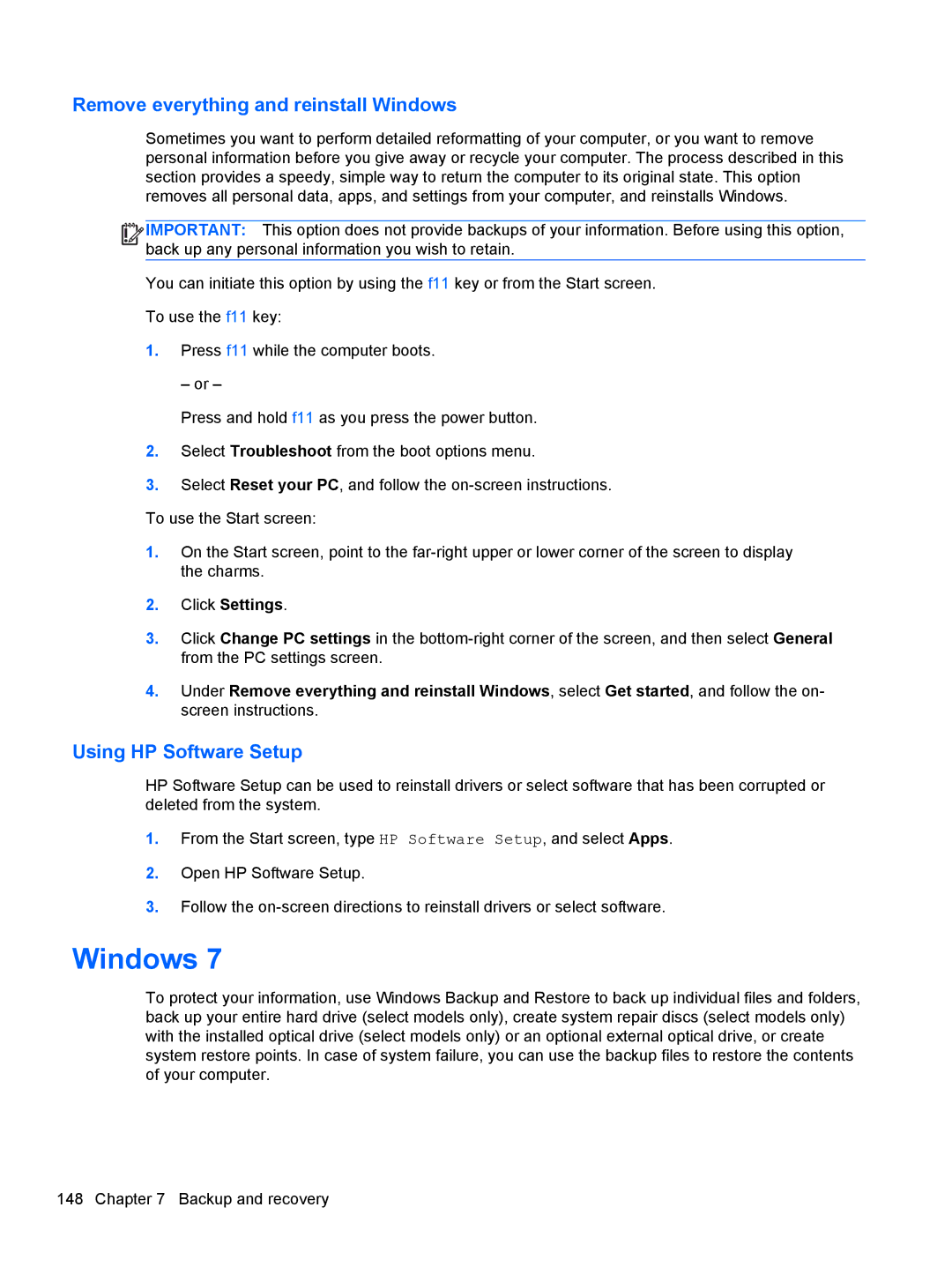Remove everything and reinstall Windows
Sometimes you want to perform detailed reformatting of your computer, or you want to remove personal information before you give away or recycle your computer. The process described in this section provides a speedy, simple way to return the computer to its original state. This option removes all personal data, apps, and settings from your computer, and reinstalls Windows.
![]()
![]()
![]()
![]() IMPORTANT: This option does not provide backups of your information. Before using this option, back up any personal information you wish to retain.
IMPORTANT: This option does not provide backups of your information. Before using this option, back up any personal information you wish to retain.
You can initiate this option by using the f11 key or from the Start screen.
To use the f11 key:
1.Press f11 while the computer boots.
– or –
Press and hold f11 as you press the power button.
2.Select Troubleshoot from the boot options menu.
3.Select Reset your PC, and follow the
1.On the Start screen, point to the
2.Click Settings.
3.Click Change PC settings in the
4.Under Remove everything and reinstall Windows, select Get started, and follow the on- screen instructions.
Using HP Software Setup
HP Software Setup can be used to reinstall drivers or select software that has been corrupted or deleted from the system.
1.From the Start screen, type HP Software Setup, and select Apps.
2.Open HP Software Setup.
3.Follow the
Windows 7
To protect your information, use Windows Backup and Restore to back up individual files and folders, back up your entire hard drive (select models only), create system repair discs (select models only) with the installed optical drive (select models only) or an optional external optical drive, or create system restore points. In case of system failure, you can use the backup files to restore the contents of your computer.
148 Chapter 7 Backup and recovery