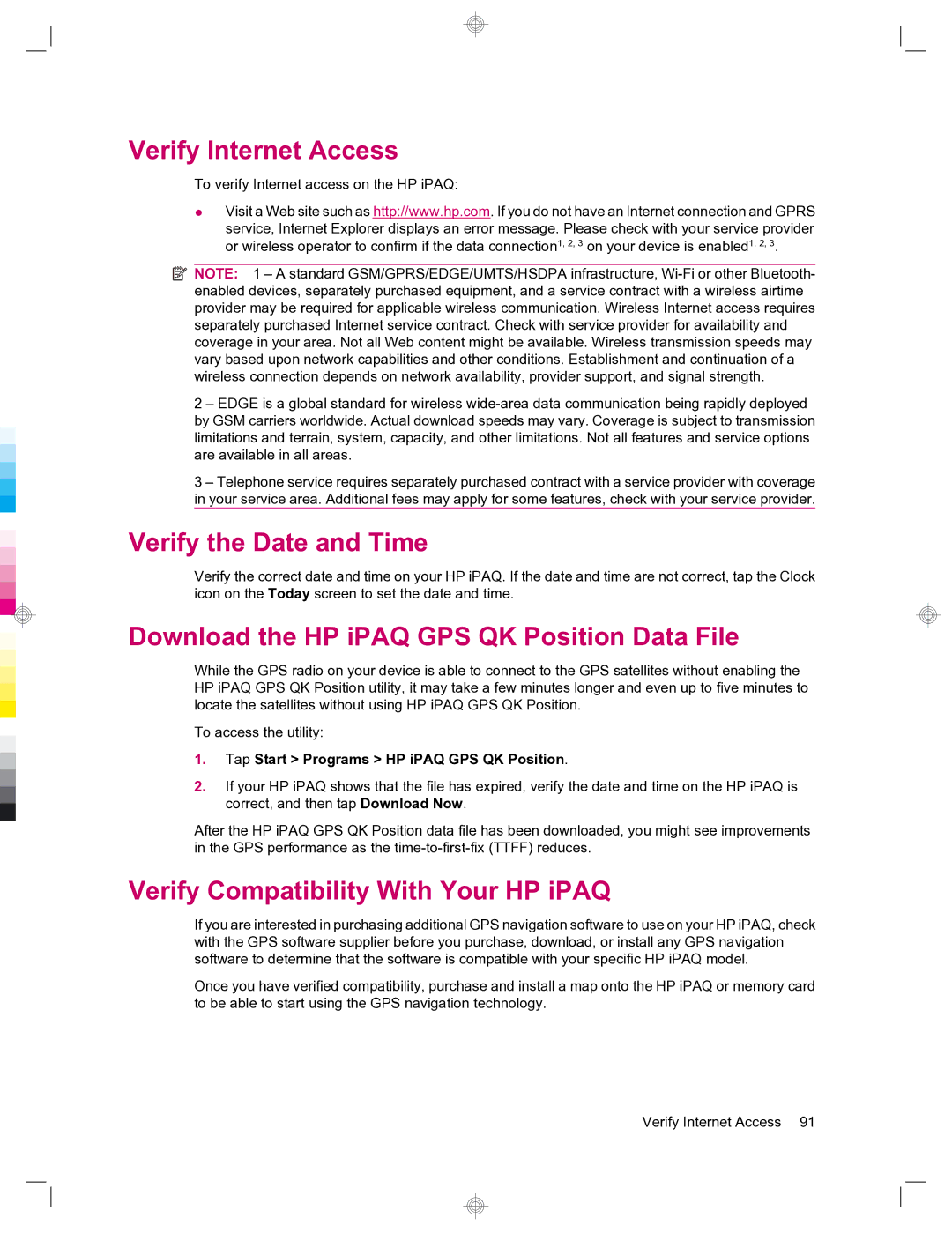Verify Internet Access
To verify Internet access on the HP iPAQ:
●Visit a Web site such as http://www.hp.com. If you do not have an Internet connection and GPRS service, Internet Explorer displays an error message. Please check with your service provider or wireless operator to confirm if the data connection1, 2, 3 on your device is enabled1, 2, 3.
![]() NOTE: 1 – A standard GSM/GPRS/EDGE/UMTS/HSDPA infrastructure,
NOTE: 1 – A standard GSM/GPRS/EDGE/UMTS/HSDPA infrastructure,
2 – EDGE is a global standard for wireless
3 – Telephone service requires separately purchased contract with a service provider with coverage in your service area. Additional fees may apply for some features, check with your service provider.
Verify the Date and Time
Verify the correct date and time on your HP iPAQ. If the date and time are not correct, tap the Clock icon on the Today screen to set the date and time.
Download the HP iPAQ GPS QK Position Data File
While the GPS radio on your device is able to connect to the GPS satellites without enabling the HP iPAQ GPS QK Position utility, it may take a few minutes longer and even up to five minutes to locate the satellites without using HP iPAQ GPS QK Position.
To access the utility:
1.Tap Start > Programs > HP iPAQ GPS QK Position.
2.If your HP iPAQ shows that the file has expired, verify the date and time on the HP iPAQ is correct, and then tap Download Now.
After the HP iPAQ GPS QK Position data file has been downloaded, you might see improvements in the GPS performance as the
Verify Compatibility With Your HP iPAQ
If you are interested in purchasing additional GPS navigation software to use on your HP iPAQ, check with the GPS software supplier before you purchase, download, or install any GPS navigation software to determine that the software is compatible with your specific HP iPAQ model.
Once you have verified compatibility, purchase and install a map onto the HP iPAQ or memory card to be able to start using the GPS navigation technology.
Verify Internet Access 91