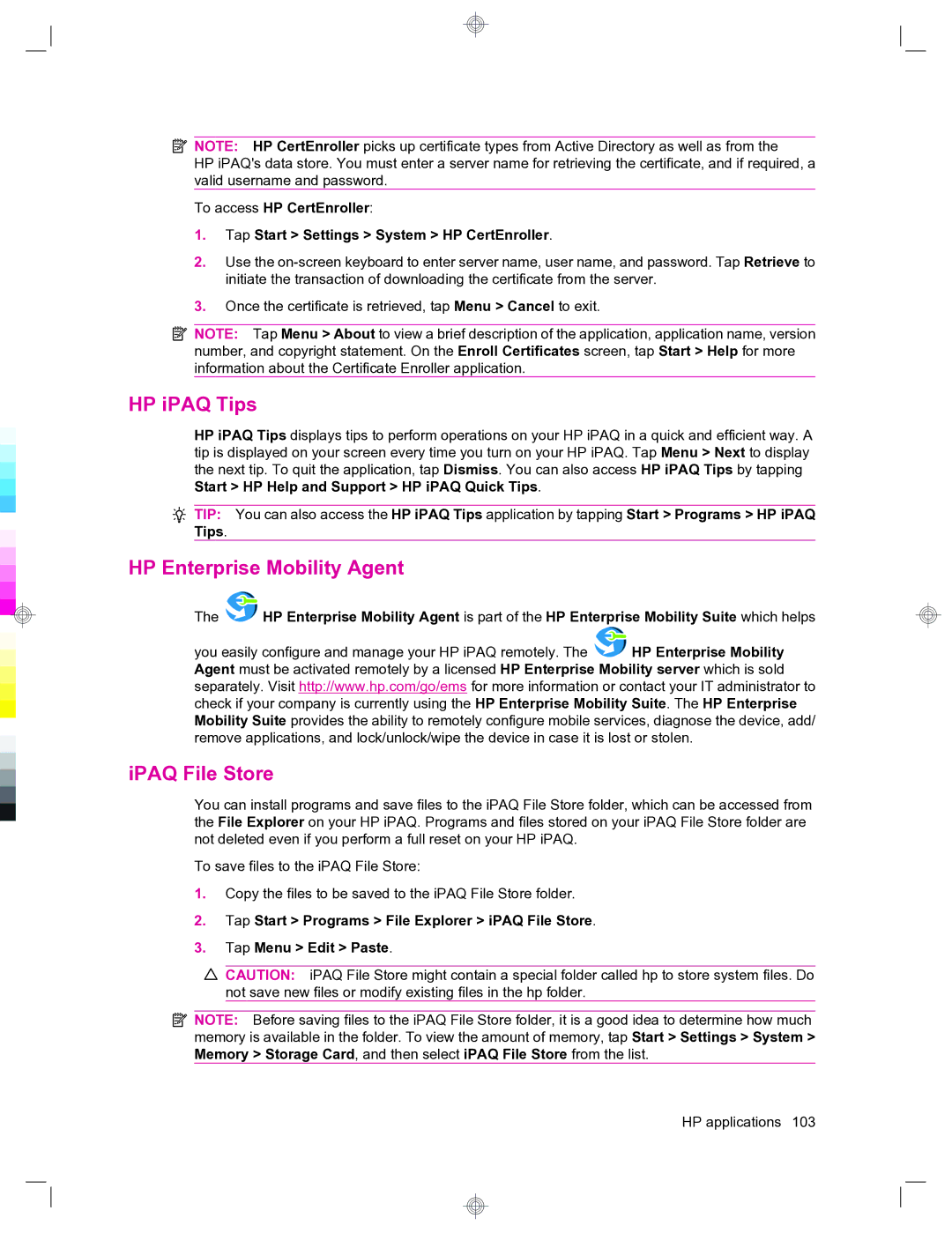![]() NOTE: HP CertEnroller picks up certificate types from Active Directory as well as from the
NOTE: HP CertEnroller picks up certificate types from Active Directory as well as from the
HP iPAQ's data store. You must enter a server name for retrieving the certificate, and if required, a valid username and password.
To access HP CertEnroller:
1.Tap Start > Settings > System > HP CertEnroller.
2.Use the
3.Once the certificate is retrieved, tap Menu > Cancel to exit.
![]() NOTE: Tap Menu > About to view a brief description of the application, application name, version number, and copyright statement. On the Enroll Certificates screen, tap Start > Help for more information about the Certificate Enroller application.
NOTE: Tap Menu > About to view a brief description of the application, application name, version number, and copyright statement. On the Enroll Certificates screen, tap Start > Help for more information about the Certificate Enroller application.
HP iPAQ Tips
HP iPAQ Tips displays tips to perform operations on your HP iPAQ in a quick and efficient way. A tip is displayed on your screen every time you turn on your HP iPAQ. Tap Menu > Next to display the next tip. To quit the application, tap Dismiss. You can also access HP iPAQ Tips by tapping Start > HP Help and Support > HP iPAQ Quick Tips.
![]() TIP: You can also access the HP iPAQ Tips application by tapping Start > Programs > HP iPAQ Tips.
TIP: You can also access the HP iPAQ Tips application by tapping Start > Programs > HP iPAQ Tips.
HP Enterprise Mobility Agent
The ![]() HP Enterprise Mobility Agent is part of the HP Enterprise Mobility Suite which helps
HP Enterprise Mobility Agent is part of the HP Enterprise Mobility Suite which helps
you easily configure and manage your HP iPAQ remotely. The ![]() HP Enterprise Mobility Agent must be activated remotely by a licensed HP Enterprise Mobility server which is sold separately. Visit http://www.hp.com/go/ems for more information or contact your IT administrator to check if your company is currently using the HP Enterprise Mobility Suite. The HP Enterprise Mobility Suite provides the ability to remotely configure mobile services, diagnose the device, add/ remove applications, and lock/unlock/wipe the device in case it is lost or stolen.
HP Enterprise Mobility Agent must be activated remotely by a licensed HP Enterprise Mobility server which is sold separately. Visit http://www.hp.com/go/ems for more information or contact your IT administrator to check if your company is currently using the HP Enterprise Mobility Suite. The HP Enterprise Mobility Suite provides the ability to remotely configure mobile services, diagnose the device, add/ remove applications, and lock/unlock/wipe the device in case it is lost or stolen.
iPAQ File Store
You can install programs and save files to the iPAQ File Store folder, which can be accessed from the File Explorer on your HP iPAQ. Programs and files stored on your iPAQ File Store folder are not deleted even if you perform a full reset on your HP iPAQ.
To save files to the iPAQ File Store:
1.Copy the files to be saved to the iPAQ File Store folder.
2.Tap Start > Programs > File Explorer > iPAQ File Store.
3.Tap Menu > Edit > Paste.
![]() CAUTION: iPAQ File Store might contain a special folder called hp to store system files. Do not save new files or modify existing files in the hp folder.
CAUTION: iPAQ File Store might contain a special folder called hp to store system files. Do not save new files or modify existing files in the hp folder.
![]() NOTE: Before saving files to the iPAQ File Store folder, it is a good idea to determine how much memory is available in the folder. To view the amount of memory, tap Start > Settings > System > Memory > Storage Card, and then select iPAQ File Store from the list.
NOTE: Before saving files to the iPAQ File Store folder, it is a good idea to determine how much memory is available in the folder. To view the amount of memory, tap Start > Settings > System > Memory > Storage Card, and then select iPAQ File Store from the list.
HP applications 103