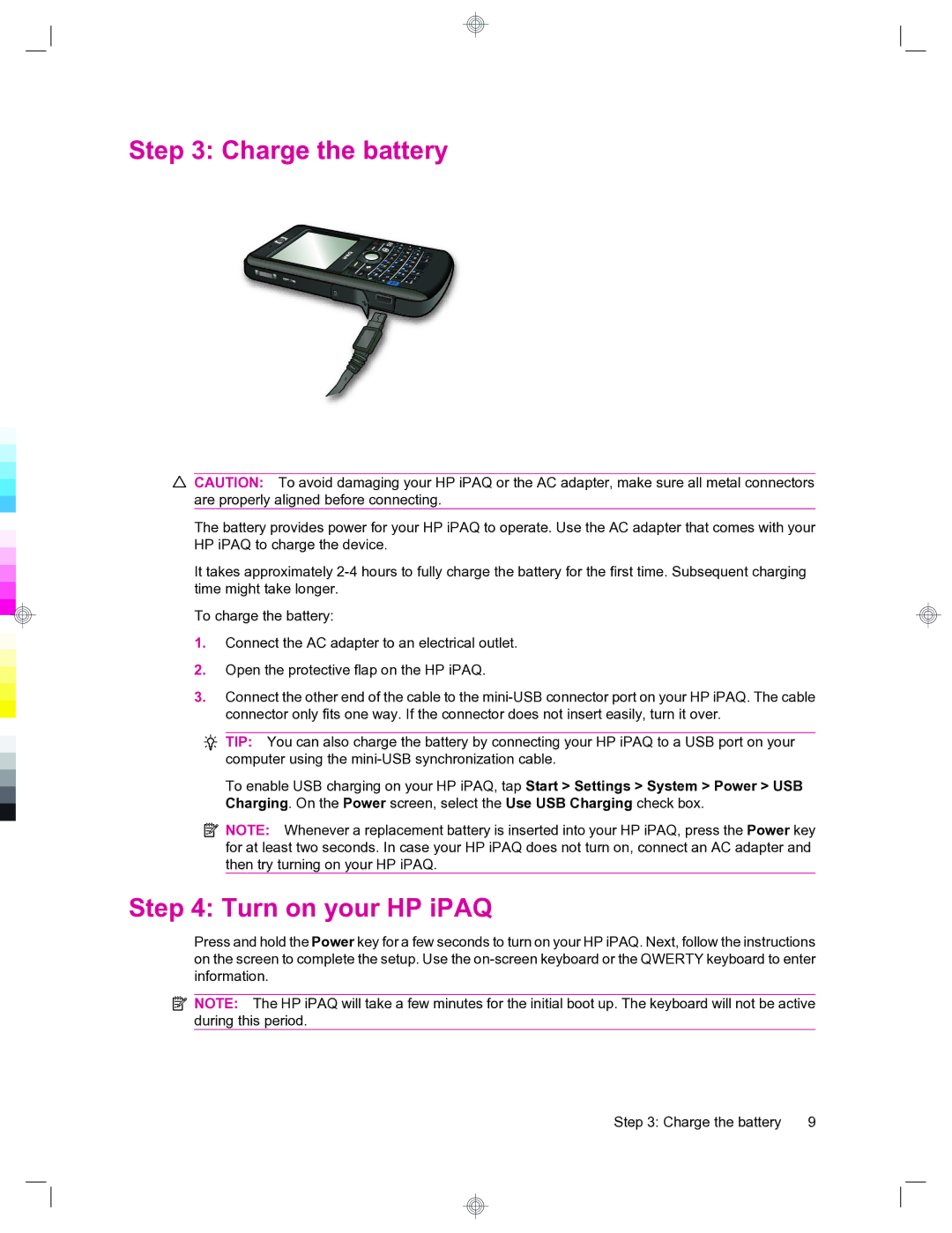Step 3: Charge the battery
CAUTION: To avoid damaging your HP iPAQ or the AC adapter, make sure all metal connectors are properly aligned before connecting.
The battery provides power for your HP iPAQ to operate. Use the AC adapter that comes with your HP iPAQ to charge the device.
It takes approximately
To charge the battery:
1.Connect the AC adapter to an electrical outlet.
2.Open the protective flap on the HP iPAQ.
3.Connect the other end of the cable to the
TIP: You can also charge the battery by connecting your HP iPAQ to a USB port on your computer using the
To enable USB charging on your HP iPAQ, tap Start > Settings > System > Power > USB Charging. On the Power screen, select the Use USB Charging check box.
![]() NOTE: Whenever a replacement battery is inserted into your HP iPAQ, press the Power key for at least two seconds. In case your HP iPAQ does not turn on, connect an AC adapter and then try turning on your HP iPAQ.
NOTE: Whenever a replacement battery is inserted into your HP iPAQ, press the Power key for at least two seconds. In case your HP iPAQ does not turn on, connect an AC adapter and then try turning on your HP iPAQ.
Step 4: Turn on your HP iPAQ
Press and hold the Power key for a few seconds to turn on your HP iPAQ. Next, follow the instructions on the screen to complete the setup. Use the
![]() NOTE: The HP iPAQ will take a few minutes for the initial boot up. The keyboard will not be active during this period.
NOTE: The HP iPAQ will take a few minutes for the initial boot up. The keyboard will not be active during this period.
Step 3: Charge the battery | 9 |