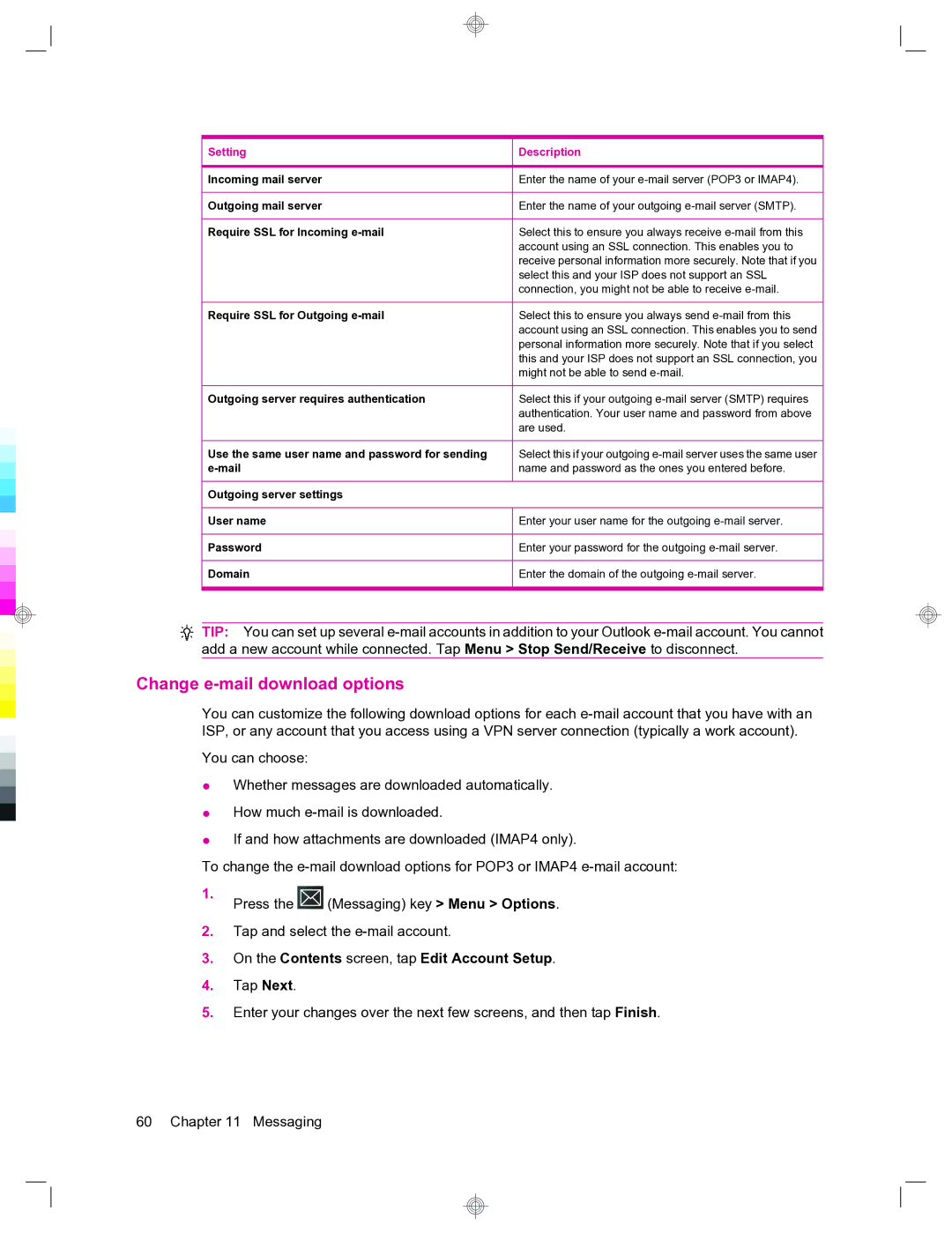Setting | Description |
|
|
Incoming mail server | Enter the name of your |
|
|
Outgoing mail server | Enter the name of your outgoing |
|
|
Require SSL for Incoming | Select this to ensure you always receive |
| account using an SSL connection. This enables you to |
| receive personal information more securely. Note that if you |
| select this and your ISP does not support an SSL |
| connection, you might not be able to receive |
|
|
Require SSL for Outgoing | Select this to ensure you always send |
| account using an SSL connection. This enables you to send |
| personal information more securely. Note that if you select |
| this and your ISP does not support an SSL connection, you |
| might not be able to send |
|
|
Outgoing server requires authentication | Select this if your outgoing |
| authentication. Your user name and password from above |
| are used. |
|
|
Use the same user name and password for sending | Select this if your outgoing |
name and password as the ones you entered before. | |
|
|
Outgoing server settings |
|
|
|
User name | Enter your user name for the outgoing |
|
|
Password | Enter your password for the outgoing |
|
|
Domain | Enter the domain of the outgoing |
|
|
TIP: You can set up several
Change e-mail download options
You can customize the following download options for each
You can choose:
●Whether messages are downloaded automatically.
●How much
●If and how attachments are downloaded (IMAP4 only).
To change the
1. | Press the | (Messaging) key > Menu > Options. |
|
2.Tap and select the
3.On the Contents screen, tap Edit Account Setup.
4.Tap Next.
5.Enter your changes over the next few screens, and then tap Finish.
60 Chapter 11 Messaging