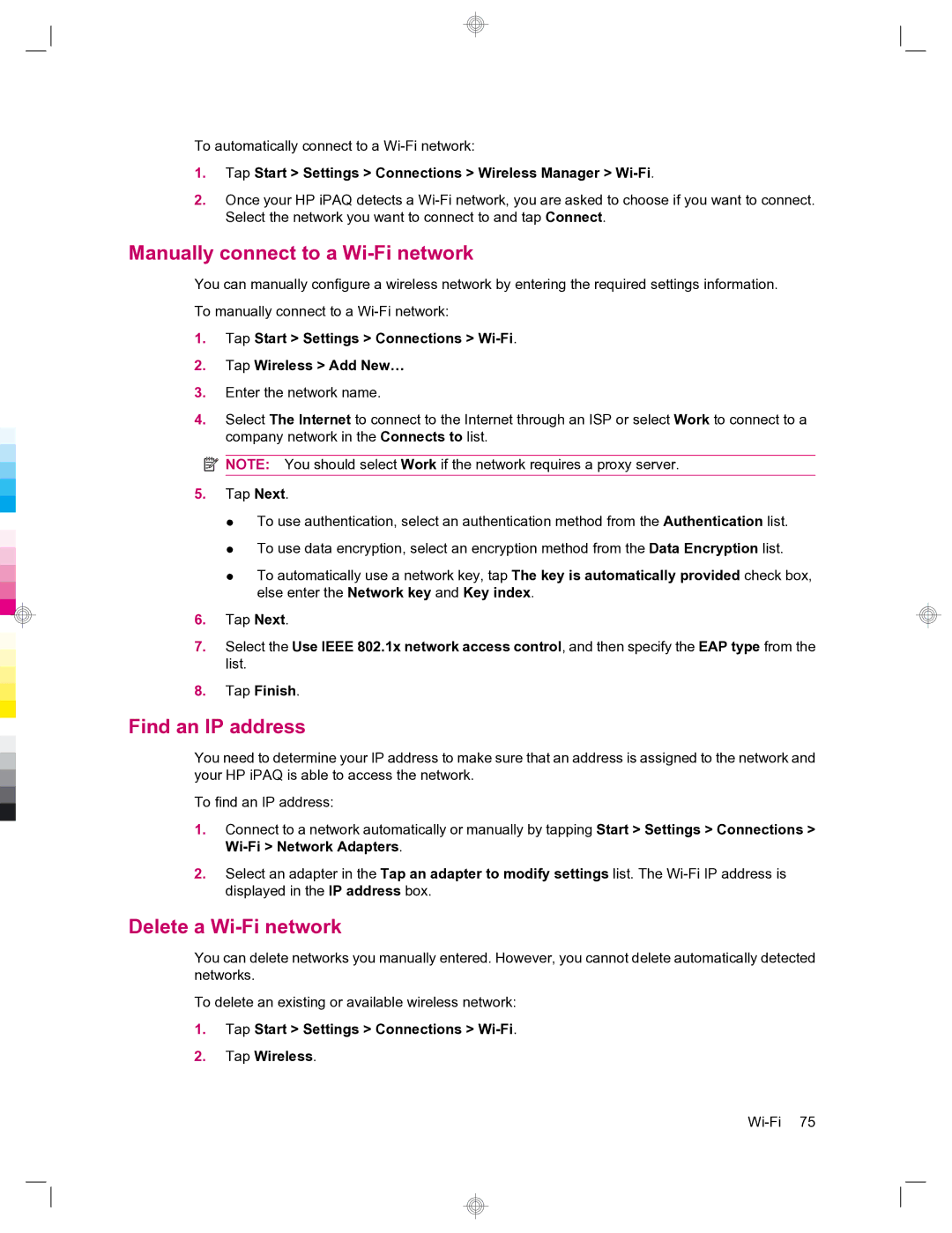To automatically connect to a
1.Tap Start > Settings > Connections > Wireless Manager > Wi-Fi.
2.Once your HP iPAQ detects a
Manually connect to a Wi-Fi network
You can manually configure a wireless network by entering the required settings information.
To manually connect to a
1.Tap Start > Settings > Connections > Wi-Fi.
2.Tap Wireless > Add New…
3.Enter the network name.
4.Select The Internet to connect to the Internet through an ISP or select Work to connect to a company network in the Connects to list.
![]() NOTE: You should select Work if the network requires a proxy server.
NOTE: You should select Work if the network requires a proxy server.
5.Tap Next.
●To use authentication, select an authentication method from the Authentication list.
●To use data encryption, select an encryption method from the Data Encryption list.
●To automatically use a network key, tap The key is automatically provided check box, else enter the Network key and Key index.
6.Tap Next.
7.Select the Use IEEE 802.1x network access control, and then specify the EAP type from the list.
8.Tap Finish.
Find an IP address
You need to determine your IP address to make sure that an address is assigned to the network and your HP iPAQ is able to access the network.
To find an IP address:
1.Connect to a network automatically or manually by tapping Start > Settings > Connections >
2.Select an adapter in the Tap an adapter to modify settings list. The
Delete a Wi-Fi network
You can delete networks you manually entered. However, you cannot delete automatically detected networks.
To delete an existing or available wireless network:
1.Tap Start > Settings > Connections >
2.Tap Wireless.