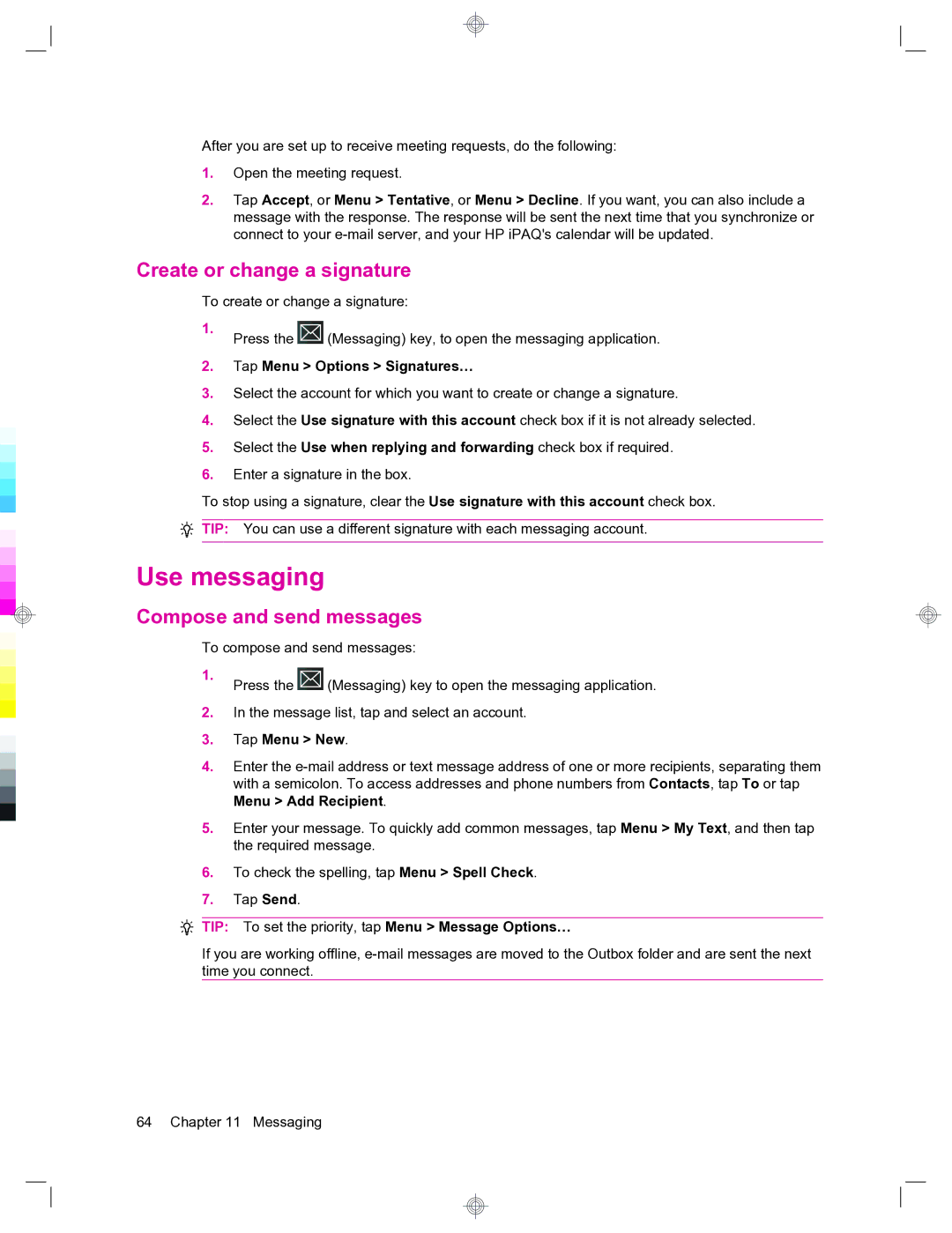After you are set up to receive meeting requests, do the following:
1.Open the meeting request.
2.Tap Accept, or Menu > Tentative, or Menu > Decline. If you want, you can also include a message with the response. The response will be sent the next time that you synchronize or connect to your
Create or change a signature
To create or change a signature:
1. | Press the | (Messaging) key, to open the messaging application. |
|
2.Tap Menu > Options > Signatures…
3.Select the account for which you want to create or change a signature.
4.Select the Use signature with this account check box if it is not already selected.
5.Select the Use when replying and forwarding check box if required.
6.Enter a signature in the box.
To stop using a signature, clear the Use signature with this account check box.
TIP: You can use a different signature with each messaging account.
Use messaging
Compose and send messages
To compose and send messages:
1. | Press the | (Messaging) key to open the messaging application. |
|
2.In the message list, tap and select an account.
3.Tap Menu > New.
4.Enter the
5.Enter your message. To quickly add common messages, tap Menu > My Text, and then tap the required message.
6.To check the spelling, tap Menu > Spell Check.
7.Tap Send.
![]() TIP: To set the priority, tap Menu > Message Options…
TIP: To set the priority, tap Menu > Message Options…
If you are working offline,
64 Chapter 11 Messaging