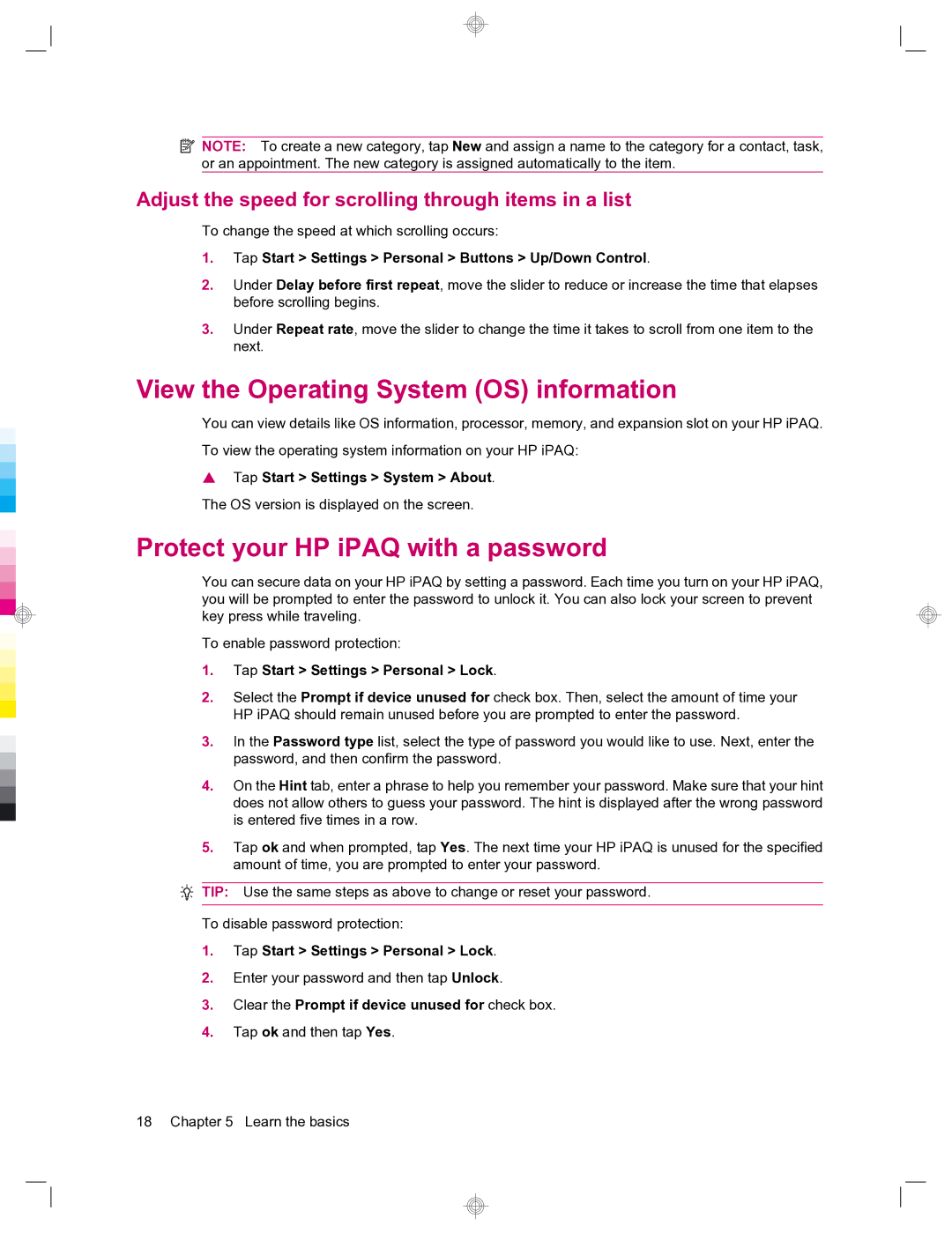![]() NOTE: To create a new category, tap New and assign a name to the category for a contact, task, or an appointment. The new category is assigned automatically to the item.
NOTE: To create a new category, tap New and assign a name to the category for a contact, task, or an appointment. The new category is assigned automatically to the item.
Adjust the speed for scrolling through items in a list
To change the speed at which scrolling occurs:
1.Tap Start > Settings > Personal > Buttons > Up/Down Control.
2.Under Delay before first repeat, move the slider to reduce or increase the time that elapses before scrolling begins.
3.Under Repeat rate, move the slider to change the time it takes to scroll from one item to the next.
View the Operating System (OS) information
You can view details like OS information, processor, memory, and expansion slot on your HP iPAQ.
To view the operating system information on your HP iPAQ:
▲Tap Start > Settings > System > About. The OS version is displayed on the screen.
Protect your HP iPAQ with a password
You can secure data on your HP iPAQ by setting a password. Each time you turn on your HP iPAQ, you will be prompted to enter the password to unlock it. You can also lock your screen to prevent key press while traveling.
To enable password protection:
1.Tap Start > Settings > Personal > Lock.
2.Select the Prompt if device unused for check box. Then, select the amount of time your HP iPAQ should remain unused before you are prompted to enter the password.
3.In the Password type list, select the type of password you would like to use. Next, enter the password, and then confirm the password.
4.On the Hint tab, enter a phrase to help you remember your password. Make sure that your hint does not allow others to guess your password. The hint is displayed after the wrong password is entered five times in a row.
5.Tap ok and when prompted, tap Yes. The next time your HP iPAQ is unused for the specified amount of time, you are prompted to enter your password.
TIP: Use the same steps as above to change or reset your password.
To disable password protection:
1.Tap Start > Settings > Personal > Lock.
2.Enter your password and then tap Unlock.
3.Clear the Prompt if device unused for check box.
4.Tap ok and then tap Yes.