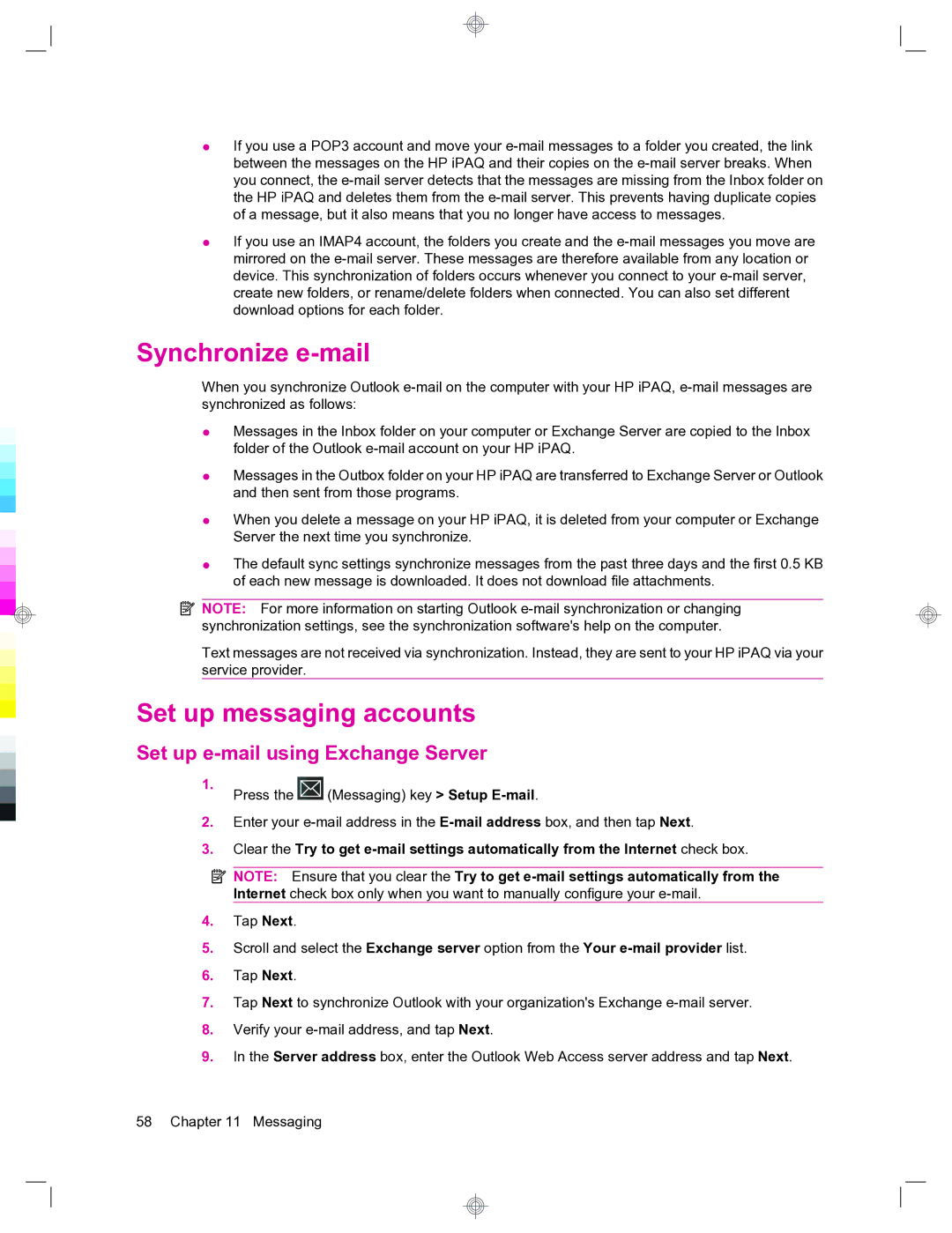●If you use a POP3 account and move your
●If you use an IMAP4 account, the folders you create and the
Synchronize e-mail
When you synchronize Outlook
●Messages in the Inbox folder on your computer or Exchange Server are copied to the Inbox folder of the Outlook
●Messages in the Outbox folder on your HP iPAQ are transferred to Exchange Server or Outlook and then sent from those programs.
●When you delete a message on your HP iPAQ, it is deleted from your computer or Exchange Server the next time you synchronize.
●The default sync settings synchronize messages from the past three days and the first 0.5 KB of each new message is downloaded. It does not download file attachments.
![]() NOTE: For more information on starting Outlook
NOTE: For more information on starting Outlook
Text messages are not received via synchronization. Instead, they are sent to your HP iPAQ via your service provider.
Set up messaging accounts
Set up e-mail using Exchange Server
1. | Press the | (Messaging) key > Setup |
|
2.Enter your
3.Clear the Try to get
![]() NOTE: Ensure that you clear the Try to get
NOTE: Ensure that you clear the Try to get
4.Tap Next.
5.Scroll and select the Exchange server option from the Your
6.Tap Next.
7.Tap Next to synchronize Outlook with your organization's Exchange
8.Verify your
9.In the Server address box, enter the Outlook Web Access server address and tap Next.
58 Chapter 11 Messaging