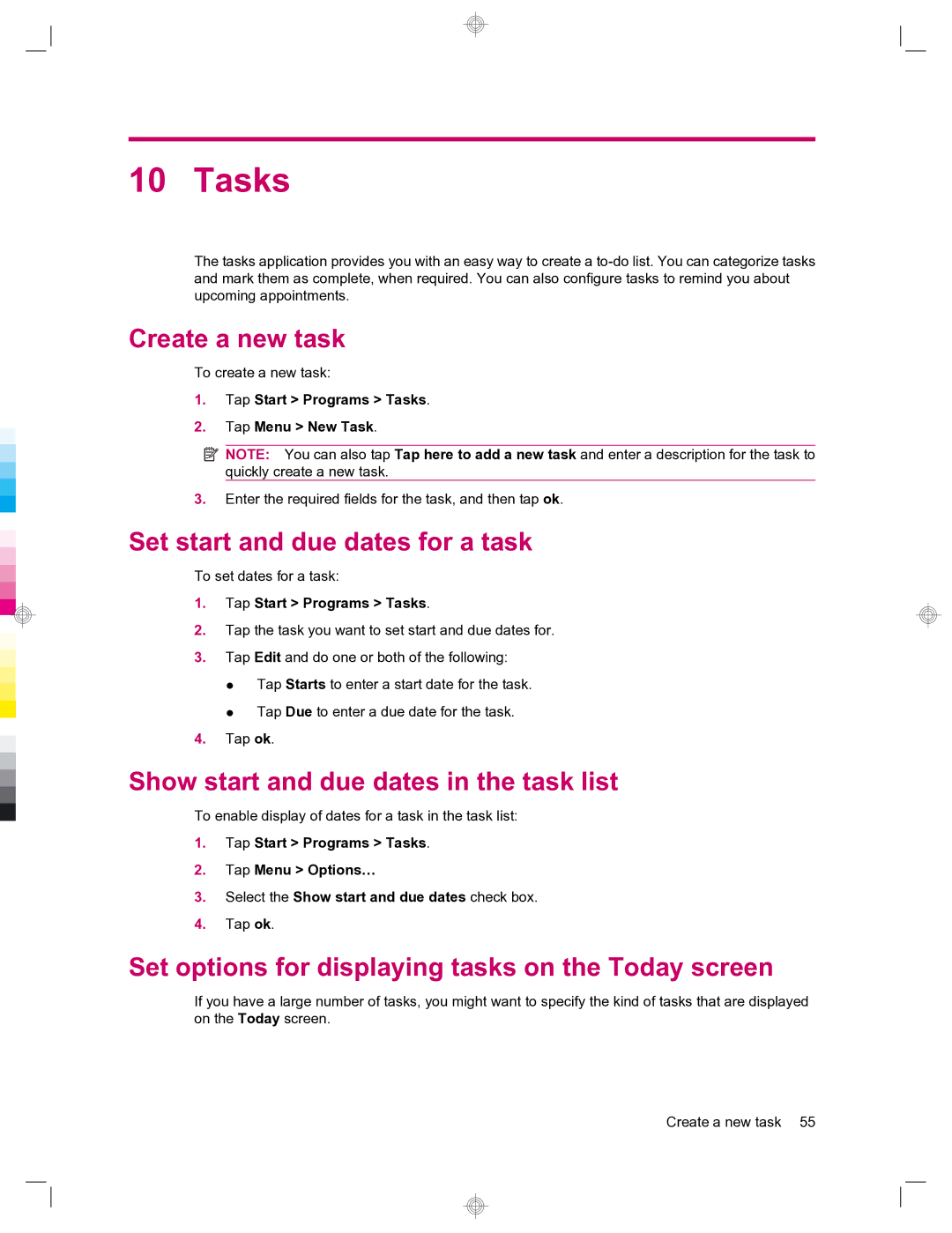10 Tasks
The tasks application provides you with an easy way to create a
Create a new task
To create a new task:
1.Tap Start > Programs > Tasks.
2.Tap Menu > New Task.
![]() NOTE: You can also tap Tap here to add a new task and enter a description for the task to quickly create a new task.
NOTE: You can also tap Tap here to add a new task and enter a description for the task to quickly create a new task.
3.Enter the required fields for the task, and then tap ok.
Set start and due dates for a task
To set dates for a task:
1.Tap Start > Programs > Tasks.
2.Tap the task you want to set start and due dates for.
3.Tap Edit and do one or both of the following:
●Tap Starts to enter a start date for the task.
●Tap Due to enter a due date for the task.
4.Tap ok.
Show start and due dates in the task list
To enable display of dates for a task in the task list:
1.Tap Start > Programs > Tasks.
2.Tap Menu > Options…
3.Select the Show start and due dates check box.
4.Tap ok.
Set options for displaying tasks on the Today screen
If you have a large number of tasks, you might want to specify the kind of tasks that are displayed on the Today screen.
Create a new task 55