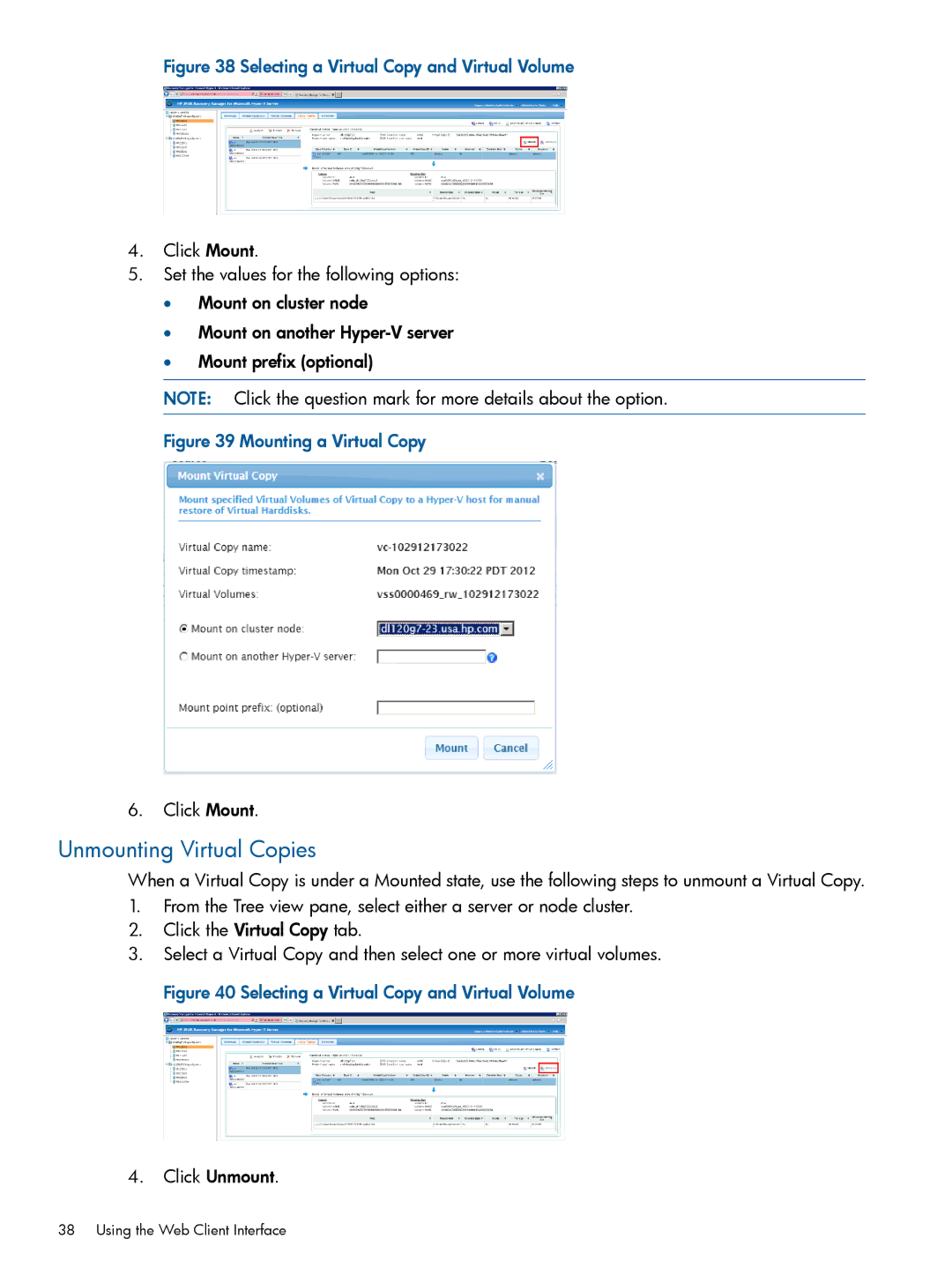Figure 38 Selecting a Virtual Copy and Virtual Volume
4.Click Mount.
5.Set the values for the following options:
•Mount on cluster node
•Mount on another
•Mount prefix (optional)
NOTE: Click the question mark for more details about the option.
Figure 39 Mounting a Virtual Copy
6.Click Mount.
Unmounting Virtual Copies
When a Virtual Copy is under a Mounted state, use the following steps to unmount a Virtual Copy.
1.From the Tree view pane, select either a server or node cluster.
2.Click the Virtual Copy tab.
3.Select a Virtual Copy and then select one or more virtual volumes. Figure 40 Selecting a Virtual Copy and Virtual Volume
4.Click Unmount.
38 Using the Web Client Interface