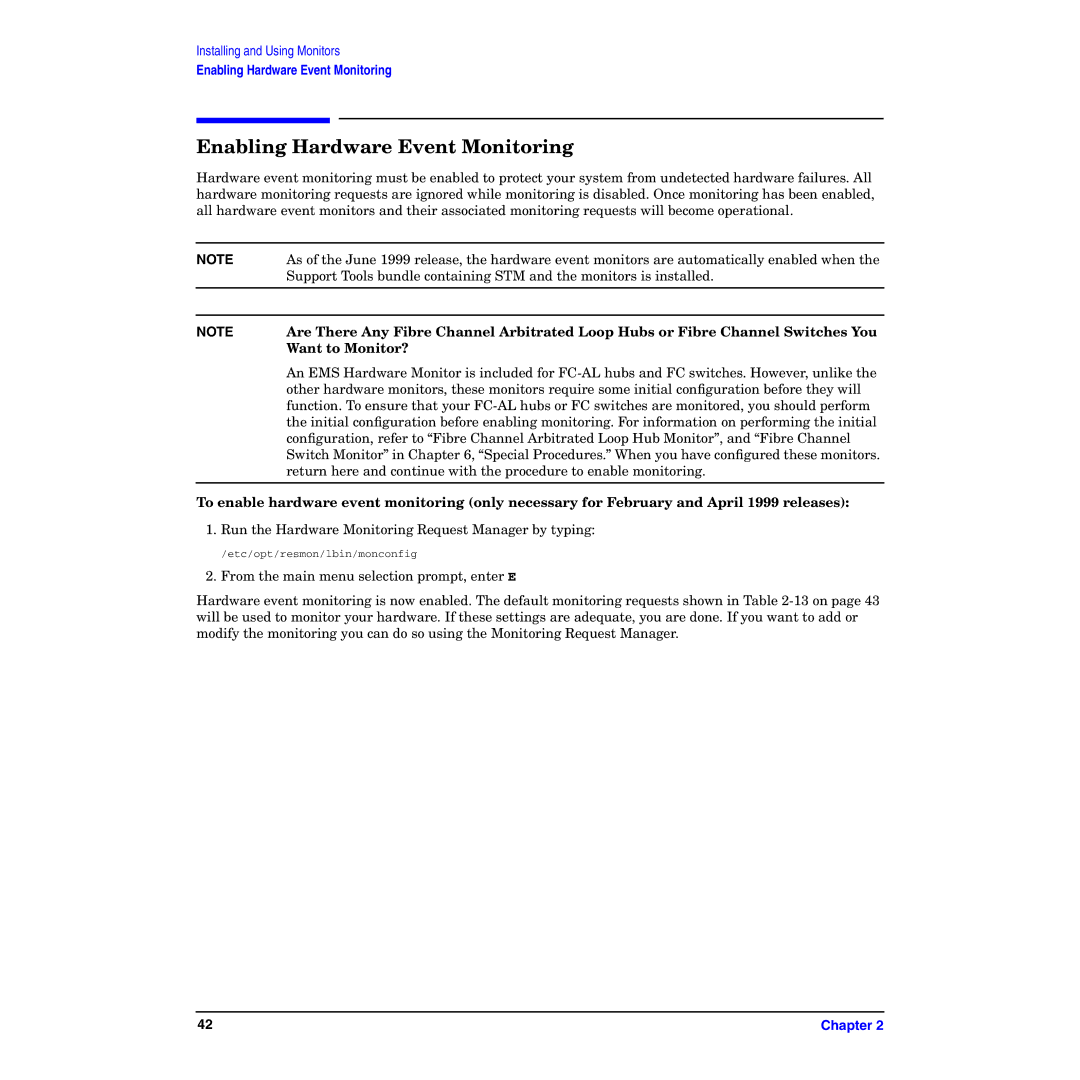Installing and Using Monitors
Enabling Hardware Event Monitoring
Enabling Hardware Event Monitoring
Hardware event monitoring must be enabled to protect your system from undetected hardware failures. All hardware monitoring requests are ignored while monitoring is disabled. Once monitoring has been enabled, all hardware event monitors and their associated monitoring requests will become operational.
NOTE | As of the June 1999 release, the hardware event monitors are automatically enabled when the |
| Support Tools bundle containing STM and the monitors is installed. |
|
|
NOTE Are There Any Fibre Channel Arbitrated Loop Hubs or Fibre Channel Switches You Want to Monitor?
An EMS Hardware Monitor is included for
To enable hardware event monitoring (only necessary for February and April 1999 releases):
1. Run the Hardware Monitoring Request Manager by typing:
/etc/opt/resmon/lbin/monconfig
2. From the main menu selection prompt, enter E
Hardware event monitoring is now enabled. The default monitoring requests shown in Table
42 | Chapter 2 |