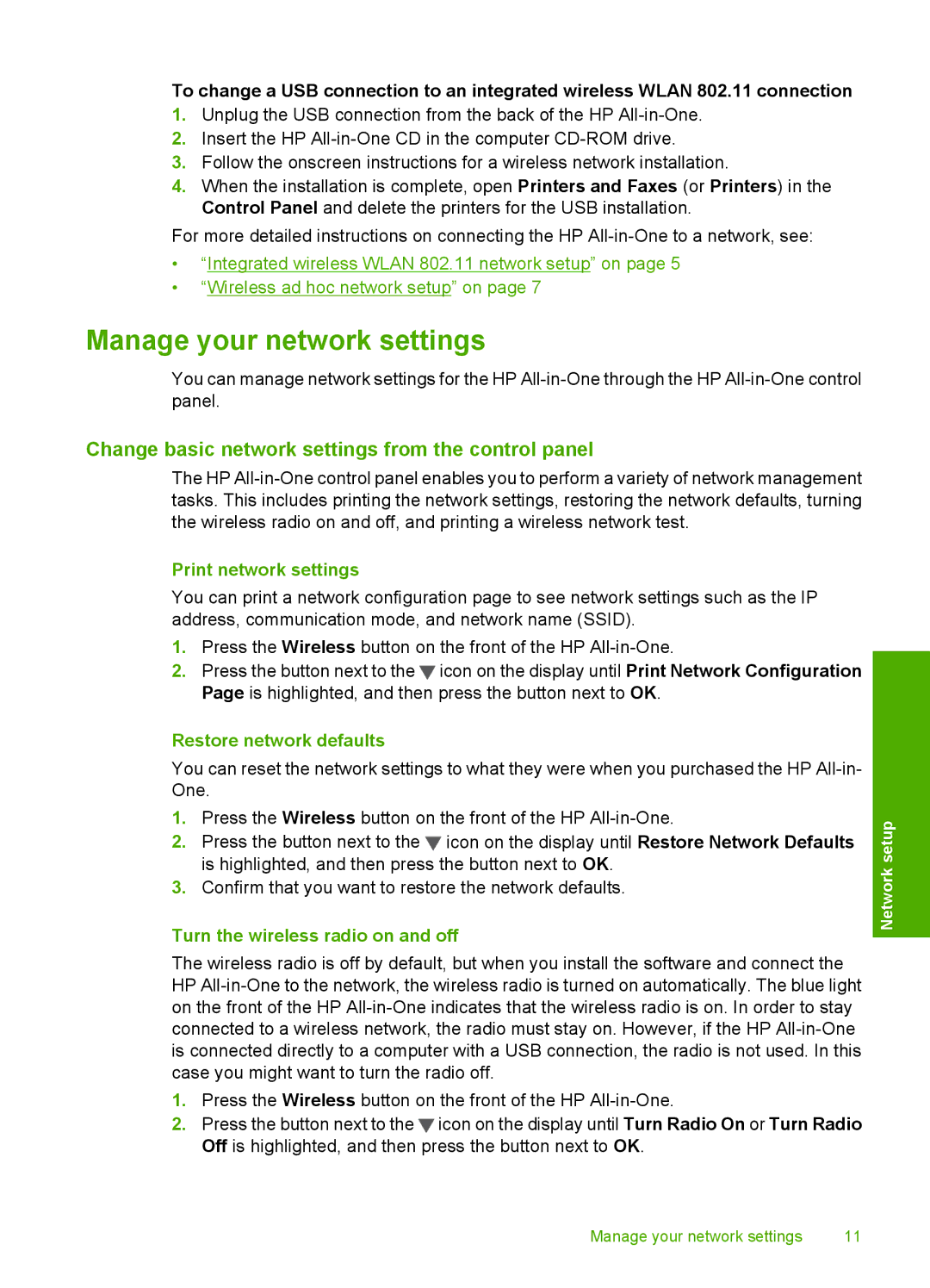To change a USB connection to an integrated wireless WLAN 802.11 connection
1.Unplug the USB connection from the back of the HP
2.Insert the HP
3.Follow the onscreen instructions for a wireless network installation.
4.When the installation is complete, open Printers and Faxes (or Printers) in the Control Panel and delete the printers for the USB installation.
For more detailed instructions on connecting the HP
•“Integrated wireless WLAN 802.11 network setup” on page 5
•“Wireless ad hoc network setup” on page 7
Manage your network settings
You can manage network settings for the HP
Change basic network settings from the control panel
The HP
Print network settings
You can print a network configuration page to see network settings such as the IP address, communication mode, and network name (SSID).
1.Press the Wireless button on the front of the HP
2.Press the button next to the ![]() icon on the display until Print Network Configuration Page is highlighted, and then press the button next to OK.
icon on the display until Print Network Configuration Page is highlighted, and then press the button next to OK.
Restore network defaults
You can reset the network settings to what they were when you purchased the HP
1.Press the Wireless button on the front of the HP
2.Press the button next to the ![]() icon on the display until Restore Network Defaults is highlighted, and then press the button next to OK.
icon on the display until Restore Network Defaults is highlighted, and then press the button next to OK.
3.Confirm that you want to restore the network defaults.
Turn the wireless radio on and off
The wireless radio is off by default, but when you install the software and connect the HP
1.Press the Wireless button on the front of the HP
2.Press the button next to the ![]() icon on the display until Turn Radio On or Turn Radio Off is highlighted, and then press the button next to OK.
icon on the display until Turn Radio On or Turn Radio Off is highlighted, and then press the button next to OK.
Network setup
Manage your network settings | 11 |