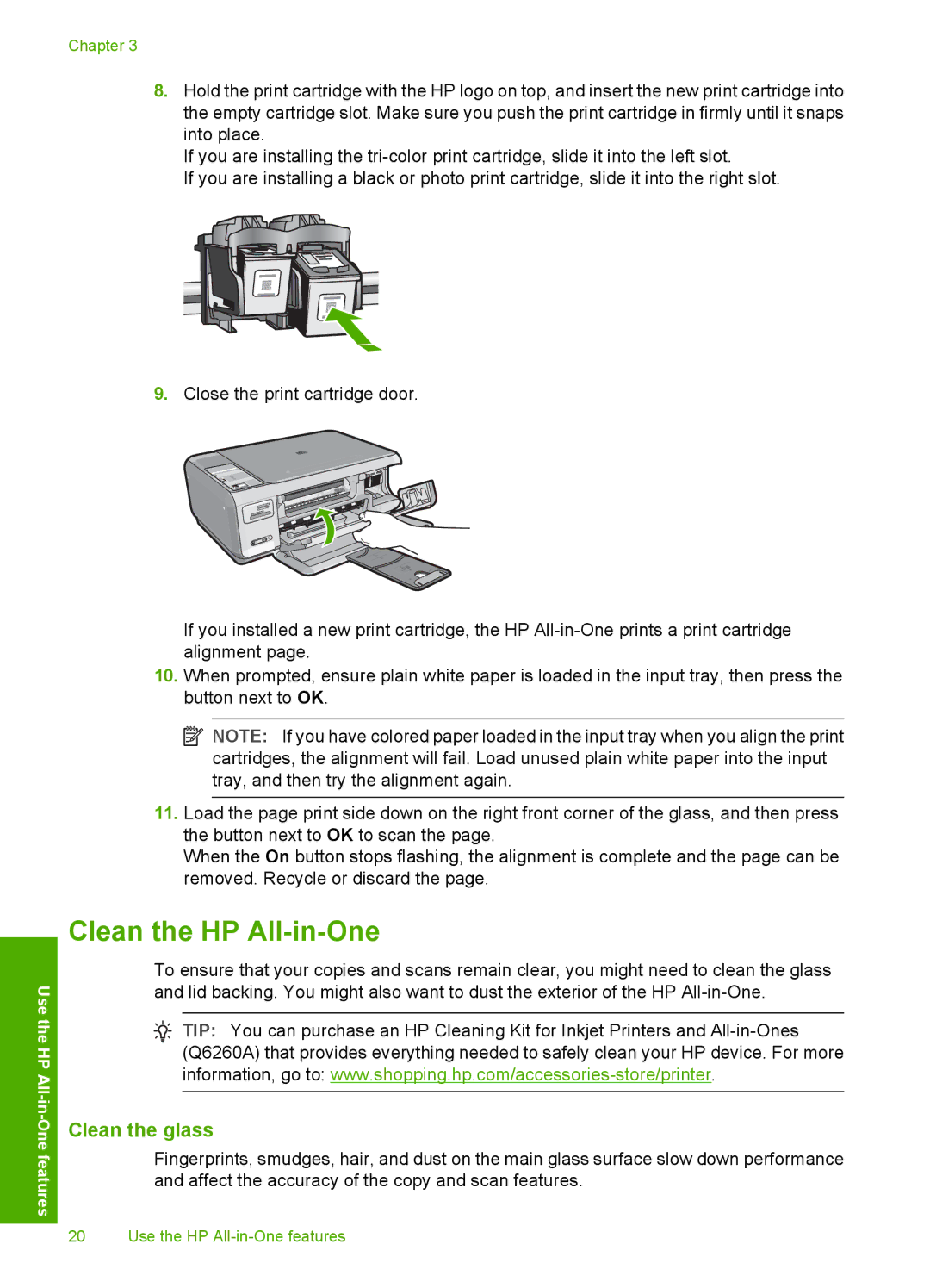Use the
HP All
Chapter 3
8.Hold the print cartridge with the HP logo on top, and insert the new print cartridge into the empty cartridge slot. Make sure you push the print cartridge in firmly until it snaps into place.
If you are installing the
If you are installing a black or photo print cartridge, slide it into the right slot.
9.Close the print cartridge door.
If you installed a new print cartridge, the HP
10.When prompted, ensure plain white paper is loaded in the input tray, then press the button next to OK.
![]() NOTE: If you have colored paper loaded in the input tray when you align the print cartridges, the alignment will fail. Load unused plain white paper into the input tray, and then try the alignment again.
NOTE: If you have colored paper loaded in the input tray when you align the print cartridges, the alignment will fail. Load unused plain white paper into the input tray, and then try the alignment again.
11.Load the page print side down on the right front corner of the glass, and then press the button next to OK to scan the page.
When the On button stops flashing, the alignment is complete and the page can be removed. Recycle or discard the page.
Clean the HP All-in-One
To ensure that your copies and scans remain clear, you might need to clean the glass and lid backing. You might also want to dust the exterior of the HP
![]() TIP: You can purchase an HP Cleaning Kit for Inkjet Printers and
TIP: You can purchase an HP Cleaning Kit for Inkjet Printers and
Clean the glass
Fingerprints, smudges, hair, and dust on the main glass surface slow down performance and affect the accuracy of the copy and scan features.
20 Use the HP