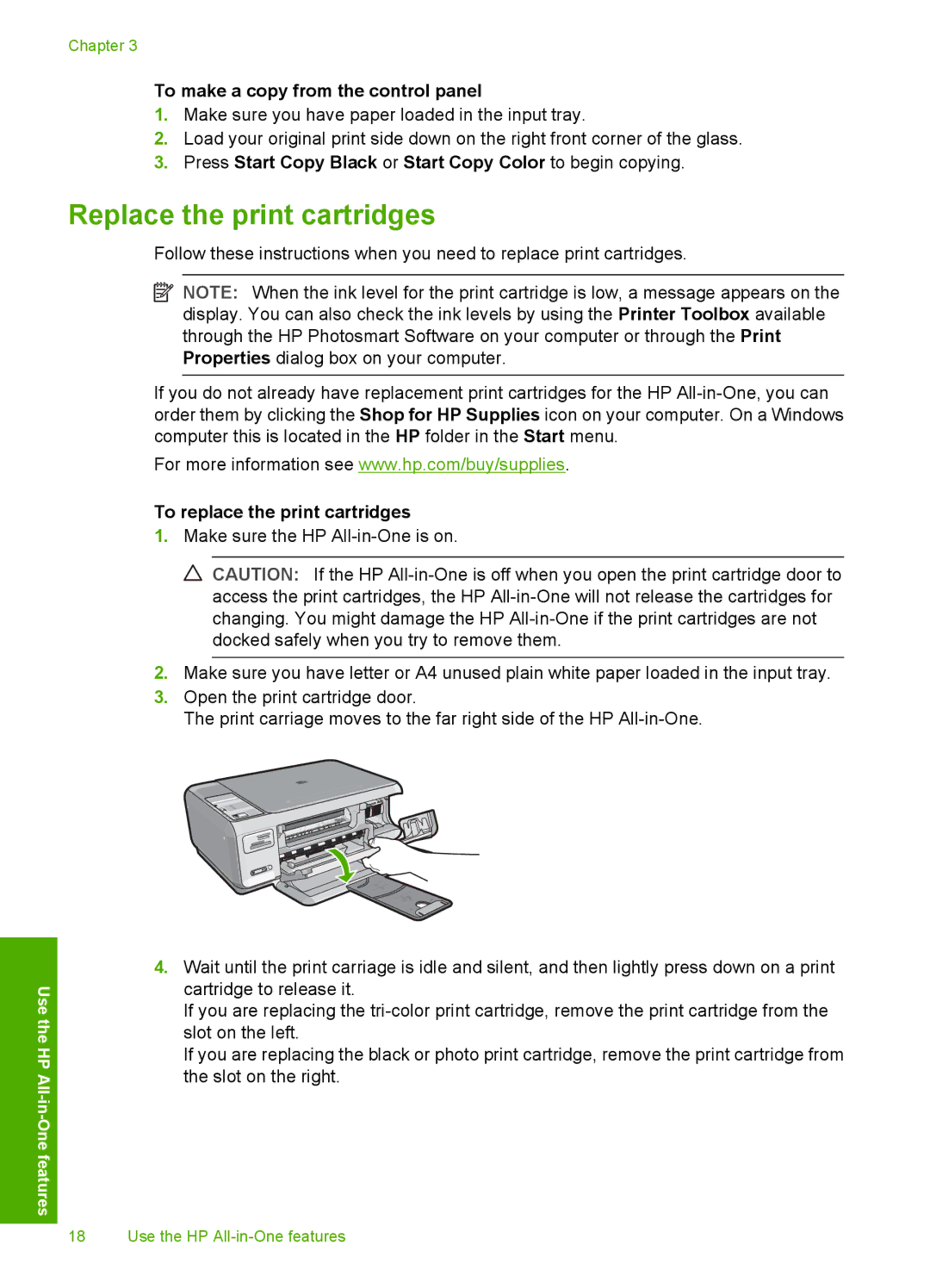Use the
HP All
Chapter 3
To make a copy from the control panel
1.Make sure you have paper loaded in the input tray.
2.Load your original print side down on the right front corner of the glass.
3.Press Start Copy Black or Start Copy Color to begin copying.
Replace the print cartridges
Follow these instructions when you need to replace print cartridges.
![]() NOTE: When the ink level for the print cartridge is low, a message appears on the display. You can also check the ink levels by using the Printer Toolbox available through the HP Photosmart Software on your computer or through the Print Properties dialog box on your computer.
NOTE: When the ink level for the print cartridge is low, a message appears on the display. You can also check the ink levels by using the Printer Toolbox available through the HP Photosmart Software on your computer or through the Print Properties dialog box on your computer.
If you do not already have replacement print cartridges for the HP
For more information see www.hp.com/buy/supplies.
To replace the print cartridges
1.Make sure the HP
![]() CAUTION: If the HP
CAUTION: If the HP
2.Make sure you have letter or A4 unused plain white paper loaded in the input tray.
3.Open the print cartridge door.
The print carriage moves to the far right side of the HP
4.Wait until the print carriage is idle and silent, and then lightly press down on a print cartridge to release it.
If you are replacing the
If you are replacing the black or photo print cartridge, remove the print cartridge from the slot on the right.
18 Use the HP