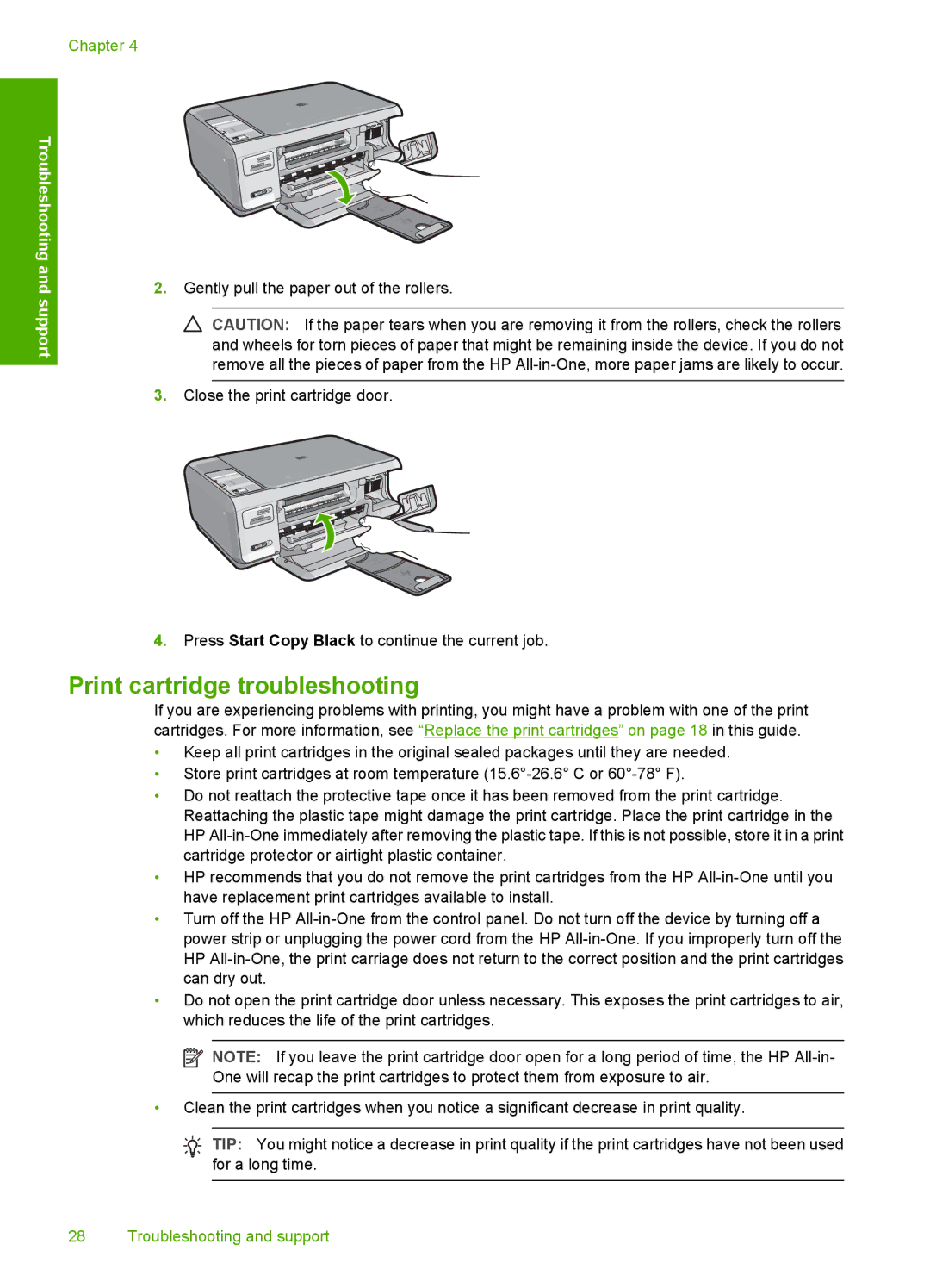Troubleshooting and support
Chapter 4
2.Gently pull the paper out of the rollers.
![]() CAUTION: If the paper tears when you are removing it from the rollers, check the rollers and wheels for torn pieces of paper that might be remaining inside the device. If you do not remove all the pieces of paper from the HP
CAUTION: If the paper tears when you are removing it from the rollers, check the rollers and wheels for torn pieces of paper that might be remaining inside the device. If you do not remove all the pieces of paper from the HP
3.Close the print cartridge door.
4.Press Start Copy Black to continue the current job.
Print cartridge troubleshooting
If you are experiencing problems with printing, you might have a problem with one of the print cartridges. For more information, see “Replace the print cartridges” on page 18 in this guide.
•Keep all print cartridges in the original sealed packages until they are needed.
•Store print cartridges at room temperature
•Do not reattach the protective tape once it has been removed from the print cartridge. Reattaching the plastic tape might damage the print cartridge. Place the print cartridge in the HP
•HP recommends that you do not remove the print cartridges from the HP
•Turn off the HP
•Do not open the print cartridge door unless necessary. This exposes the print cartridges to air, which reduces the life of the print cartridges.
![]() NOTE: If you leave the print cartridge door open for a long period of time, the HP
NOTE: If you leave the print cartridge door open for a long period of time, the HP
•Clean the print cartridges when you notice a significant decrease in print quality.
TIP: You might notice a decrease in print quality if the print cartridges have not been used for a long time.
28 Troubleshooting and support