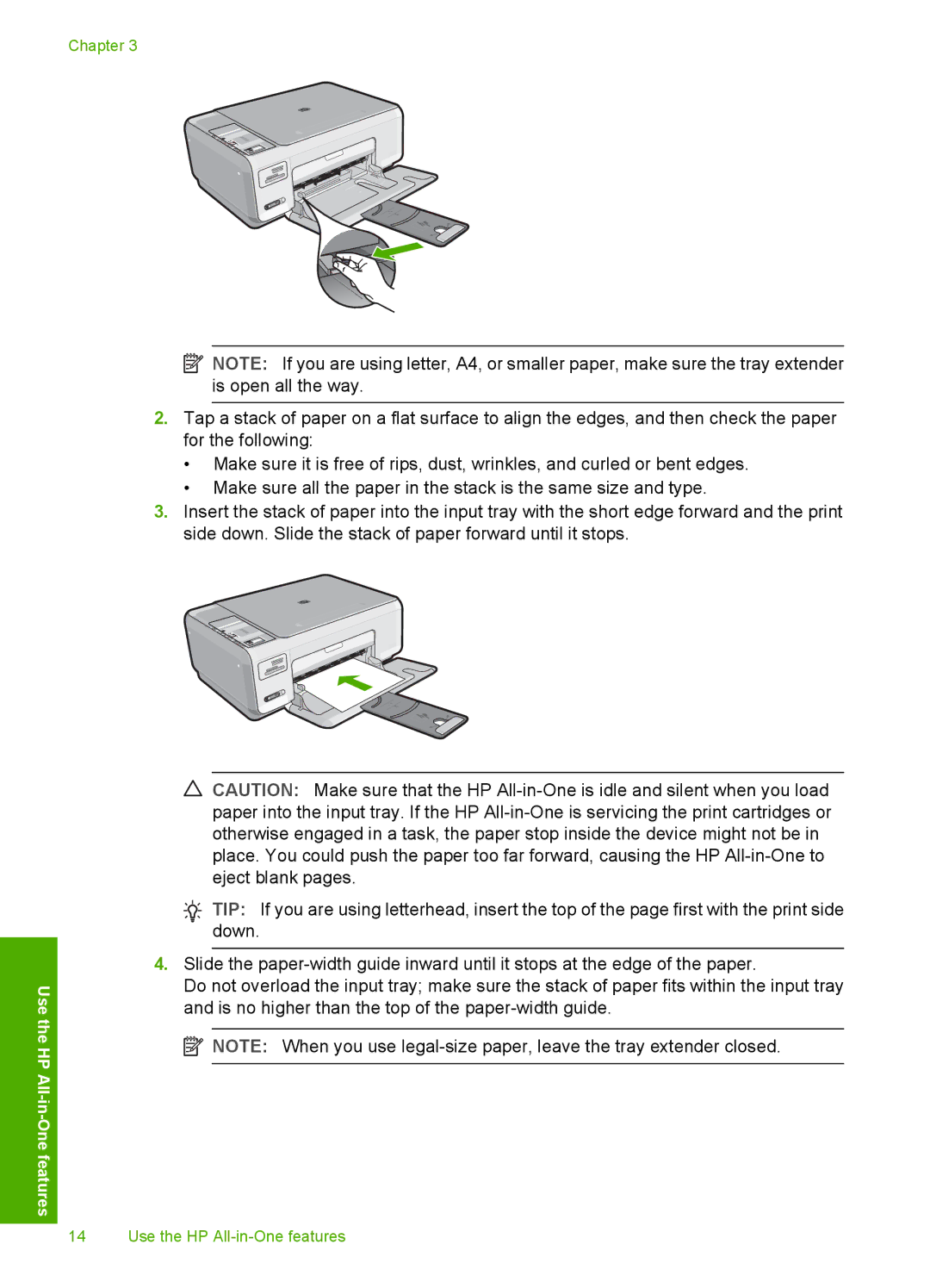Chapter 3
Use the
HP All -in
-One features
![]() NOTE: If you are using letter, A4, or smaller paper, make sure the tray extender is open all the way.
NOTE: If you are using letter, A4, or smaller paper, make sure the tray extender is open all the way.
2.Tap a stack of paper on a flat surface to align the edges, and then check the paper for the following:
•Make sure it is free of rips, dust, wrinkles, and curled or bent edges.
•Make sure all the paper in the stack is the same size and type.
3.Insert the stack of paper into the input tray with the short edge forward and the print side down. Slide the stack of paper forward until it stops.
CAUTION: Make sure that the HP
![]() TIP: If you are using letterhead, insert the top of the page first with the print side down.
TIP: If you are using letterhead, insert the top of the page first with the print side down.
4.Slide the
Do not overload the input tray; make sure the stack of paper fits within the input tray and is no higher than the top of the
![]() NOTE: When you use
NOTE: When you use
14 Use the HP