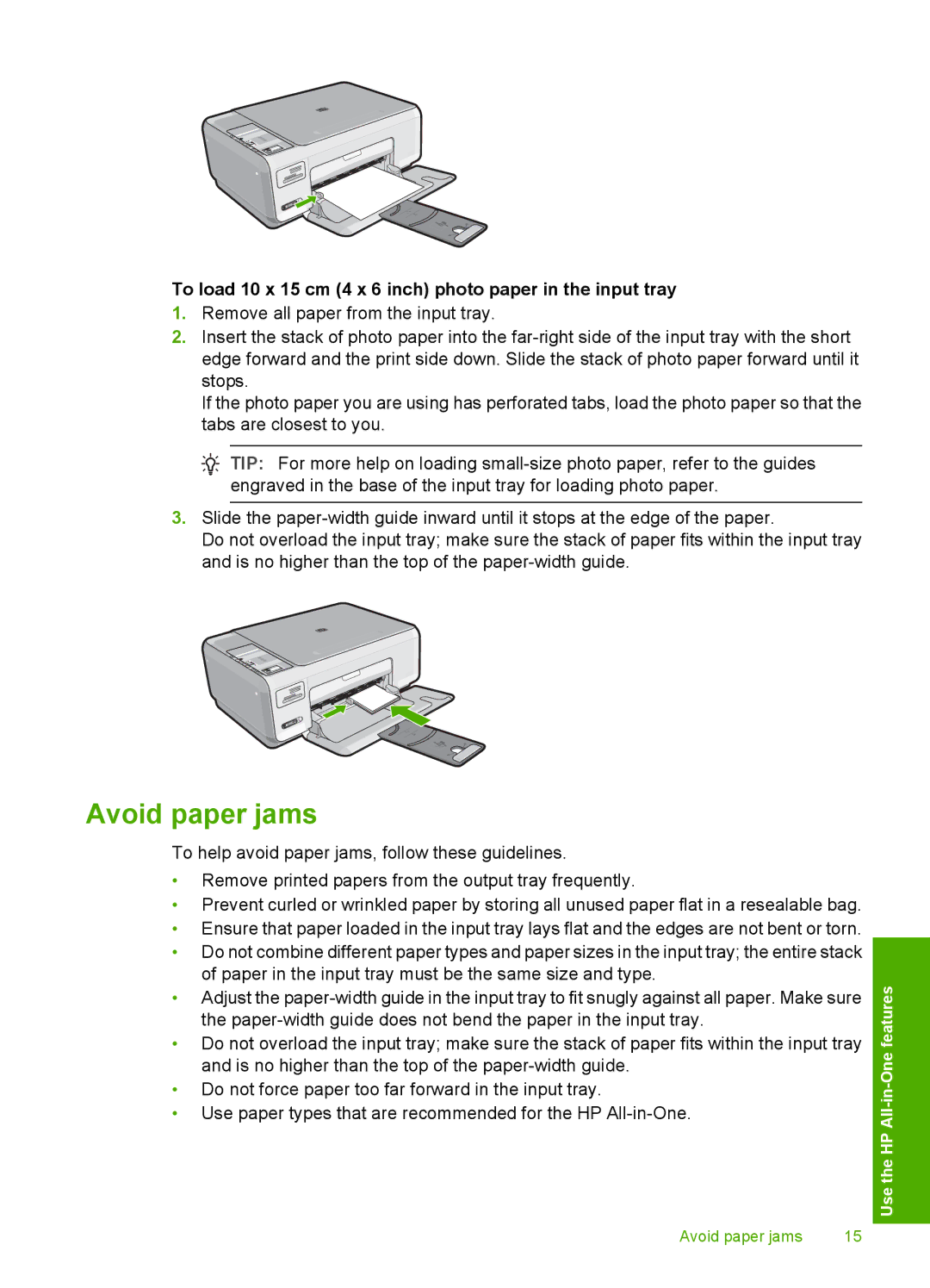To load 10 x 15 cm (4 x 6 inch) photo paper in the input tray
1.Remove all paper from the input tray.
2.Insert the stack of photo paper into the
If the photo paper you are using has perforated tabs, load the photo paper so that the tabs are closest to you.
![]() TIP: For more help on loading
TIP: For more help on loading
3.Slide the
Do not overload the input tray; make sure the stack of paper fits within the input tray and is no higher than the top of the
Avoid paper jams
To help avoid paper jams, follow these guidelines.
•Remove printed papers from the output tray frequently.
•Prevent curled or wrinkled paper by storing all unused paper flat in a resealable bag.
•Ensure that paper loaded in the input tray lays flat and the edges are not bent or torn.
•Do not combine different paper types and paper sizes in the input tray; the entire stack of paper in the input tray must be the same size and type.
•Adjust the
•Do not overload the input tray; make sure the stack of paper fits within the input tray and is no higher than the top of the
•Do not force paper too far forward in the input tray.
•Use paper types that are recommended for the HP
Avoid paper jams | 15 |
Use the HP