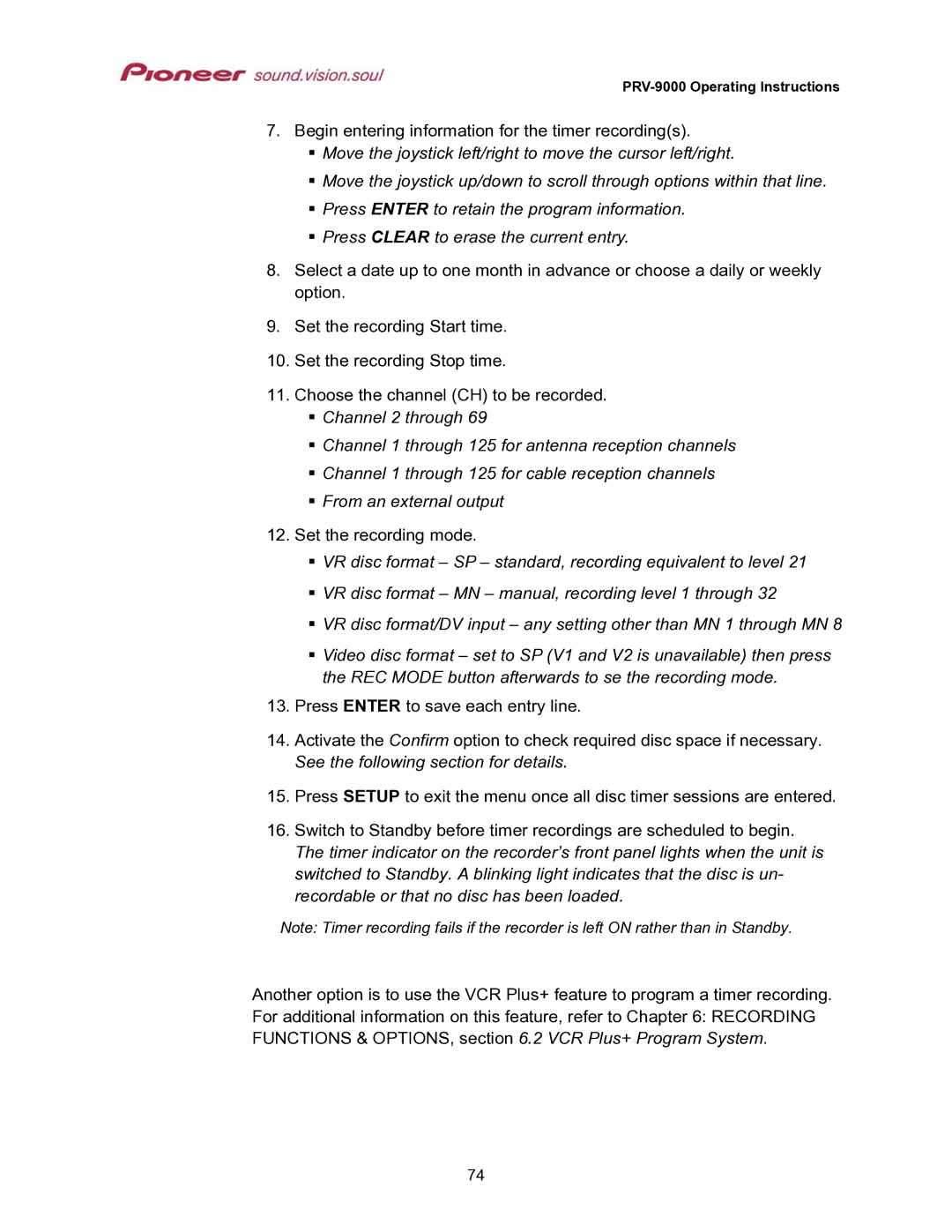PRV-9000 Operating Instructions
7.Begin entering information for the timer recording(s). Move the joystick left/right to move the cursor left/right.
Move the joystick up/down to scroll through options within that line. Press ENTER to retain the program information.
Press CLEAR to erase the current entry.
8.Select a date up to one month in advance or choose a daily or weekly option.
9.Set the recording Start time.
10.Set the recording Stop time.
11.Choose the channel (CH) to be recorded.
Channel 2 through 69
Channel 1 through 125 for antenna reception channels
Channel 1 through 125 for cable reception channels
From an external output
12. Set the recording mode.
VR disc format – SP – standard, recording equivalent to level 21
VR disc format – MN – manual, recording level 1 through 32
VR disc format/DV input – any setting other than MN 1 through MN 8
Video disc format – set to SP (V1 and V2 is unavailable) then press the REC MODE button afterwards to se the recording mode.
13.Press ENTER to save each entry line.
14.Activate the Confirm option to check required disc space if necessary. See the following section for details.
15.Press SETUP to exit the menu once all disc timer sessions are entered.
16.Switch to Standby before timer recordings are scheduled to begin. The timer indicator on the recorder’s front panel lights when the unit is switched to Standby. A blinking light indicates that the disc is un- recordable or that no disc has been loaded.
Note: Timer recording fails if the recorder is left ON rather than in Standby.
Another option is to use the VCR Plus+ feature to program a timer recording. For additional information on this feature, refer to Chapter 6: RECORDING FUNCTIONS & OPTIONS, section 6.2 VCR Plus+ Program System.
74