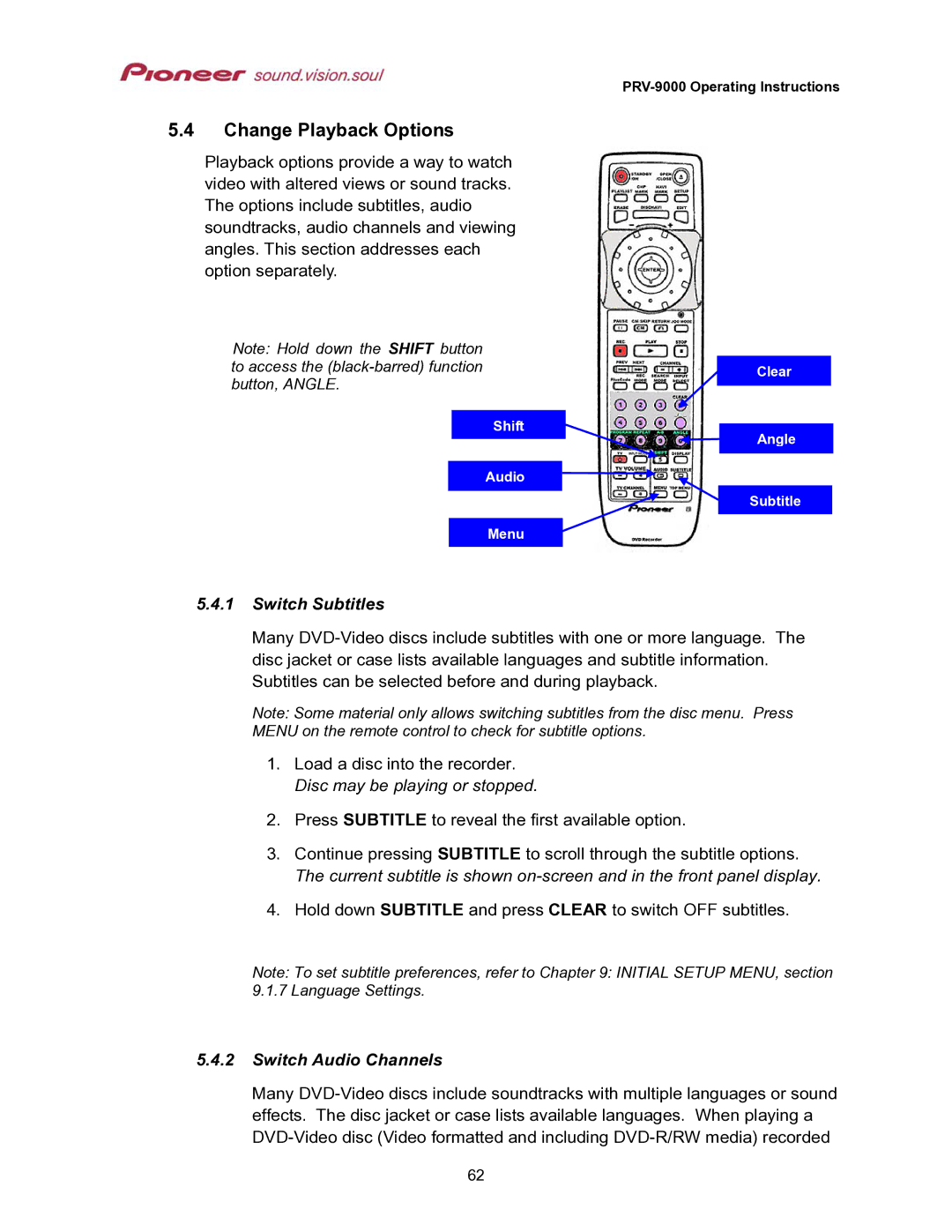PRV-9000 Operating Instructions
5.4Change Playback Options
Playback options provide a way to watch video with altered views or sound tracks. The options include subtitles, audio soundtracks, audio channels and viewing angles. This section addresses each option separately.
Note: Hold down the SHIFT button to access the
Clear
Shift
Angle
Audio
Subtitle
Menu
5.4.1Switch Subtitles
Many
Note: Some material only allows switching subtitles from the disc menu. Press MENU on the remote control to check for subtitle options.
1.Load a disc into the recorder. Disc may be playing or stopped.
2.Press SUBTITLE to reveal the first available option.
3.Continue pressing SUBTITLE to scroll through the subtitle options. The current subtitle is shown
4.Hold down SUBTITLE and press CLEAR to switch OFF subtitles.
Note: To set subtitle preferences, refer to Chapter 9: INITIAL SETUP MENU, section
9.1.7 Language Settings.
5.4.2Switch Audio Channels
Many
62