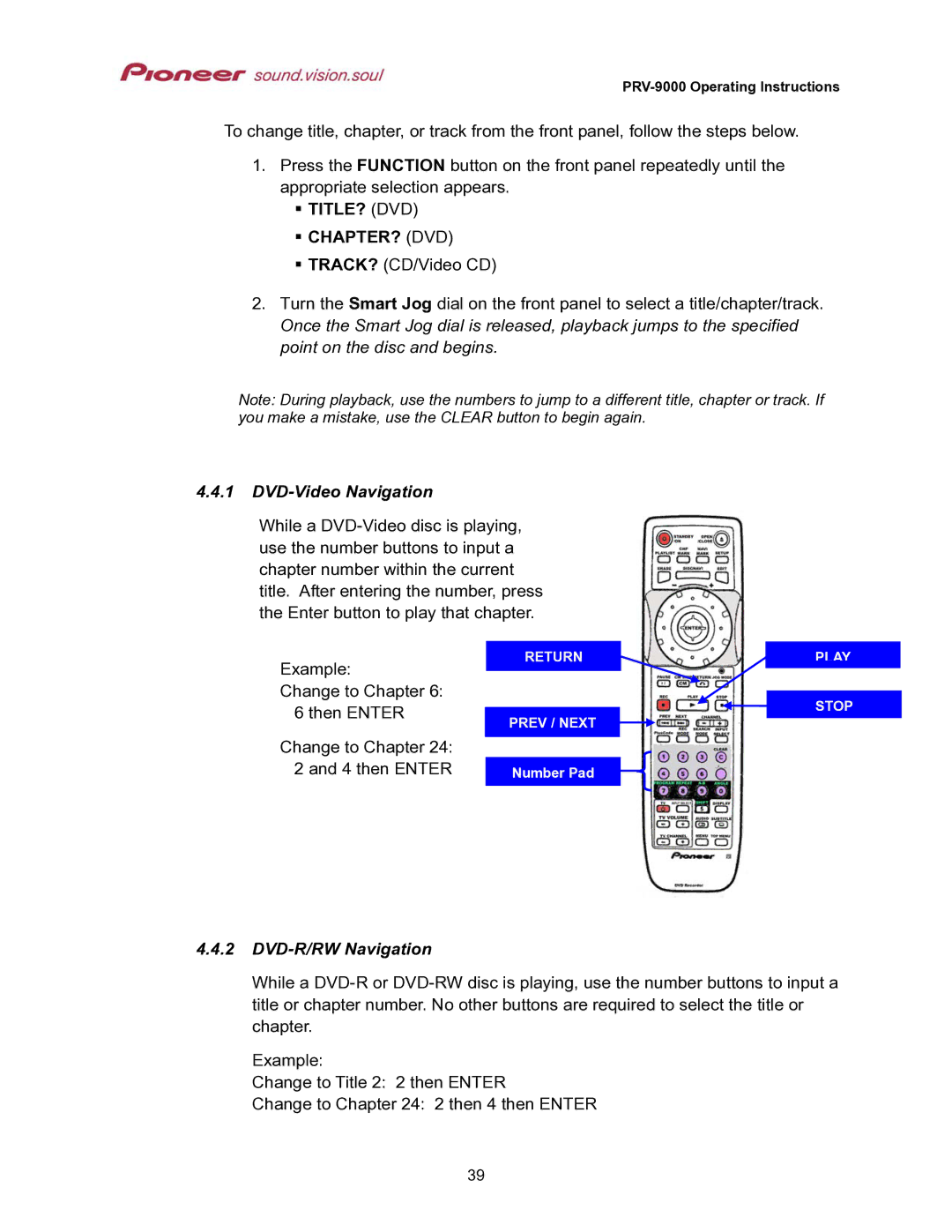To change title, chapter, or track from the front panel, follow the steps below.
1.Press the FUNCTION button on the front panel repeatedly until the appropriate selection appears.
TITLE? (DVD)
CHAPTER? (DVD)
TRACK? (CD/Video CD)
2.Turn the Smart Jog dial on the front panel to select a title/chapter/track. Once the Smart Jog dial is released, playback jumps to the specified point on the disc and begins.
Note: During playback, use the numbers to jump to a different title, chapter or track. If you make a mistake, use the CLEAR button to begin again.
4.4.1DVD-Video Navigation
While a
Example:
Change to Chapter 6: 6 then ENTER
Change to Chapter 24: 2 and 4 then ENTER
RETURN
PREV / NEXT
Number Pad
PLAY
STOP
4.4.2DVD-R/RW Navigation
While a
Example:
Change to Title 2: 2 then ENTER
Change to Chapter 24: 2 then 4 then ENTER
39