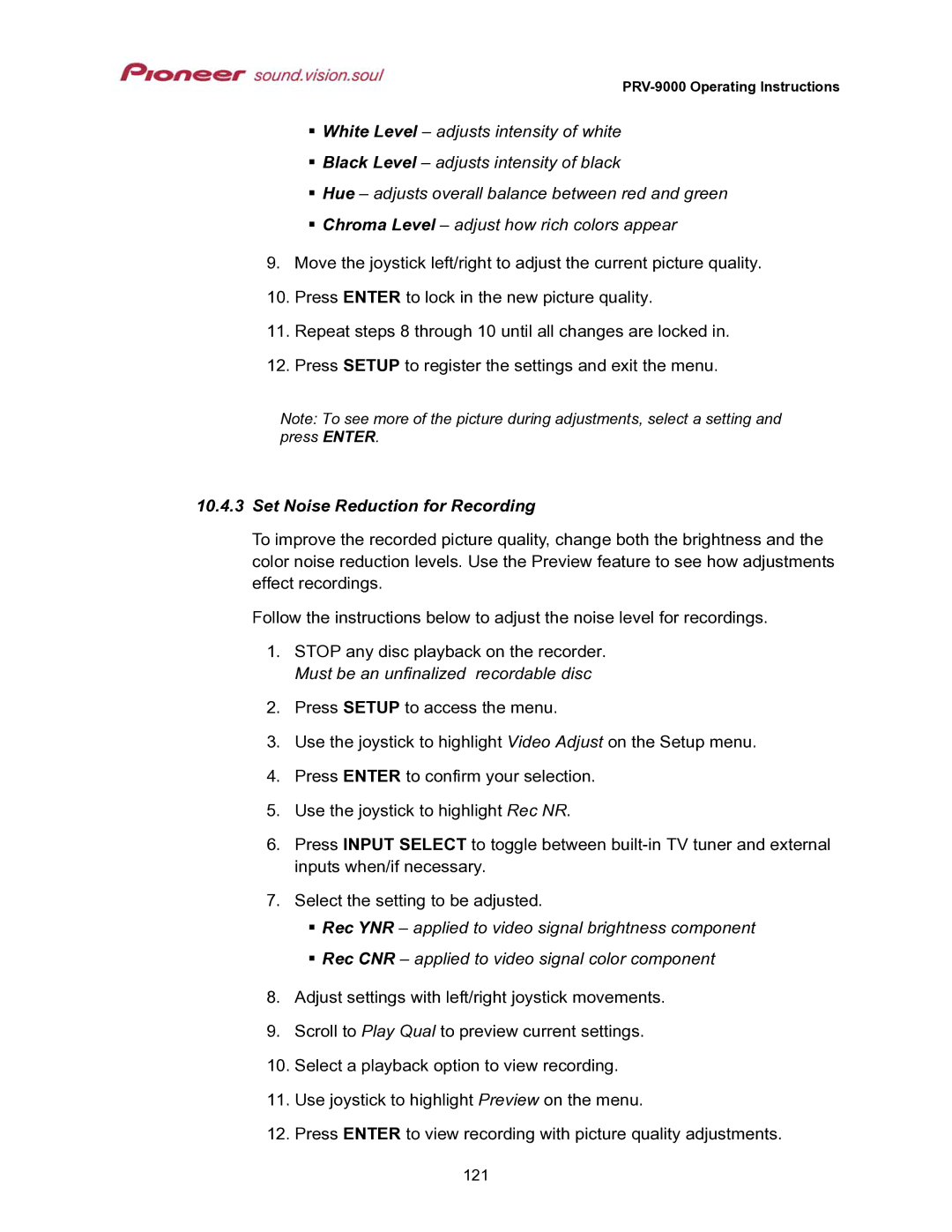PRV-9000 Operating Instructions
White Level – adjusts intensity of white
Black Level – adjusts intensity of black
Hue – adjusts overall balance between red and green
Chroma Level – adjust how rich colors appear
9.Move the joystick left/right to adjust the current picture quality.
10.Press ENTER to lock in the new picture quality.
11.Repeat steps 8 through 10 until all changes are locked in.
12.Press SETUP to register the settings and exit the menu.
Note: To see more of the picture during adjustments, select a setting and press ENTER.
10.4.3Set Noise Reduction for Recording
To improve the recorded picture quality, change both the brightness and the color noise reduction levels. Use the Preview feature to see how adjustments effect recordings.
Follow the instructions below to adjust the noise level for recordings.
1.STOP any disc playback on the recorder. Must be an unfinalized recordable disc
2.Press SETUP to access the menu.
3.Use the joystick to highlight Video Adjust on the Setup menu.
4.Press ENTER to confirm your selection.
5.Use the joystick to highlight Rec NR.
6.Press INPUT SELECT to toggle between
7.Select the setting to be adjusted.
Rec YNR – applied to video signal brightness component
Rec CNR – applied to video signal color component
8.Adjust settings with left/right joystick movements.
9.Scroll to Play Qual to preview current settings.
10.Select a playback option to view recording.
11.Use joystick to highlight Preview on the menu.
12.Press ENTER to view recording with picture quality adjustments.
121