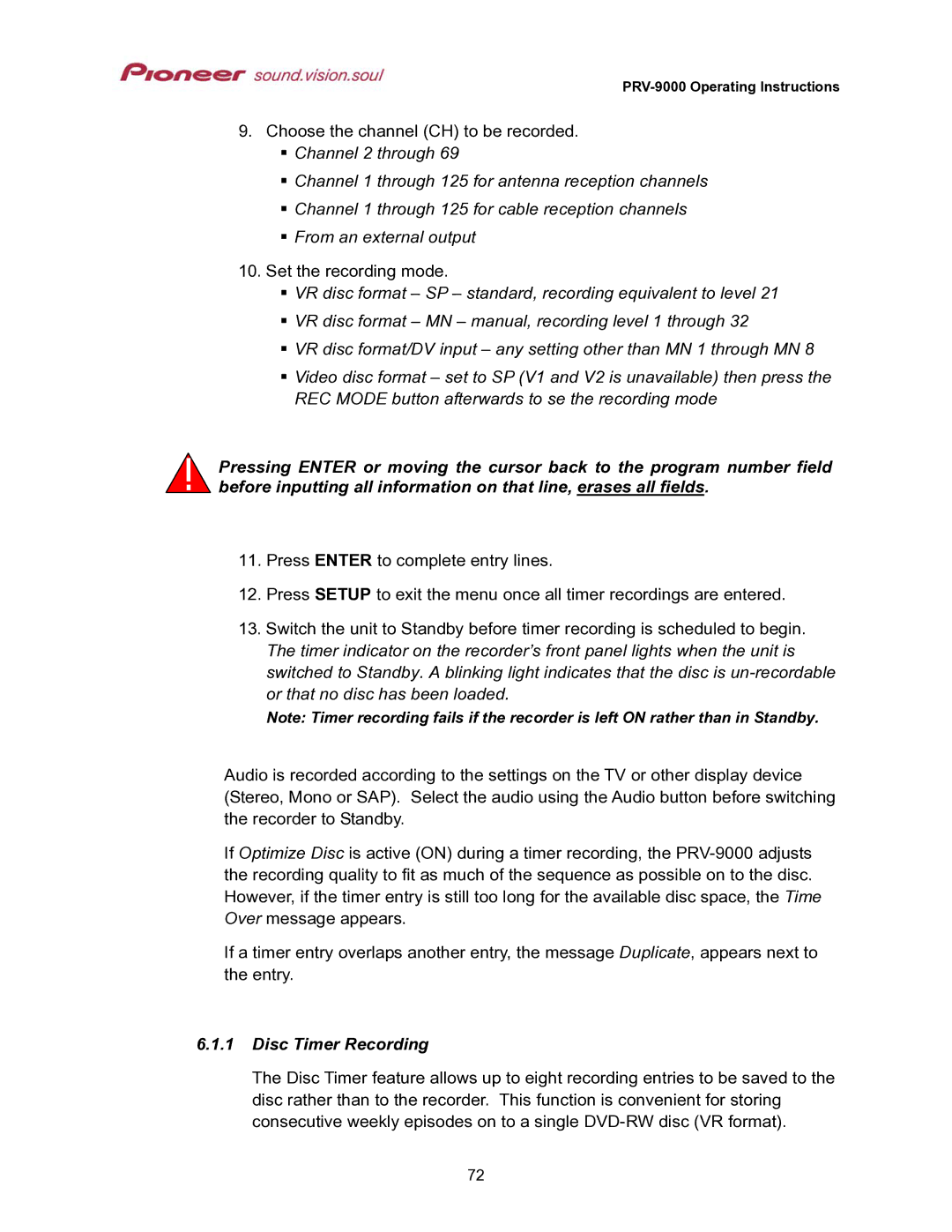PRV-9000 Operating Instructions
9.Choose the channel (CH) to be recorded. Channel 2 through 69
Channel 1 through 125 for antenna reception channels
Channel 1 through 125 for cable reception channels
From an external output
10. Set the recording mode.
VR disc format – SP – standard, recording equivalent to level 21 VR disc format – MN – manual, recording level 1 through 32
VR disc format/DV input – any setting other than MN 1 through MN 8
Video disc format – set to SP (V1 and V2 is unavailable) then press the REC MODE button afterwards to se the recording mode
Pressing ENTER or moving the cursor back to the program number field before inputting all information on that line, erases all fields.
11.Press ENTER to complete entry lines.
12.Press SETUP to exit the menu once all timer recordings are entered.
13.Switch the unit to Standby before timer recording is scheduled to begin. The timer indicator on the recorder’s front panel lights when the unit is switched to Standby. A blinking light indicates that the disc is
Note: Timer recording fails if the recorder is left ON rather than in Standby.
Audio is recorded according to the settings on the TV or other display device (Stereo, Mono or SAP). Select the audio using the Audio button before switching the recorder to Standby.
If Optimize Disc is active (ON) during a timer recording, the
If a timer entry overlaps another entry, the message Duplicate, appears next to the entry.
6.1.1Disc Timer Recording
The Disc Timer feature allows up to eight recording entries to be saved to the disc rather than to the recorder. This function is convenient for storing consecutive weekly episodes on to a single
72