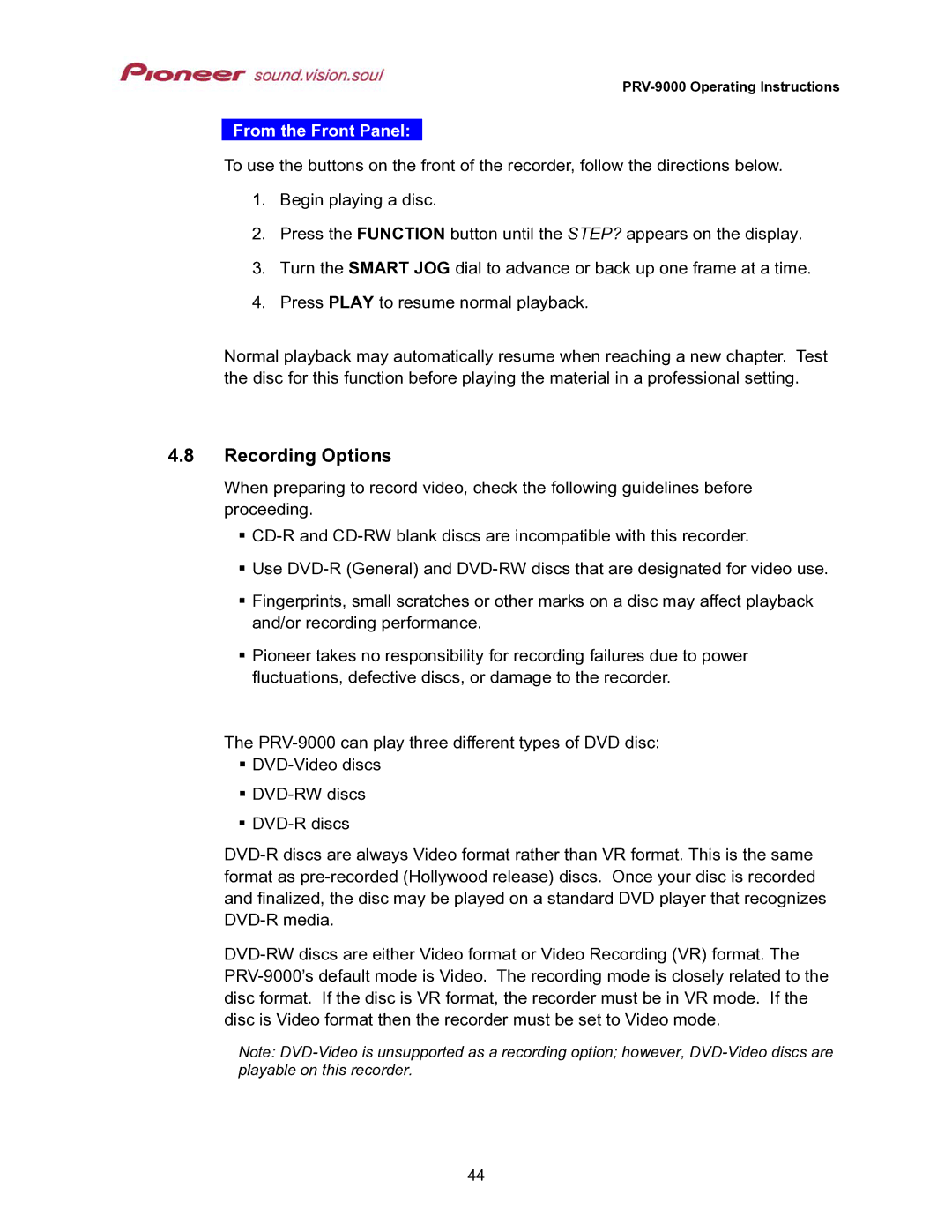From the Front Panel:
To use the buttons on the front of the recorder, follow the directions below.
1.Begin playing a disc.
2.Press the FUNCTION button until the STEP? appears on the display.
3.Turn the SMART JOG dial to advance or back up one frame at a time.
4.Press PLAY to resume normal playback.
Normal playback may automatically resume when reaching a new chapter. Test the disc for this function before playing the material in a professional setting.
4.8Recording Options
When preparing to record video, check the following guidelines before proceeding.
Use
Fingerprints, small scratches or other marks on a disc may affect playback and/or recording performance.
Pioneer takes no responsibility for recording failures due to power fluctuations, defective discs, or damage to the recorder.
The
Note:
44